Divx is a video format that takes much less space than Blu-Ray DVD, yet perform fairly well in audio and video quality. If you are seeking for an easy-to-use Blu-Ray to Divx Converter, here is the right place. This guide is to tell you how to convert Blu-Ray to Divx with Pavtube Blu-Ray Ripper.
Download and install Pavtube Blu-Ray Ripper and with this program you can convert Blu-Ray DVD to Divx in an easy and fast way. Besides, the program also allows users to snapshot the desired pictures and clip the video segment when previewing.
Step 1: Launch Pavtube Blu-Ray Ripper, click “DVD ROM” or “DVD Folder” to import Blu-Ray DVD movies, and IFO Files can be added as well. The program support batch Blue Ray to Divx conversion.
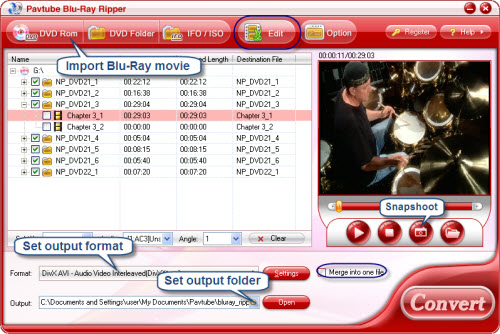
Step 2: Set Output format. Click on “Format” bar to choose the output format. Select Common video ->Divx. If you would like to output multiple segments into one file, simply check Merge into one box.
Step 3: Convert. Just click the “Convert” buttonto begin the Blu-Ray to Divx conversion. And the conversion progress is super fast and the output is high-quality.
Tip 1: you can click “Edit” button to perform edit functions such as crop, trim, flip, add effect, add watermark and replace audio.
Tip 2: you could capture the wanted pictures are by clicking snapshot button under the preview window.
If you are interested in this program, please click here to download Pavtube Blu-Ray Ripper for free trail.

 Home
Home Free Trial BDMagic
Free Trial BDMagic






