
Pavtube Mac BD decrypter, the best bluray decrypter software, enables Mac users backing up blu ray movies to HD MOV in an easy way without any hair pulling troubles. To save blu ray movies to HD MOV on Mac, you just need prepare an external BD drive that is compatible with your Mac computers. See Mac external blu-ray drive recommendation. The guide below elaborates the operation steps on how to backup bluray videos to hd mov on Mac by using Pavtube bluray copy tool. If it is the solution you are looking for, please feel free to check it.
Step-by-step instruction:
How to backup blu ray movies to HD MOV on Mac with Mac BD ripper?
Step 1: Free download Pavtube Mac BD converter, install and launch it
Once run the Mac bluray ripper, click “BD/DVD Folder” to load your bluray movie files directly from your BD drive. All the titles in a BD movie are checked by default when you loaded them, if you just wanna back up the BD main movie to HD MOV on Mac, you can right click on the main title to “Uncheck all” firstly, and then tick off the “Main Title” only.
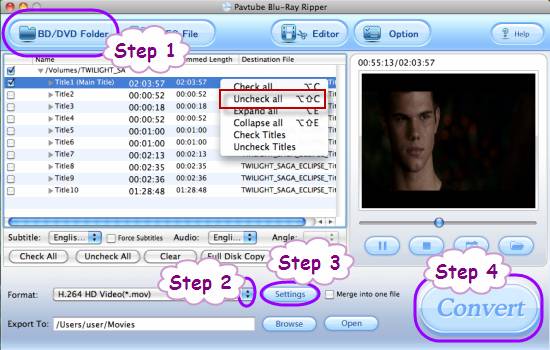
Step 2: Specify HD MOV as final output format
Click on the dropdown menu of “Format”, and then follow “HD Video”> “H.264 HD Video (*.mov)” to pick HD MOV as outout format.
Step 3: Adjust video and audio parameters
The bluray ripper for Mac allows users clicking “Settings” button to adjust video and audio settings, so as to customize the output quality of HD MOV files. The adjustable parameters include codec name, aspect ratio, bit rate, frame rate, sample rate, and audio channel.
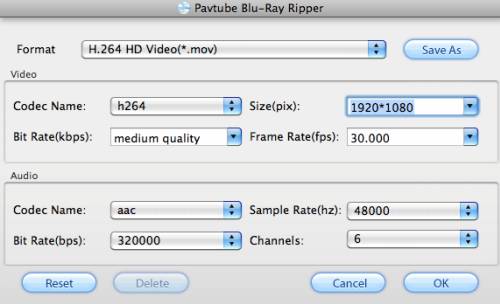
Step 4: Backup bluray videos to HD MOV
Press the big button “Convert” to backup bluray videos to hd mov. The best Mac BD ripper is capable of backing up blu ray movies to HD MOV on Mac at speed with perfect audio and video synchronization. When the bluray backup is finished, you can click “Open” button to get the resulted HD MOV files effortlessly.

 Home
Home Free Trial BDMagic for Mac
Free Trial BDMagic for Mac






