The Blu-ray movies, as we all know, are copyright-protected and can not be copied, but sometimes we would prefer to back up a copy disc of the movie so as to protect the original blu-ray disc from scratching and damage caused by frequently use. How to back up a blu-ray movie to another blank blu-ray disc for enjoying? This guide shares with you a fast and easy solution of backing up blu-ray movie from disc to disc with Pavtube Blu-Ray Ripper, which is a powerful blu-ray ripping tool for you to decrypt, backup, rip, edit and convert movies directly from blu-ray discs and Imburn, a free and easy-to-use burning software.
Pavtube Blu-Ray Ripper (trial version)
Imgburn (free application)
Note: The trail version of Pavtube Blu-Ray ripper outputs movie with a small watermark in the middle of the screen. And Full Disk Copy is allowed to use three times for trial only. To enjoy the movie without restrictions, please purchase the retail version.
Copying blu-ray directory to PC
Step 1. Put the blu-ray disc you want to back up into BD drive. Launch Blu-Ray Ripper and click ‘BD/DVD’ ROM to load the movie from blu-ray disc. By default the chapters are listed in ‘Title Mode’. Double-click an item if you would like to preview it.
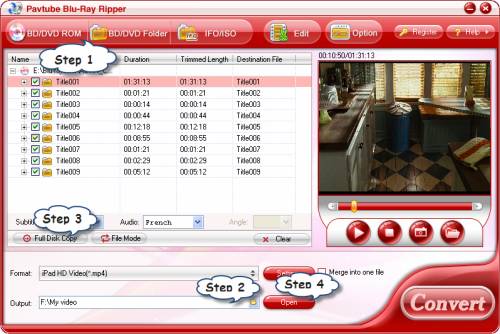
Step 2. Specify an Output location for saving the blu-ray movie. Either type in saving path in Output box or click the small folder icon and browse to your desired location. Note: make sure there is enough space for a blu-ray movie.
Step 3. Click ‘Full Disk Copy’ button to start backing up the blu-ray disc to your hard drive. The prompt window shows you the progress and generated size. Click ‘Cancel’ if you feel like aborting the task. Basically, the whole contents of the disc, including the main movie, commentary, sidelights, trailer etc, will be copied to PC within an hour.
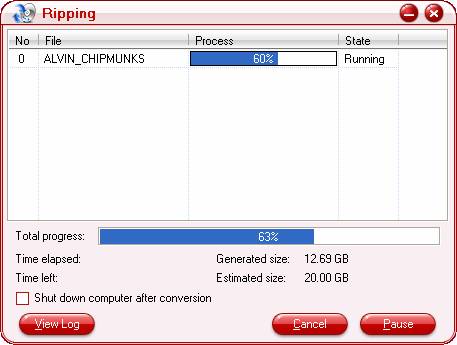
Step 4. When the copying process completed, click ‘Open’ button to find generated blu-ray directory. The directory contains two folders, ‘BDMV’ and ‘CERTIFICATE’. To view the movie (m2ts files), please open BDMVSTREAM folder. The m2ts files can be played with VLC player and KMPlayer.
Burning the contents to Blu-ray disc
A blu-ray writer/burner and a writeable blu-ray disc is required for burning. Make sure the disc has enough space for saving the whole contents.
Step 1. Load ImgBurn. Click the ‘Write files/folders to disc’ button. Add the blu-ray files (‘BDMV’ and ‘CERTIFICATE’ folder) to ImgBurn. Simply drag and drop both folders into the ImgBurn Source box on the left side of the program.
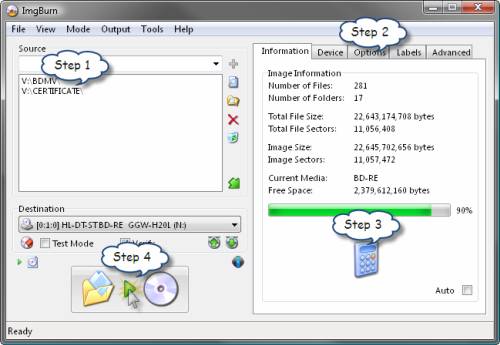
Step 2. Configure the program for burning a compliant Blu-ray disc if you like, just switch to the 'Options' tab and configure the settings.
Step 3. Back on the 'Information' tab, you can now click the 'Calculate' button if you want to see the size of your compilation.
Step 4. Now we're ready to burn so click big 'Build' button. If you're prompted for a volume label, you can either use the one suggested by the program or type in a new one. Click the 'OK' button when you're happy with it. The program will then burn your files to the disc.
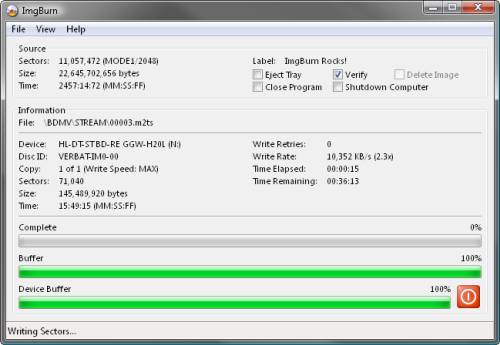
As soon as the burning completed, you can enjoy the blu-ray movie with the newly burned disc freely!
Useful Tips
- How to copy DVD and Blu-ray movie to your hard drive without quality loss?
- Make full copy of blu-ray disc in fastest and easiest way
- How to rip Blu-ray to MKV with DTS 5.1 for all audio streams?
- How to backup DVD and Blu-ray collections to home server?
- Make a backup of a Blu ray disc to hard disk without compression
- Back up commercial Blu-ray Discs

 Home
Home Free Trial BDMagic
Free Trial BDMagic






