iDVD is a discontinued user-friendly DVD creation software application made for OS X by Apple Inc. iDVD allows the user to add QuickTime movies, MP3 music, and digital photos to a DVD that can then be played on a commercial DVD player. But for high definition video such as AVCHD MTS/M2TS clips, iDVD couldn’t always handle them well. If your HD camera itself is compatible with iDVD, you can simply connect your camcorder to Mac and let iDVD work for you by using “OneStep DVD”. Otherwise, in attempting of importing MTS to iDVD for “Create a New Project”, you have to convert AVCHD MTS to iDVD workable files in advance. Pavtube AVCHD MTS to iDVD Converter will make things easier for you. The following guide displays the details.

Guide: How to create a DVD from your MTS/M2TS videos with iDVD?
Step 1: Launch Pavtube AVCHD to iDVD Converter and load MTS/M2TS source files to it
There are two ways available for loading AVCHD source files to Pavtube software, through “Add Video” button and “Add from folder” button.

Step 2: Select “MPEG-2 Video (*.mpg)” as target format for iDVD
In iDVD, movies are converted into MPEG-2 format just before they are written to the DVD disc. So in Pavtube, we can directly select “Common Video” > “MPEG-2 Video (*.mpg)” as output format and convert MTS/M2TS to MPEG-2 MPG for iDVD.
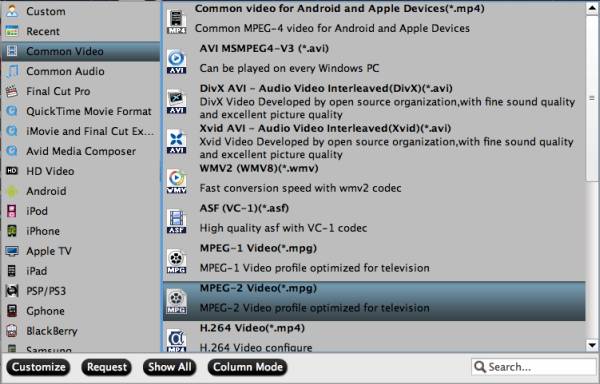
Step 3: Adjust video and audio parameters for use in iDVD
Pavtube AVCHD to iDVD Converter allows users clicking “Settings” button and go to the “Profile Settings” panel below to adjust video and audio settings. High definition video is converted to work with the format of your project. iDVD supports using 16:9 widescreen video; therefore, when your DVD plays on a DVD player that supports widescreen format, the footage appears in its original aspect ratio.
Basically the AVCHD footages are 1080p (1920*1080) or 720p (1280*720), to keep the original 16:9 aspect ratio and prepare your videos for use in iDVD, you can set advanced video and audio settings as below:
Video: mpeg2video, 960*540p, 9800kbps, 29.97fps
Audio: mp2, 44.1khz, 128kbps, Stereo channels
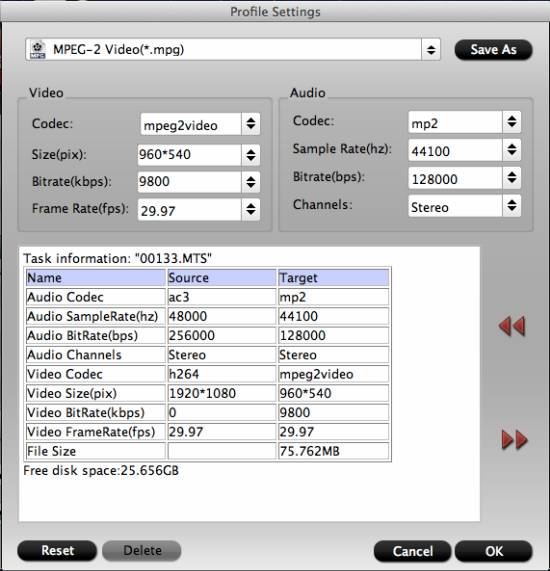
Step 4: Convert AVCHD MTS to iDVD
Click the big button “Convert” to start MTS/M2TS to MPEG-2 MPG Conversion. When the conversion task is done, click “Open” button to get the converted files for creating DVD with iDVD.
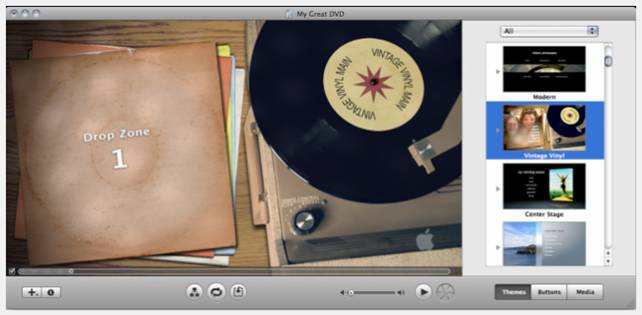
The way iDVD works is simply by dragging the converted MTS files into the Drop Zone shown in the image above. It gives you all the tools to create professional-quality DVDs using your own AVCHD videos. Sharing your memories has never been easier.
To learn more particular conversion solutions for AVCHD MTS files shot by Canon VIXIA cameras, or MVI/MOV files recorded by Canon PowerShot and EOS DSLR cameras, or Canon MXF clips captured by XF100, XF105, XF300, XF305, and Canon EOS C300, you are recommended to visit Pavtube’s Canon Camera File Transcode page.
Additional Information:
The newly released Pavtube DVD Creator program makes DVD creation much easier than ever before. It lets you burn any kind of video sources to playable DVDs within a few clicks. The acceptable source files are ranging from common videos (MKV, AVI, MP4, WMV, MOV, etc.) to camera shootings (MXF, MTS, M2TS, H.264 MOV, TOD, and MOD), TiVo recordings to photos. For more information, see DVD Creator Quick Start Guide and DVD Creator product page.
Useful Tips
- How to burn Final Cut Pro projects to DVD on Mac?
- DVD to Final Cut - How to rip DVD to edit in FCP, FCP X, FCE on Mac?
- How to play DVD movies in Zoom Player Standard?
- Free Blu-ray from the Disc for Divx Player 7.2 Playing on Mac
- How to import video files or projects to iMovie 8/9/11 on Mac?
- Enable Final Cut Pro 6/7 and FCP X to work with NEX-6 50p/60p MTS clips

 Home
Home Free Trial MTS/M2TS Converter for Mac
Free Trial MTS/M2TS Converter for Mac





