In the past few decades, DVD was the main storage device for videos in home entertainment. Until now, while various portable digital device flowing into people's life, DVD still remains a major part of our digital lives and they won't going away any time soon. In addition, today's another major advancement in the entertainment space is Apple's iPad, which is popular among youngers due to its ability to quickly stream, download and watch an enormous amount of online movies, music and TV shows anytime and anywhere.
iPad, as one of the Apple's iOS product lines, is usually released in new version every year. After new iPad (2017) 's announcement on March 21, 2017, masses of iFans become excited. In the past several years, Apple Inc. has totally released 4 different iPad series:
iPad series |
iPad (1st generation), iPad 2, iPad (3rd generation), iPad(4th generation), iPad 2017 |
iPad Mini series |
iPad mini (1st generation), iPad mini 2 (iPad mini with Ritina display), iPad mini 3, iPad mini 4 |
| iPad Air series | iPad Air, iPad Air 2, iPad Air 3 |
iPad Pro series |
iPad Pro (12.9 inch), iPad Pro (9.7 inch) |
Compared to iPhone, bigger iPad is more suitable for personal entertainment, like watching movie and music, shooting video and photo, browsing webpage and email, downloading and installing apps for games and learning, etc. So many of iPad owners who are obsessed with DVD collection are inevitably in need to play DVD movies on iPad. However, DVD and iPad don't quite match up because iPad lacks an optical drive. This is why free DVD to iPad converter software comes in.
Top 5 Free DVD to iPad converter
Top 1 Free DVD to iPad Converter and the User Guide
Pavtube ByteCopy(Windows / Mac)>> This DVD to iPad converter can remove all copy protection from commercial DVD discs easily. With intuitive and easy-to-use interface, the free trial version of this converter can quickly rip various DVDs to iPad friendly formats with high output video quality. Most important, this program constantly upgrade to support the newest iPad devices like new iPad (2017), iPad Air 2/Air 3, iPad Mini 4, etc without any other program assistance. What surprises us is that ByteCopy also can convert Blu-ray to iPad supported video formats. What's worth your trying most is its superfast ripping speed and incomparable output quality.
The following is a step-by-step guide teaching you how to rip and convert DVD to iPad with Pavtube ByteCopy.
Step 1: Load DVD movies
click the “DVD disc” icon to load DVD disc to this DVD to iPad converter. You can also add ISO file, IFO file or DVD folder. Press the selected main title you can preview the whole DVD movies on the preview window on the right, which works like a media player. If you want to rip DVD with forced subtitles, you can select one of your desired subtitle from "Subtitles" drop-down list, then Check "Forced subtitles" option besides "Subtitle".
Step 2: Choose the output format for iPad
Click on “Format” drop-down list, you can easily find the “iPad” categories, you are suggested to choose “iPad > iPad Full HD Video H.264(*.mp4)" to enjoy DVD movies on iPad 2017, iPad mini 4, iPad Air 3, iPad Pro (9.7 inch), etc.
Tip: You can click "Settings" button to adjust the output video parameters for better visual enjoyment. For iPad readable MP4 videos, you can just resolution, codec, frame rate, etc. For example, iPad Pro resolution is 2732 x 2048, so you can adjust video size to larger, but no larger than 2732 x 2048.
Various video editing functions are also available in this DVD to iPad converter to assist you with creating personal movies with customized adjustments. It allows you to trim, crop, split, merge, insert subtitles, add video effects, adjust volume, etc.
Step 3: Start DVD to iPad conversion
Start DVD to iPad conversion by clicking “Convert” button on the interface of this DVD converter. After the conversion process finishes, click the “Open” button on program interface to locate the created iPad friendly video file.
Top 2 Free DVD to iPad Converter and the User Guide
Pavtube BDMagic (Windows / Mac)>>The trial version of Pavtube BDMagic is a free DVD ripping software for iPad owners to rip and convert DVD movies on PC and for a further playback on iPad. Its frequently update format list can keep the best experience on not only the latest iPad, but also the latest Apple iPhone 7/ Plus and other Android mobile phones, tablets, game consoles. With the help of this DVD to iPad converter, users can personalize their DVD videos before converting them to iPad by adjusting video and audio encoder codec, bitrate, frame rate, sample rate, channel,etc.
How to convert DVD to iPad with Pavtube BDMagic?
Step 1: Click the Disc button at the top-left to load the DVD disc videos into the DVD to iPad converter.
Step 2: Then click "Format" to open the profile window. You can use the program to output iPad supported H.264 HD video or MPEG-4 video, such as "HD Video">"H.264 HD video(mp4)". You can also choose "iPad" > "iPad Air Full HD Video(*.mp4)".
Step 3: To get full digital enjoyment with iPad, you can click the “Settings” button to go to the “Profile Settings” interface to adjust video size, bitrate, frame rate and sample rate as you like. When all the setting is completed, go back to the main interface and hit "Convert" button to start to copy DVD to iPad.
Top 3 Free DVD to iPad Converter and the User Guide
Pavtube DVDAid (Windows / Mac)>>Pavtube DVDAid is regarded as a really good DVD to iPad converter on the market that provides DVD movie lovers with the easiest and fastest way to rip and convert DVD movies to many video and audio formats with high quality. It lets you enjoy DVD movies on any portable device like new iPad 2017, iPhone 7, iPhone 6S/6S Plus, iPhone SE, iPhone 5S, iPad Mini 4/3/2/1, iPad Air 3/2, etc. Surprisingly it adds H.265/HEVC as output video format in order to satisfy users who ask for high video quality.
The following is a simple guide of how to transform DVD to iPad with Pavtube DVDAid.
Step1: Click the disc icon to import source DVD.
Step 2: Click on Format bar to choose "iPad" > "iPad Air Full HD Video(*.mp4)" as output format. Other iPad formats can be selected according to your own needs.
Step 3: Hit on the red "Convert" button to begin ripping DVD to iPad with Pavtube DVDAid.
Top 4 Free DVD to iPad Converter and the User Guide
Free Video DVD Converter Ultimate>>Pavtube free video DVD converter ultimate is a freeware you could try. It is the best combination of DVD ripper and editor, which means that you can not only rip DVD sources including DVD discs, DVD folders, DVD IFO/ISO files to iPad supported video formats, but also edit your DVD movie before transforming it to iPad. You can download and install Pavtube Free Video DVD converter ultimate on your computer without any spyware, malware or virus and it is very stable while converting DVD to iPad. Let's start here!
Step 1: Insert the DVD disc to the DVD-ROM, click the "Load Disc" button upload source DVD. DVD VIDEO_TS folder, ISO image files, or IFO files are also supported to be added.
Step 2: Hit on the Format bar to Select "Common Video">"Mov-QuickTime(mov)" as output format. Click "Browse" button to select where you want to save the output files.
Step 3: Once everything is done, click the "Convert" icon to start conversion. Once the conversion is done, simply click the “Open output folder” button, find the output file and then stream it to your iPad for free playback.
Top 5 Free DVD to iPad Converter and the User Guide
Handbrake(Windows/ Mac)>>Handbrake is a free and open-source tool for ripping a film from a DVD to iPad-playable video. You can directly rip your DVD to MP4 and MKV formats playable on iPad, iPhone, iPod, Apple TV, Android, PSP and other general video devices you may have. But it's a time-consuming ripper because it owns a lower ripping speed than the other four. Most importantly, it is unable to break down some protection methods like CSS, which means you should decrypt those DVDs with a third-party software to remove those protect restriction so that HandBrake can read and free rip DVD to iPad.
Here is the tutorial is for you to transform unprotected DVD to iPad for free playback.
Step 1: Open Handbrake and click on the “Source” button at the top left. Select DVD / VIDEO_TS folder from the drop down list. Select the DVD you want to rip to iPad and click “OK.”
Step 2: Next, click the dropdown list next to “Title.” Select the title that matches the length of the movie. It’s possible you may have see more than one title with a similar length. If so, consult the DVD information, or a site like IMDB.com, to find the proper movie title length. Select your container under Output Settings. This will be your final output file extension. We will be using MP4 for this example.
Step 3: Click “Start" to start conversion process. When the process completes, you’re ready to watch your MP4 video on iPad.
Top 5 Free DVD to iPad Converter Comparison
|
Free DVD to iPad Converter
|
ByteCopy
|
Free Video DVD Converter Ultimate
|
BDMagic
|
DVDAid
|
Handbrake
|
| Supported input files | DVD, Blu-ray |
video, DVD
|
DVD, Blu-ray |
DVD
|
DVD, Blu-ray |
| Remove DVD copy protection |
Y
|
Y
|
Y
|
Y
|
N
|
| Supported output files | |||||
| DVD to AVI |
Y
|
Y
|
Y
|
Y
|
N
|
| DVD to WMV |
Y
|
Y
|
Y
|
Y
|
N
|
| DVD to MOV |
Y
|
Y
|
Y
|
Y
|
N
|
| DVD to MP4 |
Y
|
N
|
Y
|
Y
|
Y
|
| DVD to MKV |
Y
|
Y
|
Y
|
Y
|
Y
|
| DVD to H.265 |
Y
|
N
|
Y
|
Y
|
Y
|
| DVD to lossless MKV |
Y
|
N
|
N
|
N
|
N
|
| DVD to multi-track MOV/MP4 |
Y
|
N
|
N
|
N
|
N
|
| DVD to 4K video |
Y
|
N
|
Y
|
Y
|
N
|
| Other features | |||||
| extract subtitle |
Y
|
N
|
Y
|
Y
|
N
|
| trim, crop, split, merge |
Y
|
Y
|
Y
|
Y
|
N
|
| add watermark |
Y
|
Y
|
Y
|
Y
|
N
|
| add srt.ass.ssa subtitle |
Y
|
Y
|
Y
|
Y
|
N
|
Most free DVD to iPad converters have limited functions. For example, Handbrake only supported ripping unprotected DVD and only can convert DVD to MP4 and MKV files while Pavtube ByteCopy can rip both commercial and unprotected DVDs to all formats listed above. I think if you just want to convert your protected DVD to MP4 for free to enjoy DVD movies on iPad, the Free Video DVD Converter Ultimate and Handbrake are enough. You can use Free Video DVD Converter Ultimate to remove copy protection first, and then convert ripped DVD to MP4 with Handbrake.
If you want more functions in DVD to iPad conversion and more wonderful visual experience on your iPad, Pavtube ByteCopy is absolutely your best choice. And then your iPad can become a mobile DVD movie library with this top-rated DVD to iPad converter.

 Home
Home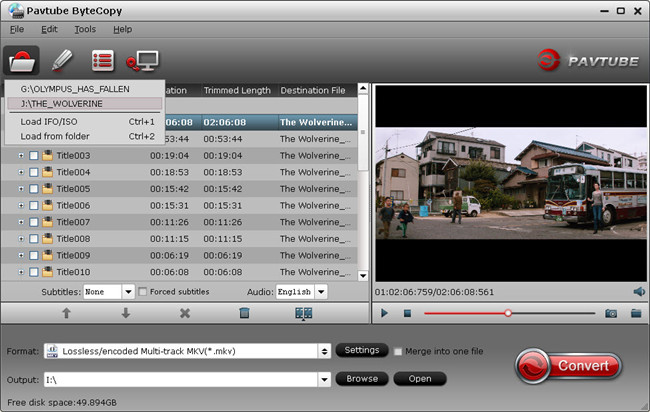

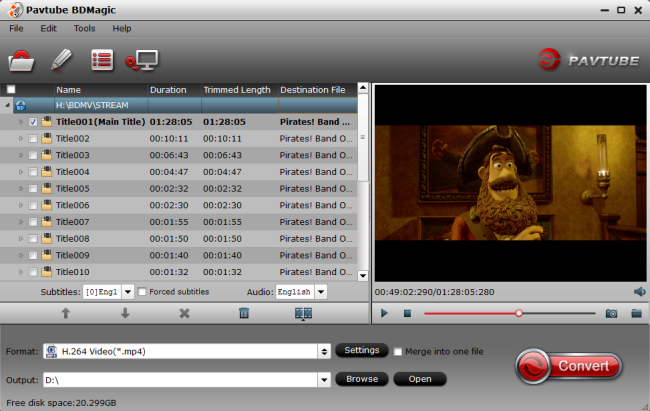
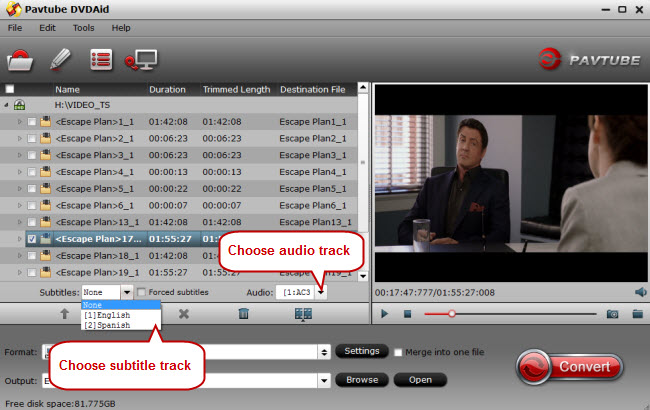

 Free Trial ByteCopy
Free Trial ByteCopy





