TS file ( Transport stream) is a video file format that is designed for reasonably reliable media, such as disks (like DVDs), or less reliable transmission, namely broadcast. The TS file container consists of audio and metadata. You may have a video that is in TS format, and you may wish to have it in MP3 format. With the file in MP3 format, so you can play your file on different devices and various media players. When you desire to convert TS to MP3, you will have to look for a media converter that supports input of video and output of audio formats. So this article will suggest you some methods to extract MP3 from TS file for free.
Method 1: Convert TS to MP3 with Free Online Converter
Method 2: Extract MP3 from TS file via VLC Media Player
Method 3: Free Convert TS to MP3 with Professional TS to MP3 converter
Method 1: Convert TS to MP3 with Free Online Converter
Have you ever wanted to convert TS to MP3 without the need to download any software? You can try the free online converter: ZAMZAR. Go to its website, and you will see very clear operation steps to convert TS to MP3 with this free online converter. The only drawback of this tool is that you need to provide your email address to receive the converted MP3 files and you don't know when you will receive the email. You may wait for ten minutes, half an hour or longer time.
Method 2: Extract MP3 from TS file via VLC Media Player
You may have downloaded a VLC media player on your PC. VLC is not only a popular media player, but also a free video converter that you can use to extract MP3 from TS files. Follow the next guide to see how to use the free program to convert video formats (including TS files) to an MP3.
1. Open up VLC and select Media and Convert / Save.
2. In the Open Media window click on the Add button and browse to the location of the video file you want to convert and then click the Convert / Save button.
3. When the Convert window opens you should see the source of the video file you want to convert and click Browse to select a destination for the MP3.
4. Explorer will open so you can choose a location and here is where you want to label the file with an mp3 extension and hit Save.
5. Now in the Convert window you should see the source file and destination path fields filled in. Now click on the Edit Selected Profile button.
6. Under the Encapsulation tab select WAV.
7. Now under the Audio Codec tab choose the MP3 codec, choose a Bitrate, amount of channels, Sample Rate, and then click the Save button.
8. Click on Start to begin the video to MP3 encoding process. You will find the converted file in the destination location you chose before and now you can play your MP3 on any compatible media player or portable device.
Method 3: Free Convert TS to MP3 with Professional TS to MP3 converter
You can easily find that the process of converting TS to MP3 with VLC media player is too complex, here I recommend a professional TS to MP3 converter: Pavtube Free Video DVD Converter Ultimate for you. With the super fast speed and an easy-to-use interface, this free TS to MP3 converter makes TS to MP3 conversion routine very simple in only three steps. Futhermore, unlike other lower quality free conversion tools online, the program is very clean and safe, you won't be tricked to install any adware or spyware.
With this program, you can also extract MP3 files from DVD movies and other video files including MP4, MOV, M4V, AVI, WMV, MKV,etc. If you want to enjoy your MP3 video file made from an TS file or other source video on your PC retaining quality as far as possible, this free TS to MP3 converter will be your best choice.
How to Convert TS to MP3 for free?
Step 1: Upload TS files
Quickly download and install this free software on your PC. Click "File" menu and select "Add Video/Audio" or directly click the "Add Video" button on the top tool bar to import TS file into this free TS to MP3 converter. You can import several TS video files in one time and batch processing is allowed.
Step 2: Choose output MP3 format
Clicking the Format bar, from its drop-down list, choose MP3 audio file format by clicking "MP3 – MPEG Layer-3 Audio(*.mp3)" under "Common Audio" main category. Next, click on "Browse" to set the folder that you need to save your MP3 file.
Tips: To achieve best audio playback effect, you could click the "Settings" button to customize output audio profile parameters like codec, bit rate, sample rate, channels, etc.
In addition, you can also trim or merge MP3 audio with this professional TS to MP3 converter. Click the "Edit" button on the UI to open video editor window, choose the "Trim" tab and this tab is selected by default when the editing window appears. You can use the trim function to cut off unwanted parts from start and end. You can either drag pointers on the process bar or set exact time point in Start and End boxes to only leave your wanted MP3 parts. By ticking off "Merge into one file" option behind "Settings" button, you can merge the ticked audio files in list into one single file.
Step 3: Convert TS to MP3 format
At last, hit on the "Convert" button to start TS file to MP3 audio free conversion process. When the conversion is done, you will have no limitation to enjoy extracted MP3 files on any portable music players you like, such as Sony Walkman NW-ZX2, PonoPlayer, Apple iPod Shuffle and so on.
Please feel free to share this article if thses methods are helpful for you!
Useful Tips
- 3 Free Tools to Play DVD on Chromebook Plus offline
- Free Convert YouTube to MP3 on Windows
- Free Convert TS File to MP3
- How to put AVI, MKV, MP4 video and DVD movie to Nokia C7, N8, E7?
- Get Nexus S play your AVI, MKV, MP4, MTS videos and DVD movies
- Put DVD, MKV, AVI, MP4, WMV, MTS to Motorola Atrix 4G for playback

 Home
Home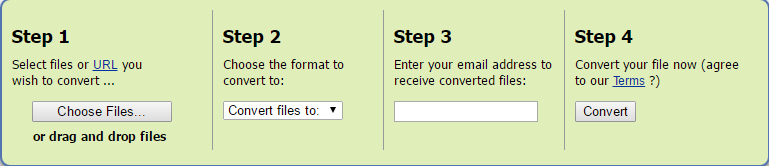






![sshot-2009-07-20-[23-59-28]](https://www.howtogeek.com/wp-content/uploads/2009/07/sshot20090720235928.png)



 Free Trial Video DVD Converter Ultimate
Free Trial Video DVD Converter Ultimate





