On a DVD movie disc, all the video content is contained within a set of files in the VOB format. Most DVD ripping tools out there can extract the video from VOB to MP4, AVI, etc for desktop media player playback but few DVD ripping tools can extract SRT subtitles from VOB that good at all for using and playing.
Fortunately, Pavtube ByteCopy, regarded as the best 4K Blu-ray Ripper, Blu-ray Ripper and DVD Ripper normally, lets you extract the subtitle information from a DVD VOB file and create an SRT file. This DVD software works with VOB files that are in your DVD discs and DVD Video-TS folder. Once you've selected a VOB file in the loaded DVD video, you can start the SRT subtitle extraction.
Apart from ripping DVD to SRT subtitle, Pavtube ByteCopy also can extract SRT subtitle from Blu-ray disc, Blu-ray ISO, Blu-ray Folder. This Blu-ray has internal DVD and Blu-ray decrypter that can circumvent Blu-ray and DVD copy protection. So even though your Blu-ray and DVD are commercial ones with encryption, you still can smoothly extract SRT subtitle from DVD VOB and Blu-ray.
Step-by-Step to Extract SRT Subtitles from DVD VOB
Step 1: Load DVD disc to the program.
Click "File" menu, from its drop-down list, select "Load from disc" to load your DVD disc or load DVD Video-TS folder from "Load from Folder". All the DVD VOB video chapters will be listed as below.

Step 2: Select SRT subtitle output
From the "Format" drop-down list, select "Subtitle File" > "SRT Subtitle(*.srt)" as the desired output file format.

Tip: You can click the “Settings” to select subtitles by language. Check any language you’d like to keep. You can either keep your native-language subtitles only or multiple subtitles in different languages.
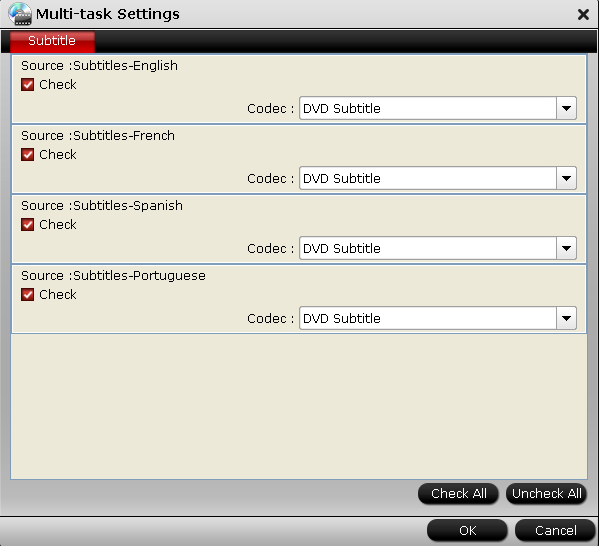
Step 3: Start to rip DVD VOB to srt subtitle
Now hit the big red “Convert” and let it start extracting *.srt subtitles. Wait for a moment, open your file destination (or click “Open output folder” to locate generated files), you will all the subtitles in English, Italian, Spanish… Which is exactly the same as in your original disc.
Here I rip .srt subtitles from The Alice In Wonderland movie, which contains forced subtitles:
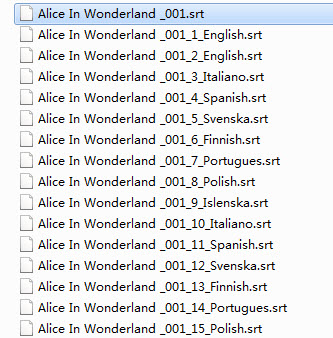
And you see, I get 2 English subtitles for the Blu-ray movie.
The Alice In Wonderland_001_1_English.srt – movie dialogue
The Alice In Wonderland_001_2_English.srt – forced subtitles (which displays only when a foreign language is spoken)
ByteCopy uses OCR (Optical character recognition) to read the Blu-ray and DVD image subtitles. Additional font object libraries for Latin-based languages (English, French, Spanish, etc) and Asia languages (Chinese, Japanese, Korea) are included to ensure subtitles be recognized and converted correctly. ByteCopy does better than many other subtitles converter apps per we tested.
Related Software: SRT/ASS/SSA Subtitle Adding Tool
If you have the need of adding external ASS/SSA/SRT subtitle to MP4, MKV, AVI, VOB, DVD, Blu-ray, etc, Pavtube Video Converter Ultimate for Windows/Mac is just the perfect one for you to not only add SRT/ASS/SSA subtitles to your various videos but also convert various video sources.

 Home
Home Free Trial ByteCopy
Free Trial ByteCopy





