A file with the .SRT file extension is a SubRip Subtitle file. These types of files hold video subtitle information like the start and end timecodes of the text and the sequential number of subtitles. It's important to note that SRT files themselves are just text files that are used along with video data. This means the SRT file itself does not contain any video or audio data.
Sometimes, people will come the needs of extracting SRT subtitles from Blu-ray just in the following condition:
"So I'm starting to get the hang of ripping and encoding now for my plex server (i think) but my last foreseeable hurdle is getting/ripping subtitles from my Blu-ray movies seeing as handbrake encodes without subtitles extracting option. Does anyone have any advice they use?"
Other circumstances you may have the need of SRT subtitles extraction:
1. Need add SRT subtitle to downloaded movie or video
2. Media players cannot subtitle Blu-ray PGS subtitles
3. Store SRT subtitles for later usage
…
Best tool to Rip Blu-ray Subtitles to SRT
Here, Pavtube ByteCopy (Mac Version) just offers you a simple way to extract subtitles from Blu-ray discs, Blu-ray Folder and Blu-ray ISO image File in SRT file, and then you can store the subtitle file or add to movie copies for learning language, watching movie with subtitles on Media Player, etc. In addition, it also works as a DVD Subtitle Extractor to save SRT from DVD disc, Video_TS folder and IFO/ISO image file. ( Top 5 Blu-ray Rippers)
Besides extracting subtitles from Blu-ray and DVD, you can also use the program to add forced subtitles to Blu-ray/DVD movies when there are alien languages which are different from your mother tongue, or add external srt/ssa/ass subtitles to Blu-ray/DVD movies if the original movies don't contain your desired subtitles.
How to Extract SRT Subtitles from Blu-ray Movies?
Note: A Blu-ray Disc Drive is required for reading Blu-ray Disc.
Step 1: Import Blu-ray movies
Click “File” icon to load Blu-ray Disc from BD-ROM, or BD ISO, BDMV from hard drive. The small window on right side allows you to preview Blu-ray movie before conversion.
Tip: This program can automatically detect the main Blu-ray title (the one with largest file size and longest length) for you.
Step 2: Choose SRT subtitle format
After loading Blu-ray movies, click the “Format” drop-down list, then choose "Subtitle File" > "SRT Subtitle(*.srt)".
Tip: if you need to set the subtitle language, click the "Settings" to select subtitles by language. Check any language you'd like to keep. You can either keep native-language subtitles only or multiple subtitles in different languages.
Step 3: Extract SRT subtitles from Blu-ray movies
Now hit the big red “Convert” and let it start extracting *.srt subtitles. Wait for a moment, open your file destination (or click “Open output folder” to locate generated files), you will all the subtitles in English, Italian, Spanish… Which is exactly the same as in your original Blu-ray movie.

 Home
Home

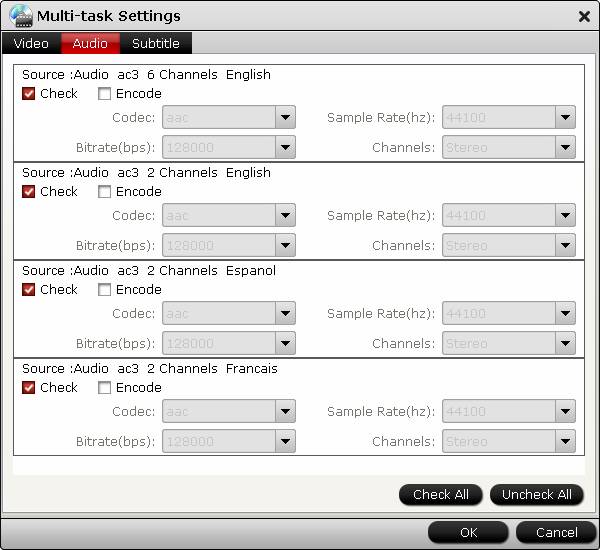
 Free Trial ByteCopy
Free Trial ByteCopy





