Have you searched for the way to extract subtitle from DVD? You might have tried VSRip, PgcDemux, Subtitle Edit and many other tools to convert DVD to text SRT subtitle. So have you succeeded in the task? If not, don't worry. Here the article will show you 3 ways to extract DVD srt subtitles.
Method 1: Extract SRT Subtitles of a DVD with DVDSubEdit
Method 2: Extract DVD SRT Subtitles with OGMRip
Method 3: Convert DVD to Text SRT Subtitle using ByteCopy
Method 1: Extract SRT Subtitles of a DVD with DVDSubEdit
DVDSubEdit is a tiny and portable piece of kit developed to help you edit subtitles or button highlights in DVD movie menus from files with the .vob format, without having to take them apart. It comes loaded with advanced settings for fairly experienced PC users, and it features support for .sup files.Once all modifications are made, you can save the file to SRT.
1. If your DVDs are commercial ones, please rip your DVD to your HDD using DVDFab Decrypter first.
2. Select File->Open full domain and select the first vob from the main movie, usually the first VTS_01_1.vob or the first 1 GB file
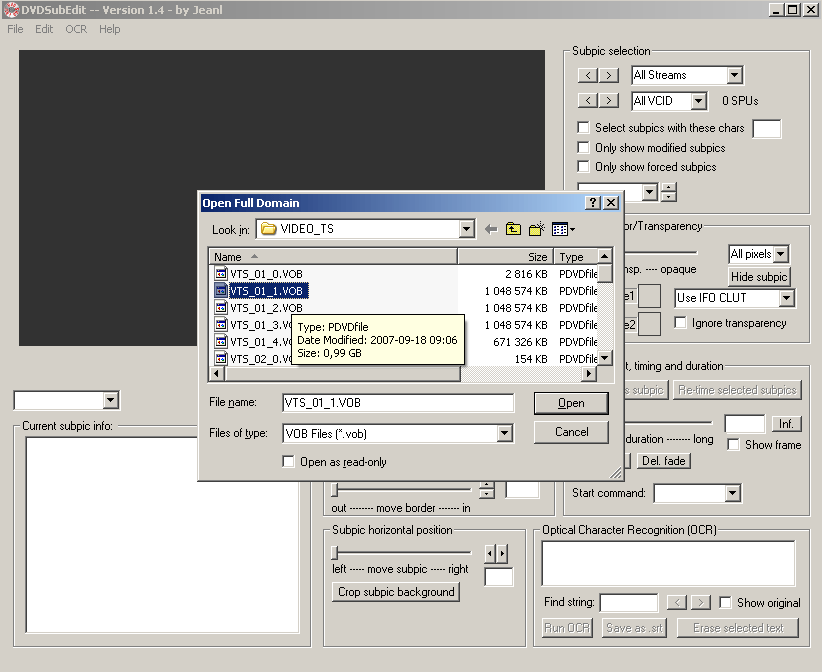
3. Select the subtitle stream you want to convert under Subpic selection at top right
4. Select OCR -> OCR selected subpics
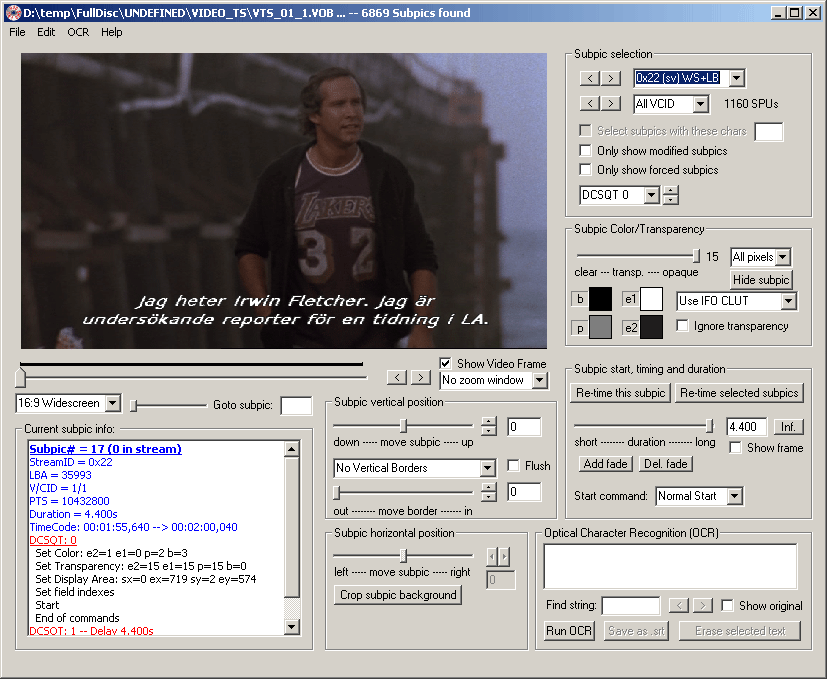
5. Last save to a srt at the bottom right under Save as srt.
6. Edit the text in for example notepad to fix OCR errors.
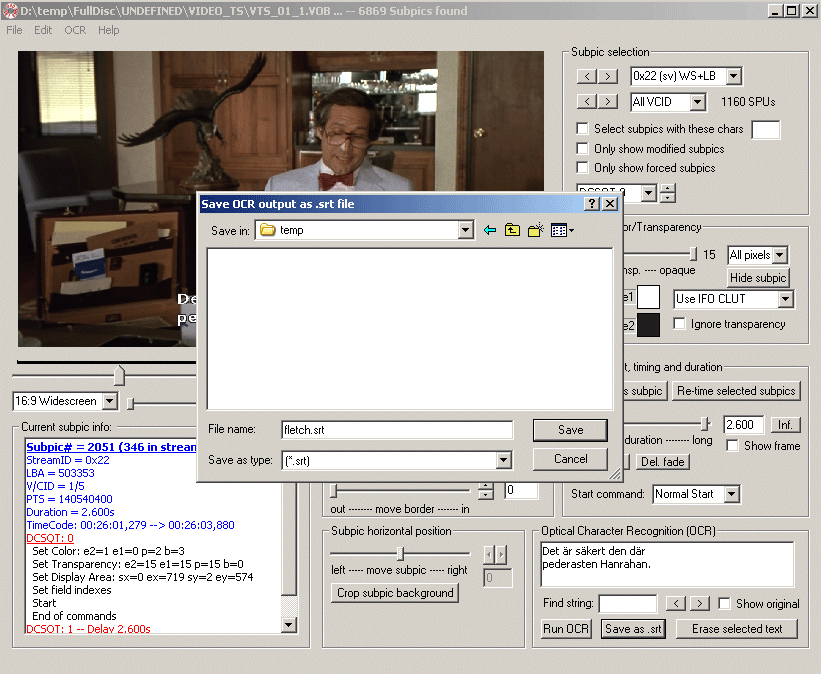
Method 2: Extract DVD SRT Subtitles with OGMRip
OGMRip is a graphical program that will place DVD subtitles into a plain text SRT file.
1. Download and install the OGMRip program using the Synaptic Package Manager or the "sudo apt-get install ogmrip" command.
2. Open the OGMRip program.
3. Click the "Edit" menu in the main toolbar and click the "Preferences" option.
4. Click the Advanced tab and choose a location for the temporary path from the drop-down menu. Close the Preferences window.
5. Click the "Edit" option and click the "Profiles" option.
6. Click the "DivX for Standalone Player" option and click the "Edit" button.
7. Click the Subtitles tab.
8. Choose "SRT text" from the Codec drop-down menu and click the OK button.
9. Place the DVD into the computer's DVD drive.
10. Click the chapter that you want to extract the subtitles from and click the "Extract" button.
11. Choose the "DivX for Standalone Players" option from the Profile drop-down menu and click the "Extract" button. The software extracts the DVD and places the subtitles in a separate SRT file in the temporary directory you specified.
Method 3: Convert DVD to Text SRT Subtitle Using ByteCopy
Pavtube ByteCopy is an exclusive DVD ripping tool to extract multi-language *.srt subtitles from DVD directly. Besides, Pavtube ByteCopy also can extract subtitle from Blu-ray. For foreign movies requiring subtitles, the .srt subtitles could be easily extracted in 10 minutes, and separated all multi-language subtitle files from Blu-ray, which would then play in most all computers and media players.
Step 1: Load Blu-ray/DVD disc to the program.
Connect your Blu-ray drive with your computer and then insert your Blu-ray disc into the drive, then click "File" menu, from its drop-down list, select "Load from disc" to load Blu-ray files to the program.

Step 2: Select output file format.
From the "Format" drop-down list, select "Subtitle File" > "SRT Subtitle(*.srt)" as the desired output file format.

Tip: You can click the “Settings” to select subtitles by language. Check any language you’d like to keep. You can either keep your native-language subtitles only or multiple subtitles in different languages.
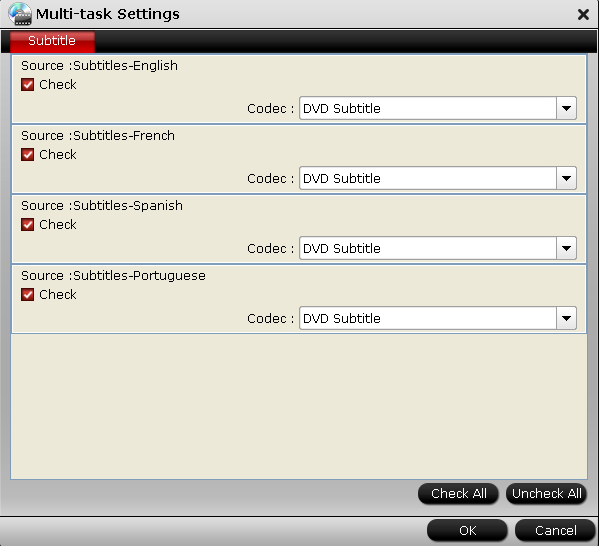
Step 3: Start to rip DVD srt subtitle
Now hit the big red “Convert” and let it start extracting *.srt subtitles. Wait for a moment, open your file destination (or click “Open output folder” to locate generated files), you will all the subtitles in English, Italian, Spanish… Which is exactly the same as in your original disc.
Here I rip .srt subtitles from The Alice In Wonderland movie, which contains forced subtitles:
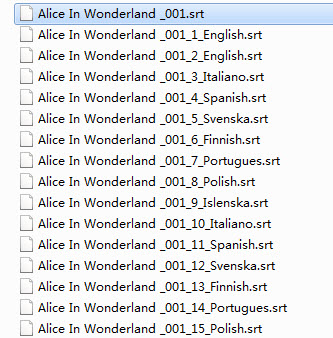
And you see, I get 2 English subtitles for the Blu-ray movie.
The Alice In Wonderland_001_1_English.srt – movie dialogue
The Alice In Wonderland_001_2_English.srt – forced subtitles (which displays only when a foreign language is spoken)
ByteCopy uses OCR (Optical character recognition) to read the Blu-ray and DVD image subtitles. Additional font object libraries for Latin-based languages (English, French, Spanish, etc) and Asia languages (Chinese, Japanese, Korea) are included to ensure subtitles be recognized and converted correctly. ByteCopy does better than many other subtitles converter apps per we tested.
Popular Text SRT Subtitle Download Sites
There are many subtitle sites where you probably can search the subtitles you want and don't need to extract text subtitle from DVD manually. You can try to download the text srt subtitle for many movies and tv-series ditectly from:
http://www.divxsubtitles.net
http://www.opensubtitles.org
http://titles.box.sk
http://www.podnapisi.net/
http://subscene.com/
http://www.tvsubtitles.net/
http://www.moviesubtitles.org/
http://www.subtitleseeker.com/
http://subsearch.org/
http://subtitles.shadowork.net
http://titles.box.sk/
http://www.divxsubtitles.net/
http://www.divxtitles.com/
http://www.subcentral.de/
http://www.subdivx.com/
http://www.subs4free.com/
http://www.sub-talk.net/
http://www.sub-titles.net/

 Home
Home Free Trial ByteCopy
Free Trial ByteCopy





