The ASUS Eee Pad Transformer Prime ran the Android 3.2 OS when first released in November of 2011, and it can be upgraded to Android 4.0 Ice Cream Sandwich now. Like its predecessor, the 10-inch Eee Pad Transformer Prime functions as a tablet which can be connected to an external keyboard which makes it turn into an ultrathin laptop. With its 1280 x 800 display resolution, most videos can be played on Transformer Prime with high video quality.
However, digital copy video is not included. Because it has many limitations that prevent you from enjoying them on non-Apple devices like Android Phones and Tablets. Since Transformer Prime is one of the most popular Android Tablets, it is impossible to transfer digital copy to Transformer Prime for playing.
But we can find an effective solution to enjoy digital copy movies on Transformer Prime. If you want to play digital copy videos on Transformer Prime, you can try to convert digital copy to Transformer Prime on Mac with a powerful digital copy to Transformer Prime Mac converter. Pavtube ChewTune for Mac is a powerful digital copy video converter on Mac that helps you convert digital copy videos to various devices for playing, including iPad 2, iPhone 4S, Kindle Fire, Galaxy Tab, Nook Tablet, Sony Tablet S, ASUS Eee Pad Transformer Prime, etc.
To convert digital copy to Transformer Prime on Mac, you need firstly transfer digital copy files to your Mac hard drive with the code on the cover of your disc, and then follow below steps.
Step 1: Load digital copy filesto digital copy to Pavtube ChewTune for Mac.
Run Pavtube digital copy to Transformer Prime Mac converter, then just click at the add button and browse to choose the file path to import digital copy files.
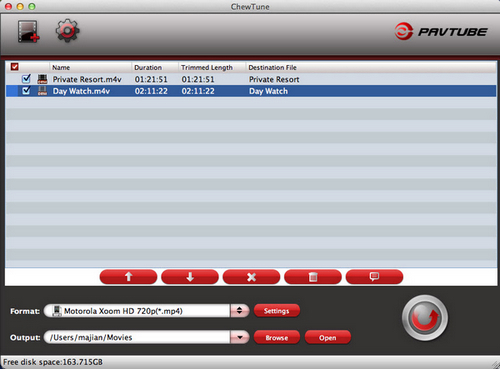
Step 2: Select output format for Transformer Prime.
You need to choose a suitable output format for playing on Transformer Prime. Here I recommend you click the format bar and choose Android >> Nook Color (*.mp4).
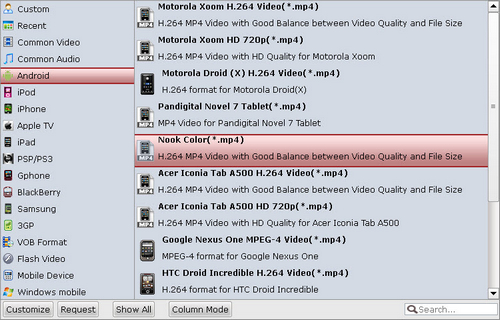
Step 3: Set profile settings by yourself.
Since the parameters of Transformer are not the same with Nook Color, you need to change the settings by yourself, just click the settings button to change the video and audio parameters.
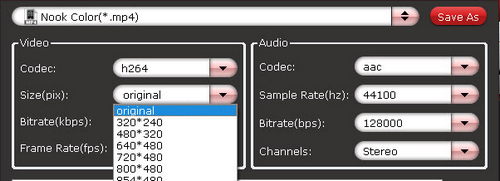
Step 4: Start converting digital copy to Transformer PrimeMP4 video on Mac.
The last step is to click the convert button to start conversion from digital copy to Transformer Prime MP4 video on Mac. After conversion you simply click the “Open” button to find converted MP4 videos and put them to Transformer Prime for playing.
Useful Tips
- How can I play DVD movies on my Google Nexus 10?
- Transfer DVD ISO/IFO to Microsoft Surface RT & Pro
- How to Convert and Play DVD movies on Microsoft Surface RT or Pro Tablet
- Download/Put DVD movies onto Kindle Fire HD
- DVD Ripper for Kindle Fire HD - Convert/rip DVD ISO/IFO to MP4 for Kindle Fire HD
- Copy DVD ISO image to Nexus 7 with best video quality

 Home
Home Free Trial ChewTune for Mac
Free Trial ChewTune for Mac





