A file with the BDMV file extension is a Blu-ray Information file, or sometimes called a Blu-ray Disc Movie Information file. They contain information about the contents of a Blu-ray disc, but they don't hold the actual multimedia files themselves. You can open BDMV files using MPC-HC, BDMV Player, and VLC. But you can't load BDMV files to Final Cut Pro (X/7/6) to edit cause Final Cut Pro (X/7/6) doesn't support BDMV files.
Generally, Final Cut Pro (X/7/6) supports Apple Animation codec, Apple Intermediate codec, Apple ProRes (all versions), AVCHD (including AVCCAM, AVCHD Lite, and NXCAM), AVC-ULTRA (including AVC-LongG, AVC-Intra Class 50/100/200/4:4:4, and AVC-Intra LT), DV (including DVCAM, DVCPRO, and DVCPRO50), DVCPRO HD, H.264, etc, among which ProRes will be the best format for Final Cut Pro (X/7/6).
Best BDMV to Final Cut Pro (X/7/6) Converter
Some common BDMV files includeindex.bdmv, MovieObject.bdmv, and sound.bdmv. Given that BDMV files are descriptive files only, you cannot convert them to Final Cut Pro (X/7/6) supported a video format. However, there are some converters available that are advertised as "BDMV converters" that work by converting the video/audio contents (like the MTS/M2TS files) of the BDMV folder to other formats, although instead of the actual .BDMV files.
Pavtube iMedia Converter for Mac is an example. It enables users to load from BDMV folder and convert the video and audio content in the BDMV folder to FCP X/6/7 supported ProRes in various different file types. You can choose proper Prores format to output according to the following standards:
If you computer is old or slow, or you just want to do some rough editing, you can select to output “Apple Prores Proxy)(*.mov)”or “Apple Prores (LT)(*.mov)”format to save more space and bandwidth. However, if your computer are powerful enough to handle multicam and high-resolution video and you are going to do many effects editing work with FCP X, you’d better choose to output “Apple Prores 422(*.mov)”or “Apple Prores 422(HQ)(*.mov)”for better performance.
What's more, Pavtube iMedia Converter for Mac also can convert Blu-ray, DVD, MKV, AVI, ISO, FLV, AVCHD, VOB, etc to Final Cut Pro (X/7/6) compaible video. Besides FCP, this Mac BDMV converter can transcode BDMV files for smoothly editing in Premiere Pro, Avid Media Composer, iMovie, Adobe After Effects and more NLE systems.
You can read Pavtube iMedia Converter for Mac review to learn more about it.
Convert BDMV to Final Cut Pro (X/7/6) Supported Video
Step 1. Import BDMV video files
Install and run the BDMV to FCP converter app. Then click Add button to load the .mts or .m2ts videos you want to convert for FCP. Or simply drag the videos to the item bar for conversion.

Step 2. Choose Apple ProRes for FCP X/6/7
Clicking "Format" bar and choose Apple ProRes 422 (*.mov) as output format from the "Final Cut Pro" category which can be the most compatible video format for FCP. Learn>>Types of Apple ProRes Codecs.
Tip: FCP 7 and above user can choose ProRes 422(LT)/ProRes 444/ProRes 422(Proxy) to meet your own demands.
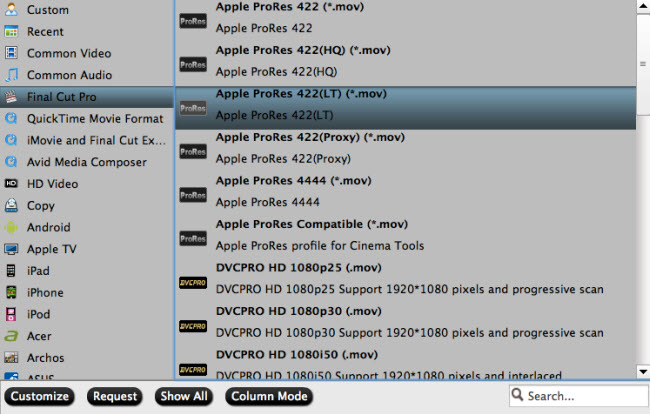
Step 3. Adjust video&audio settings (optional)
Click the “Settings” button to adjust video size, bitrate and frame rate if you are not satisfied with default settings.
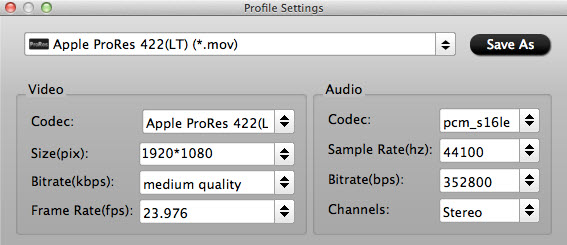
Select an item on the main interface to active the “Editor” menu, then click the pencil like icon to open “Video Editor” Window, you can play and preview the original video and output effects. Also you can flip video, trim, add special effect, reset, and adjust volume.

Step 4: Start BDMV to FCP conversion
Click "Convert" button to start transcoding BDMV files to ProRes for importing to FCP X/6/7.
When the conversion task is finished, click "Open" button to get the exported files and then import the converted BDMV files into Final Cut Pro X or FCP 6/7 to do further editing without any issue.
Useful Tips
- Mac OS X Computers & Apple Software Supported Video Formats
- Best Format Factory Alternative for Mac OS X (macOS High Sierra)
- Best 5 VR Video Converter for VR Headsets on macOS High Sierra
- Best Flip4Mac Alternative for macOS High Sierra
- Top 5 H.265/HEVC Player to Play HEVC Videos on macOS High Sierra
- Get Best 3 Recommend of DVD to MKV Rippers for MacOS High Sierra

 Home
Home Free Trial iMedia Converter for Mac
Free Trial iMedia Converter for Mac





