Pavtube DVD to Zune Converter allows you to take still images from your favorite DVD movies to meet your special needs such as adding the pictures into your slider show, printing them out and so on.
1: Preview and introduce buttons
Please focus on the preview panel on the right position of the main interface. In this panel you can take the still images you need while the movie is showing.
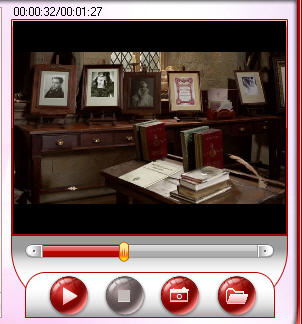
These four buttons are introduced one by one from left to right:
Play/Pause button: Click this button to start previewing the whole movie and pause.
Stop button: Click this button to stop the movie show
Snapshot button: Click this button to take still images from the movie
Folder button: Click this button to get the snapshots you captured
2: take a snapshot
Click the Snapshot button when you want to save the picture which is showing on the panel just like you take a cameral to take a photo. You can take as many pictures as you like.
3: Get the captured images
After you finished taking pictures, click the Folder button, you will see the images you captured are listed in a folder.
Ok, do you think it is very easy to take still pictures through these simple steps? You must be very clear about taking still images using Pavtube DVD to Zune Converter, just try and enjoy it.

 Home
Home Free Trial DVDAid
Free Trial DVDAid






