“I don’t want to convert the entire movie to video for my Blackberry, and I don’t like the black edges, so how to capture a certain duration with a very high quality video from the DVD movie?” A friend asks such a question when he uses his beloved Blackberry. Did you meet the same problem as his? Here I recommend you a powerful program–Pavtube DVD to Blackberry Converter to help you out.
Just follow these simple steps to accomplish the operation.
1: Download and install Pavtube DVD to Blackberry Converter.
2: Import DVD files into this program
After you have installed this program, please load your DVD files from the DVD disc or DVD folder with IFO and VOB files by clicking any button of the DVD Rom, DVD Folder or IFO File. Then you will see such a friendly interface as below.
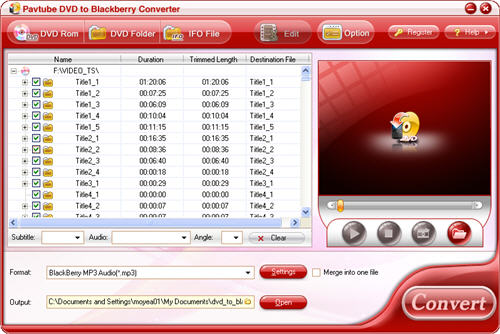
3: Editing functions: effect, trimming and cropping
In this section, you can realize what you really need by 3 steps’ changes. Let’s look at them one by one.
3.1: Effect
Please click the button “Edit”, you enter into the Effect panel which is shown as below.
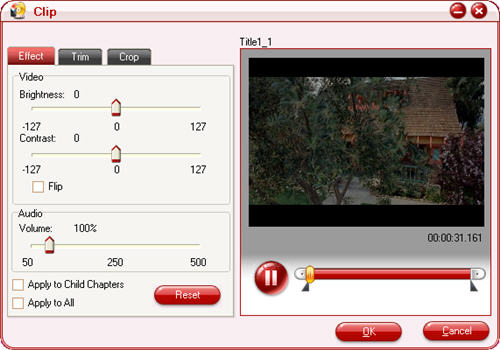
Set Brightness: Drag the slider bar to change the brightness of the movie with the direct effect on the preview.
Set Contrast: Drag the slider bar to change the contrast of the movie with the direct effect on the preview.
Flip: If the DVD image does not display correctly, you can tick the checkbox of “Flip” to get it right.
Change volume: Drag the slider bar for turning up or turning down the volume to a comfortable one according to your listening.
If you find the effect is better, you can apply the effect settings to other files. Tick the “Apply to Child Chapters” if the file you selected is a title, or tick “Apply to All” if the file you selected is a chapter. Otherwise, you may click the “Reset” button to gain the default settings.
3.2: Trim
Click on button “Trim”, and you will see the window below.
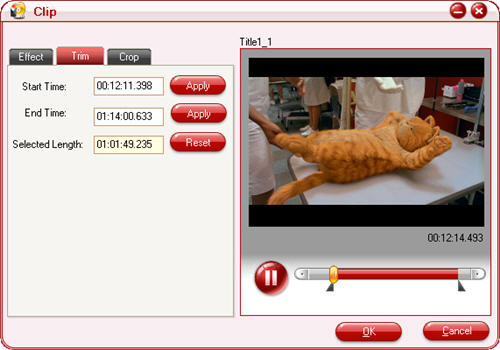
You can set the duration through two ways: the first one is you can enter the time point for the start time and end time; the second one is you can drag the slider bar for setting the start time and end time. After that, you should tick the Apply buttons; otherwise you will lose the changes.
3.3: Crop
Click the “Crop” tab, you can change image pixel with the following window.
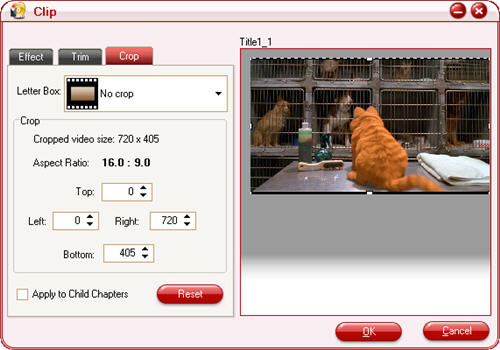
Select an option under the drop-down list of “Letter Box”, drag the dashed frame on the right pane, or enter value on the box for the four positions (Top, Left, Right, Bottom) to set the pixels you wish to cut. If the file you select to customize is a title, you can tick the checkbox for “Apply to Child Chapters” to get other files with the same settings under the “Crop” tab. Click button “Reset” to gain the default settings.
4: Start conversion
Click on the “Convert” button, while all the settings are ready. When the converting process is finished, please hit the “Open” button on the main interface to get the ready converted files and transfer them into your Blackberry.
Through above steps, you can perfectly edit DVD movies to your Blackberry.

 Home
Home Free Trial DVDAid
Free Trial DVDAid






