From sci-fi to sports, documentaries to kids' flicks, 3D is a big thing for the world of home theater. When we say "a 3D TV" what we mean is "an HDTV with 3D compatibility." 3D compatibility is a feature on higher-end LED LCD and plasma TVs released since 2010. It allows those TVs to display specialized, made-in-3D video with the right accessories -- namely 3D glasses and a 3D source device. Samsung, the most famous TV manufacture, devoted itself to offer users very versatile 3D TVs that can provide good to very good picture quality. For DVD fans, is it possible to watch DVD movies with 3D Effect on Samsung 3D TV with your family or friends? Of cource, you can. This article will show you how to make it.
Samsung 3D TV campatible Media File Formats
Samsung TV is one of the TVs which have a decent built in media player on the market. That means you can play your local movies with USB media player. For watching DVD movies with 3D effect on it, you just need to rip the DVD movies to Samsung 3D TV supported video format, such as 3D Side-by-Side MP4. Then you can create perfect 3D effects from DVD movies while preventing your DVD discs from damage caused by over insert-eject.
How to play DVD movies with 3D Effect on a Samsung 3D TV?
To watch DVD movies on Samsung 3D TV in 3D effect, first of all, you need to use a DVD ripper for Samsung 3D TV - Pavtube DVDAid (Read the Review),which enables you to directly unlock commercial DVD movies to 3D format for Samsung 3D TV. What’s more, the built-in video editor allows you to easily adjust 3D effects. You can change the output aspect ratio of your DVD movie to make it adapt with your Samsung 3D TV screen, add SRT/ASS/SSA subtitles to DVD movies for better understanding if the subtitle languages in your original DVD movies are not what you actually need, and so on.
If you are using Mac, please use Pavtube DVDAid for Mac to rip DVD for Samsung 3D TV on macOS 10.13, macOS Sierra, Mac OS X 10.11 El Capitan, Mac OS X 10.10 Yosemite, 10.9 Mavericks, 10.8 Mountain Lion, 10.7 Lion, 10.6 Snow Leopard.
Windows Version Pavtube DVDAid taken as example, Mac Version share the same steps, just keep in mind you have download the right version, Windows platform .exe files cannot be installed on Mac OS – and vice versa.
Guide: Rip DVD to 3D SBS MP4 for Watching on Samsung 3D TV
Step 1: Load DVD
Run DVD to Samsung 3D TV converter on PC and click “File” > “Load from disc” to load the DVD movie you want to convert. In addition to a Samsung TV, you’ll find it no difficult to play DVD on a Sony, LG or Panasonic TV.
Tips: The program will automatically select the main DVD title for you, you can select your desired subtitle languages or audio tracks from the drop-down list of "Subtitle" and "Audio" under the DVD title displaying list. You are luck to keep forced subtitles with this tool released from Pavtube Studio.
Step 2: Select the “3D” output format
To output 3D SBS MP4, go to the format list to choose “3D Video” > “MP4 Side-by-Side 3D Video (*.mp4).”
Tip: If you like, click "Settings" to open "Profile Settings" window, here you can adjust 3D video depth to get better 3D visual effect or check "Switch Left Right" option to reverse the image displaying order for you.
Step 3. Start the conversion
For all preparations, click “convert” button to rip DVD to 3D SBS MP4 video for Samsung 3D TV with high output quality. When the conversion finished, click “Open output folder” to get the ripped videos and then transfer them to USB drive, NAS, etc. Now you can watch DVD movies with vivid 3D effecrs on your Samsung 3D TV or other 3D devices.

 Home
Home


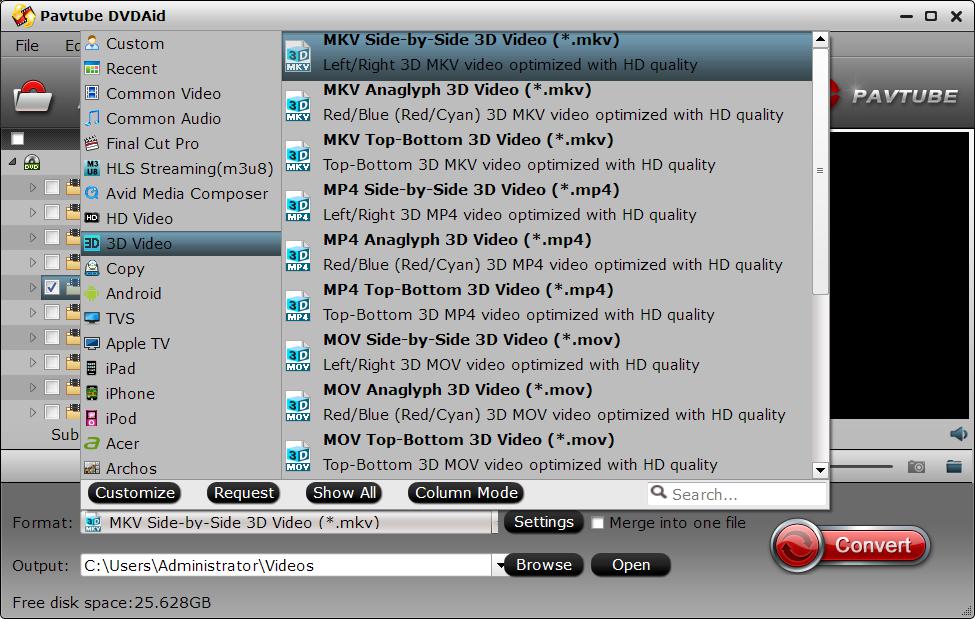
 Free Trial DVDAid
Free Trial DVDAid






