Thanks to its design, high definition display and large storage, new iPad 2017 would be the best choice for watching movies on the go. With it, you can kill the boring time when you are teavling by downloading TV show and movies from iTunes, or transfering DVD movies from discs for enjoyment. However, new iPad 2017 doesn't has a built-in-DVD-ROM or DVD player directly. Without DVD drive new iPad 2017 cannot play DVD directly for commercial DVDs are protected by CSS region code, prevents from copying the digital copy to new iPad 2017. For DVD collectors, it will be a waste if you guys purchase DVD movies from iTunes instead of transfering from DVD discs to your new iPad 2017.
To watch any DVD movies on new iPad 2017, the best and most economical way is to copy your DVD movies by passing all copy commercial copy protection, and convert them to iTunes playable video format such as M4V, MP4, MOV. So to make this to come ture, what do you need to prepare? Read on.
3 Things You Need to Prepare Before Playing DVD on new iPad 2017
Firstly, an all-in-one professional DVD converter you need to get which could decrypt DVD copy protection scheme and then shift DVD format to new iPad 2017 and iTunes suported format. Pavtube ByteCopy for Mac, comes as the most powerful software tool for copying protected DVDs, no matter the protection system and has the ability of compressing DVD movies size. The results are high quality without sacrificing any of the quality from the original DVD. One of extra features is the program has ready presets for you to converting DVD for iPad and other mainstream devices so you don't need to think what parameters to set.
Secondly, a DVD drive. Mac isn't equipped with DVD drive. So you need an external DVD drive to read your DVD discs that you want to put onto new iPad 2017. There are a huge number of brands you can choose from in Amazon and eBay.
Thirdly, enough hard space. DVD has a storage ranging from 5GB to 10GB. When we convert DVD to new iPad 2017, the video will be compressed. But if you insist on keeping high resolution, the video size still will be large so you're required to have enough storage on your computer hard drive.
Part 1. How to Convert DVD to the new iPad (2017) Format
1. Download ByteCopy for Mac for Mac and install it. Insert the DVD into your DVD drive, then click the Disc button at the top-left to load the DVD disc videos into the DVD to iPad Ripper. If you want to rip DVD with forced subtitles, you can select one of your desired subtitle from "Subtitles" drop-down list, then Check "Forced subtitles" option besides "Subtitle".
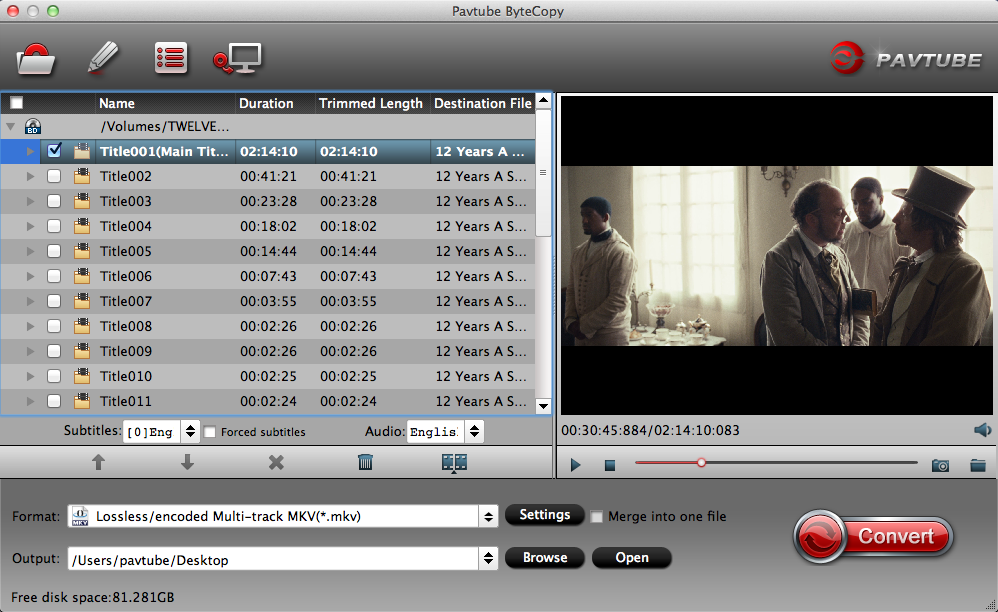
2. When you load DVD discs into the ripping software, the program will read it and list all the chapters on the left. Then click "Format" to open the profile window. You can use the program to output iPad 2017 supported H.264 HD video or MPEG-4 video, here, we choose to output H.264 HD video as the screenshots below:

You can also directly choose to output iPad preset profile format for direct playback. As iPad 2017 has the same format compatibility as iPad Air, here, you can choose to output "iPad" > "iPad Air Full HD Video(*.mp4)".
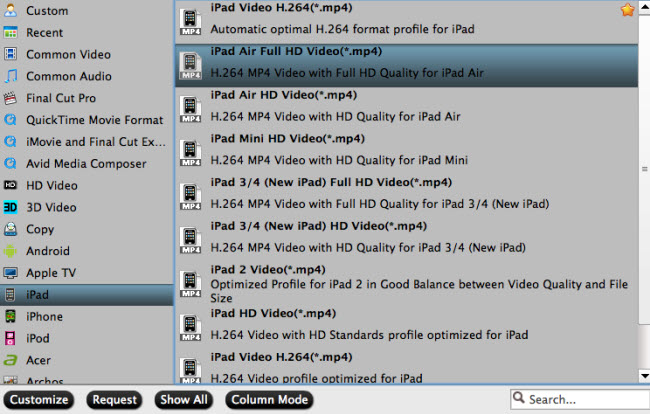
3. To get full digital enjoyment with new iPad (2017), you can click the "Settings" button to go to the "Profile Settings" interface to adjust video size, bitrate, frame rate and sample rate as you like. When all the setting is completed, go back to the main interface and hit right-bottom convert button to start to copy DVD to the new iPad(2017).
Part 2. Add DVD Movies to new iPad 2017 with iTunes
After the conversion, you can locate the DVD rips in output folder. Then you can put the converted DVD video from your computer to new iPad 2017 with iTunes. Below are the detailed steps. (If you don't use iTunes, there are other ways to make you add media files to new iPad 2017 without iTunes)
1.) You need to install iTunes on your new iPad 2017 to synchronize to your Mac with iTunes. See Secrets of iTunes or ask at the Apple Store if you need help; you probably set this back when you bought your new iPad 2017.
2.) When you connect your new iPad 2017 to your Mac, click on its icon on the left side of iTunes.
3.) Click on "Movies" along the top bar in iTunes.
4.) Be sure "Sync Movies" is checked to copy your movies into your new iPad 2017.
The new iPad 2017 will only hold about as many movies as it is rated in GB. Therefore, a 64GB device might hold 64DVDs. This means that you probably won't be able to copy your entire DVD library to your new iPad 2017 at once, and you will have to select which movies you want at any one time.
5.) Check "Automatically include all" if your device has enough memory (look along the bottom for a bar graph), or don't check it and select below which movies you want recorded into your new iPad 2017.
6.) Click "Sync" at the bottom, and the movies will copy into your device. It will take a few minutes for each movie.
7.) You may select different movies or each of your devices at the "Movies" tab along the top.
8.) To change the movies on your device, connect your device, change the selections under the Movies tab, and hit Sync again. it will take a few minutes per new movie to copy them.

 Home
Home Free Trial ByteCopy for Mac
Free Trial ByteCopy for Mac





