With the popularity of Galaxy S8 and Galaxy S8 Plus, Samsung is aiming to set a new benchmark that defines what a morden smartphone should look and feel like. The most attractive feature of Galaxy S8 and S8 Plus is their displays measure 5.8 inches (S8) / 6.2 inches (S8 plus) and stretch beyond the typical aspect ratio of 16:9 to 18.5:9. What's more, it has 4GB RAM and 64 GB internal storage, you can store as many videos and photos as you want. There is no doubt that Samsung Galaxy S8(Plus) is great for watching DVD movies on the go. You may want to enjoy your favorite DVD movies on the move, or accompany your children watching Children's movie to spend the boring time in the long-distance journey.
However, like other smartphones on the market, Galaxy S8/S8 plus also lacks the optical drive to read DVD disc, it means that you can't insert a DVD into it. This article will show you the way to watch DVD movies on Galaxy S8 or GalaxyS8 plus.
Different ways to watch DVD movies on Galaxy S8 or GalaxyS8 plus
1. Transfer the ripped DVD movies to Galaxy S8 or GalaxyS8 plus with compatible format, and then watch them directly.
2. Backup the ripped DVD to your Home Server (NAS) or DLNA enabled devices (Plex Media Server), save as the Galaxy S8 or GalaxyS8 plus supported format, them streaming them to your Galaxy S8 or GalaxyS8 plus for playback.
3. Upload the ripped DVD movies to your Cloud Storage, and then use Galaxy S8 or GalaxyS8 plus to enjoy them.
From the ways mentioned above, we can see that the first step of all solutions is to rip DVD off the physical disc, so a third-party software is required for bypassing the copy protection of DVD and rip DVD to Galaxy S8 or GalaxyS8 plus supported video format. Here, you can get the job easily done with our best dvd copy software-Pavtube ByteCopy, the program can effectively crack both the copy and region code protection from nearly all commercial DVD discs while still remaining high-quality image. It is an outstanding DVD to Samsung Galaxy S8/S8 plus converter which can allow you to rip both DVD and Blu-ray discs to the video format supported by Samsung Galaxy S8/S8 plus and other various devices and game consoles like Samsung Galaxy S7/S7 Edge, new iPad 2017, iPhone 7/6s/6, or Xbox One and PS4 Pro,etc.
After downloading and installing the best DVD ripper, we need to learn about the file formats supported by Galaxy S8 & GalaxyS8 plus first.
Samsung Galaxy S8 & Galaxy S8 plus supported file formats
Video Playback Format: MP4, M4V, 3GP, 3G2, WMV, ASF, AVI, FLV, MKV, WEBM
Audio Playback Format: MP3, M4A, 3GA, AAC, OGG, OGA, WAV, WMA, AMR, AWB, FLAC, MID, MIDI, XMF, MXMF, IMY, RTTTL, RTX, OTA, DSF, DFF
Follow the next guide to rip DVD to Galaxy S8/S8 plus supported video format. You can also follow this guide to rip your Blu-ray movies, since Pavtube ByteCopy is not only a DVD ripper, but also works well with Blu-ray.
How to Convert and Play DVD Movies on Galaxy S8/S8 plus?
Step 1: Load DVD movies from discs
Run the DVD to Samsung GalaxyS8/S8 plus converter on windows PC (Mac version is also available), and click “File” to follow “Load from disc.” It just takes several seconds to finish the DVD loading process. Blu-ray movie is also allowed to be added.
Step 2: Choose Samsung Galaxy S8/S8 Plus supported video format
As Samsung Galaxy S8/S8 Plus runs Android system, H.264 MP4 is definitely the perfect output format for it and H.264 MP4 is the most common format and compatible with almost every devices and media player, you can watch them on other devices later without re-convert. Click the format bar to choose "HD Video">"H.264 HD Video (*.mp4)".
Tip: If you want to get better DVD entertainment on Samsung Galaxy S8/S8 plus, you can click "Settings" icon to adjust the video and audio parameters, such as bitare, frame rate, sample rate, audio channel, etc. Futhermore, you can click "Edit" button to customize your videos for Samsung Galaxy S8/S8 plus. You can crop the frame size, trim your favorite part form the DVD movie, add watermarks and subtitles, append artistic effects and more.
Step 3: Start DVD to Samsung Galaxy S8/S8 Plus ripping process
Click the “Convert” on main UI to realize DVD conversion to Samsung Galaxy S8/S8 plus. Ticking off Shut down computer after conversion option, you can leave the program running and do other things instead of waiting around for the conversion. After the conversion, you can click Open output folder to popup output directory with the ripped DVD movies.
Then you can transfer the ripped DVD movies to Galaxy S8 or Galaxy S8 plus via USB cable for directly playback without any hassle, or backup them on your Home Server (NAS) or DLNA enabled devices (Plex Media Server) or Cloud Storage for streaming to Galaxy S8/S8 plus or other devices and media players for watching.

 Home
Home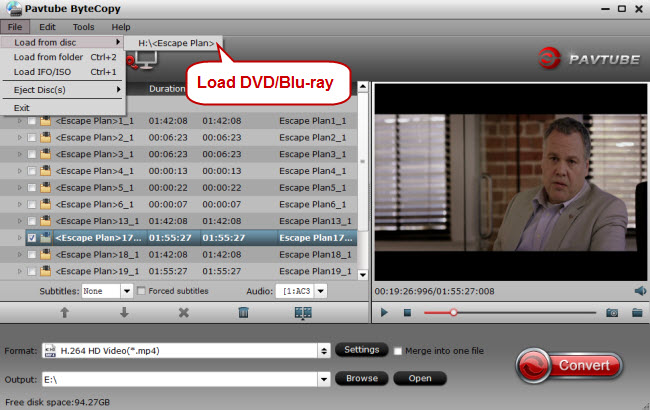
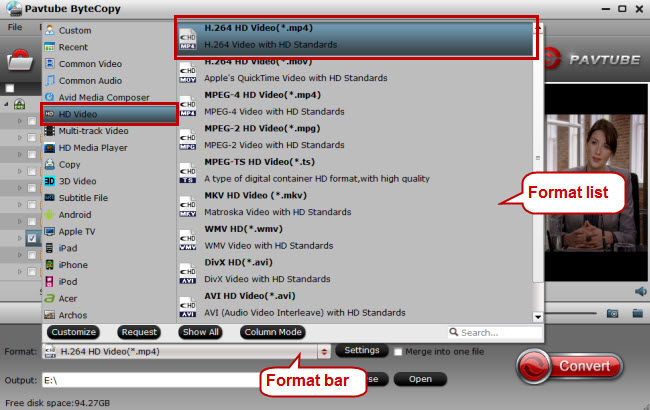

 Free Trial ByteCopy
Free Trial ByteCopy





