If you have ever tried to play DVD with Apple TV 4 on MacBook, you would find that you only can get a grey Apple TV cause that you cannot play a DVD on Apple TV due to copyright. But people always has the solution when meeting troubles. So you also have the chance to watch DVDs on Apple TV 4. Here are two ways to get around Apple’s DVD viewing protection to view DVD movies on Apple TV 4.
Method 1: AirPlay DVD from Mac to Apple TV 4
In practical, Mac computer supports Airplay Mirroring so that you can directly stream DVD video from Mac to Apple TV 4. Now, get a MacBook Pro or any other Mac with DVD drive, as long as it is compatible with AirPlay Mirroring (Mac requirements for AirPlay Mirroring). Some people suggest to download AirPlay DVD Playey.
Now, you can begin to stream DVD from Mac to Apple TV:
1.When it comes to playing videos, in most cases VLC is the answer. Go to "File > Open Disc…" in VLC to play your DVD.
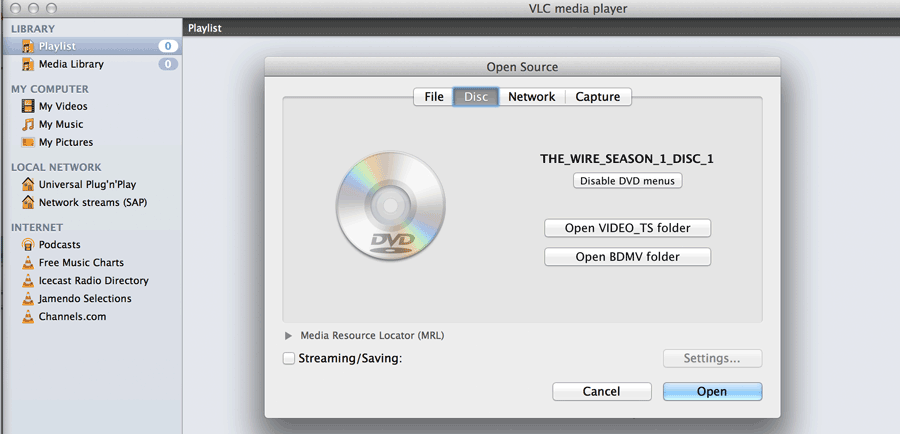
2. Enable AirPlay Mirroring on Mac: Open "Settings" on Apple TV 4to turn on AirPlay > Check "AirPlay Display" settings in system preference on Mac to make sure it is enabled > Click AirPlay button and select Apple TV > Tap the AirPlay button again and choose "Mirror Built-in Display".
Method 2: Copy DVD to Apple TV 4 Supported .mp4 .mov .m4v
Software You’ll Need
Apple TV 4 will not play DVD’s directly, they must be converted to a format AppleTV 4 recognizes. You’ll need DVD ripper to make this happen.
Pavtube ByteCopy for Mac enables you to “rip” or copy your files from the DVD to your hard disk so you can work on them and thid Mac DVD Ripper also converts DVD to something the AppleTV 4 can use.
Copying your DVD’s to your Mac Hard Drive
Mac will not allow you to copy a DVD by default, due to DRM (Digital Rights Management) which is on all commercial DVD’s so you need a program that can bypass that DRM. Pavtube ByteCopy for Mac decrypts and bypasses most encryption techniques and allows you to copy DVD files to Mac hard drive. The first step is to allocate some hard disk space, maybe using an external drive. Count on 4Gb per movie. Pavtube ByteCopy for Mac is easy to use as it has a preset configuration for AppleTV. It is available for both Mac and Windows. You can use ByteCopy’s default preset with little noticeable difference, however we have the disk space so we try to get the best quality we can by tweaking the parameters on the settings window.
Once Pavtube ByteCopy for Mac is installed, you can run it. When you insert a DVD into your computer it will automatically try to read it and crack the DRM.

Convert your copied DVD files to AppleTV 4 format
Click on Format > Apple TV. There are different optimized M4V formats for Apple TV 1/2/3/4. Choose any one you need. You can select “Apple TV 3 1080p Dolby Digital Pass-through (*.m4v)” from the drop down menu. The profile Apple TV 3 is specially designed for 1080p Full-HD quality with Dolby Digital 5.1 Surround Sound, which can give you perfect movie enjoyment on Apple TV 4. You also can choose HD MP4 and HD MOV in "HD Video" category.

Now, click "Settings" to open the settings window. You can adjust codec, bit rate, frame rate, sample rate and audio channel to get more compatible video with your Apple TV 4.
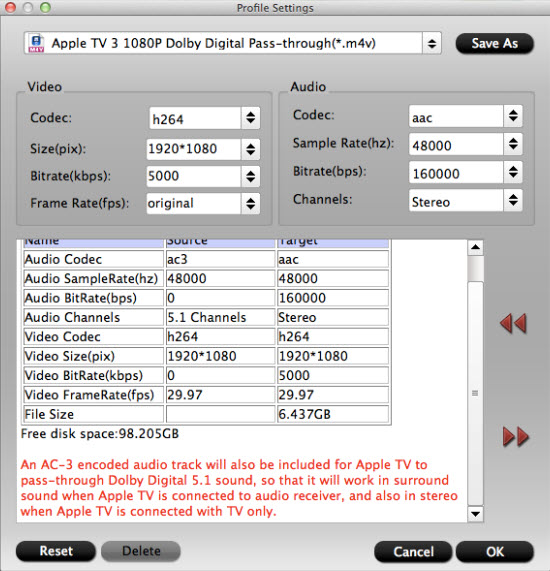
Add your Converted DVD Movies to iTunes
Once a DVD is in MP4/MOV/M4V format, go to your iTunes and select the movies category, then select File, Add File to Library and select your converted file. The movie will appear on the right and if iTunes can find the album artwork it will show up. Now, you can play DVD movies with Apple TV 4 via iTunes.
Useful Tips
- Backup DVD to QNAP TS-231P NAS on macOS High Sierra
- Best Blu-ray Ripper for macOS High sierra
- How to Get Blu-ray Playback on macOS High Sierra iMac/MacBook (Air/Pro)/Mac Mini/Mac Pro/iMac Pro?
- How to Copy Blu-ray on macOS High Sierra?
- Best Solution to Copy DVD to Hard Drive in lossless MKV on macOS High Sierra
- Top 5 Paid/Free OGMRip Alternatives for Mac (macOS High Sierra included)

 Home
Home Free Trial ByteCopy for Mac
Free Trial ByteCopy for Mac





