Amazon Fire TV 2/1 is an Internet-connected device designed to stream digital audio/video content to a high-definition television. It connects your HDTV to a world of online entertainment, letting you stream online movies and TV shows in 4K Ultra HD, 1080p, or 720p for viewing. Although Amazon Fire TV 2/1 is very popular among media lovers, we stiil find some complaints from users on its forum.
" Amazon Fire TV 2 provides Prime Members access to Amazon Prime free movies and tv shows, as well as renting and or purchasing movies/ tv shows. If you are a Prime Member who wants to use the Amazon services then it is worth buying the fire tv. However, my DVD player will not have access to Amazon's services, that is a little disappointing."---Ohio Houston
" Typically speaking, DVD players are limited in their software and app selection. Streaming with DVD players is very limited the band with is narrow which causes buffering. I still have no idea about how to stream DVD videos to the Fire tv." ---Darkpath
Do you have similar problems as these users mentioned above? Don't worry! The next tutorial will tell you how to stream DVD to Amazon Fire TV 2/1 for enjoyment on the big screen. Now we all konw that Amazon Fire TV 2/1 has no DVD playing capability. So what we need to do is to rip DVD into Amazon Fire TV2/1 supported video files and then stream the converted video files to Amazon Fire TV 2/1. Let's start here!
What you need before start ripping DVD to Amazon Fire TV 2/1
In order to rip DVD into Amazon Fire TV 2/1 supported video files, you need a DVD to Amazon Fire TV converter that can remove copy protection and region codes from DVD discs and can convert DVD to mazon Fire TV 2/1 supported video formats. There are many DVD to Amazon Fire TV converters on the market, if you have no idea about which one to choose, I'd like to suggest one for you. Here the Pavtube ByteCopy is made for ripping and converting DVD to Amazon Fire TV 2/1 friendly video formats and streaming audio and video synchronously. It is an outstanding DVD to Amazon Fire TV converter which can allow you to rip both DVD and Blu-ray discs to the video format supported by Amazon Fire TV 2/1 and other various devices like Android TV, Apple TV, Roku, etc. If you're using a Mac, please turn to DVD to Amazon Fire TV converter for Mac, which enables you to convert DVD movies to Amazon Fire TV on MacOS 10.13, MacOS Sierra and and earlier macOS operating system.
Before getting down to convert your DVD collection to Amazon Fire TV 2/1, you'd better know formats compatible with Amazon Fire TV 2/1 first.
Amazon Fire TV 2/1 supported video formats
| Type | Codec | MIME type | Details | Containers |
| Video | H.263 | video/3gp | Hardware accelerated up to WVGA (800x480), 30fps, 6 Mbps, Profile 0 Level 70. | 3GPP (.3gp) MPEG-4 (.mp4) |
| H.264 | video/avc | Hardware accelerated, up to 1080p, 30 fps, 20 Mbps, High Profile up to Level 4. | 3GPP (.3gp) MPEG-4 (.mp4) MPEG-TS (.ts) |
|
| H.265 HEVC (supported on Fire TV- 2nd Gen. only) |
video/mp4 | Hardware accelerated, Main 10 Profile, Level 5.0, Color space 8-bit support, 3840x2160 @ 30 fps, 25 Mbps | MPEG-4 (.mp4) | |
| VP8 (supported on Fire TV- 2nd Gen. only) | video/webm | Hardware Accelerated, Profile 0 | WebM (.webm) | |
| VP9 (supported on Fire TV- 2nd Gen. only) | video/webm | Hardware Accelerated, Profile 0 | WebM (.webm) | |
| MPEG-4 | video/mp4v-es | Up to 1080p, 30 fps, 20 Mbps, Advanced Simple Profile Level 5. | 3GPP (.3gp) |
Tutorial on ripping and converting DVD to Amazon Fire TV 2/1 with best DVD converter
After download the best DVD to Amazon Fire TV converter and get a basic understanding of the video formats supported by Amazon Fire TV 2/1, follow the next tutorial to get your work done.
Step 1: Load source DVD to the best DVD converter
Run the DVD to Amazon Fire TV converter on computer, click “File” to follow “Load from disc.” It just takes several seconds to finish the DVD loading process. Blu-ray movie is also allowed to be added. After the movie files are imported, you can preview them by double clicking the titles and take snapshots of your favorite movie scene if you want. If your original DVD movie has several subtitle and audio track, please select your desired one at the bottom of chapter list "Subtitle" & "Audio".
Step 2: Choose Amazon Fire TV 2/1 Playable Output Format
Select best format for Amazon Fire TV 2/1, here, you can find many presets and columns for different devices and programs. Click the format bar to select "H.264 HD Video(*.mp4)" for Amazon Fire TV 2/1 from the “HD Video”. You can also choose "H.265 HD Video(*.mp4)" that is only suitable for Amazon Fire TV 2.
Tip: You may make personal settings before the ripping start. If you have special requirements on output video for Amazon Fire TV 2/1, click "Settings" to customize video size, bitrate, frame rate and sample rate, etc. You can also click the Edit icon on main interface to customize the output movies by trimming, cropping, adding video effect, adding srt/ass/ssa subtitles freely.
Step 4: Start DVD to Amazon Fire TV 2/1 conversion
Go to the red button “Convert” and click it to start DVD to Amazon Fire TV 2/1 conversion. After conversion, click Open button to locate the output video files. And then you can stream the converted DVD video to Amazon Fire TV 2/1 for free playback.
Stream the converted DVD to Amazon Fire TV 2/1
As far as we know, Amazon Fire TV lacks ability to connect to any external hard drive via the USB to access local media files, but you can stream local media files via airplay or stream services.
1. Stream converted DVD movies from Kindle Fire HDX or some other devices like HTC M8, Nexus 7 and more Android devices to Amazon Fire TV 2/1 fast and easily with streaming app, such as Plex media server, Kodi media player, etc.
2. Install and upload DVD video to Amazon cloud drive and then play DVD movie on Amazon Fire TV 2/1 by taping: Home -> Photos -> Select.
After converting and streaming DVD movies to Amazon Fire TV 2/1, you will have no issues to watch fantastic DVD movies on your HDTV via Amazon Fire TV for big screen visual enjoyment. Please feel free to share this page if you think it is helpful!

 Home
Home
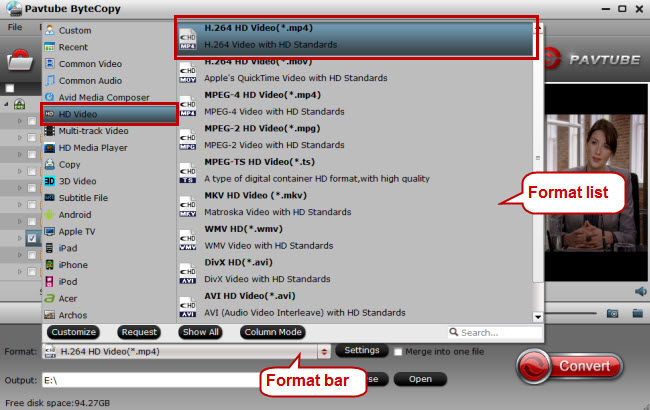

 Free Trial ByteCopy
Free Trial ByteCopy





