Key features of Ainol Novo 7:
Flash Memory: 8GB
CPU: Allwinner A10 (Cortex A8) 1.2GHz
RAM: 512MB RAM
GPU: Mali-400
OS: Android 2.3 Gingerbread
Display: 7-inch Capacitive Multi-Touch, 800 X 480
Camera: Front 0.3MP, Back 2.0MP
Wireless and Cellular: Wi-Fi (802.11a/b/g/n)
If you are looking for a worth buying tablet PC for Christmas gift, Ainol Novo 7 is a good choice with amazing low price. Yes, only $99, you can get a useful tablet PC which ships Android 2.3 Gingerbread OS. This winter, Novo 7 has been one of the most popular tablet products.
With a 7-inch 800 X 480 pixel screen, you can enjoy videos with perfect quality on Novo 7. It is a good idea for you to kill time on your way to have a trip or travel, especially on the plane or train. Many people like collecting DVD movies and they have numbers of DVD discs, but what a pity it is that they can not take those DVD movies with they on the plane or train. You may copy those DVD movies in ISO or IFO format, but if you want to play DVD movies on Novo 7, there will be other things you should do.
On one hand, as a common tablet PC like Amazon Kindle Fire and Nook Tablet, Novo 7 does not support to play DVD ISO/IFO videos. On the other hand, DVD ISO/IFO files are always in a large file size that you even can not transfer them to the Novo 7 as Novo 7 only owns 8GB memory.
Pavtube DVD Ripper is the recommended DVD ISO/IFO to Novo 7 converter that helps you rip DVD ISO/IFO videos to Novo 7 for smooth playing. With this perfect Novo 7 DVD ISO/IFO video converter, you can convert DVD ISO/IFO movies to Novo 7 compatible formats and you can enjoy DVD movies on Novo 7 with ease.
This guide is mainly to introduce the details for you to convert DVD ISO/IFO movies for Novo 7 playing. Please follow below steps with ease.
Step 1: Launch the Pavtube DVD ISO/IFO to Novo 7 converter on Windows (Windows XP/Vista/7), click the import from DVD ISO/IFO icon and browse to choose the ISO/IFO files you want to convert.
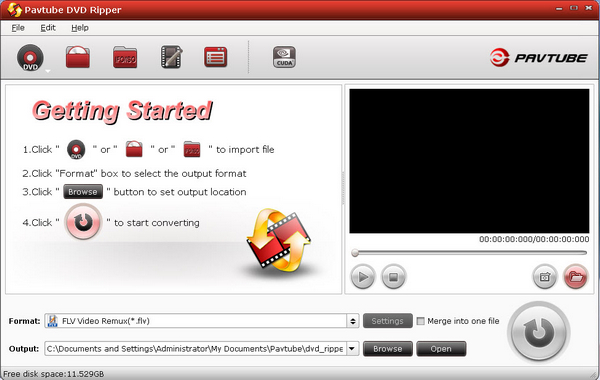
Step 2: Now you can see the DVD ISO/IFO files are listed in the file list on the main interface. Click the format bar to choose output format for your Novo 7. Here I recommend you choose Android >> Nook Color (*.mp4).
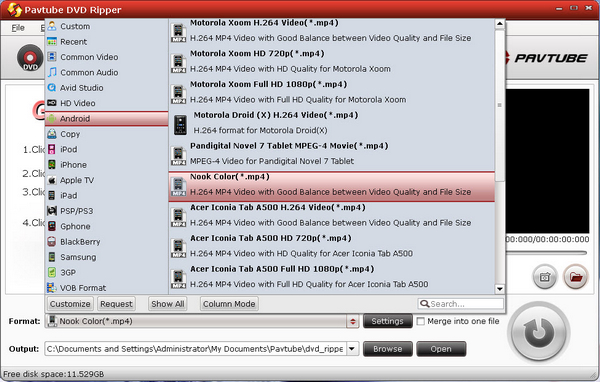
Step 3: Change the profile settings. According to the Novo 7 features, below settings are recommended to be suitable for smooth video playing.
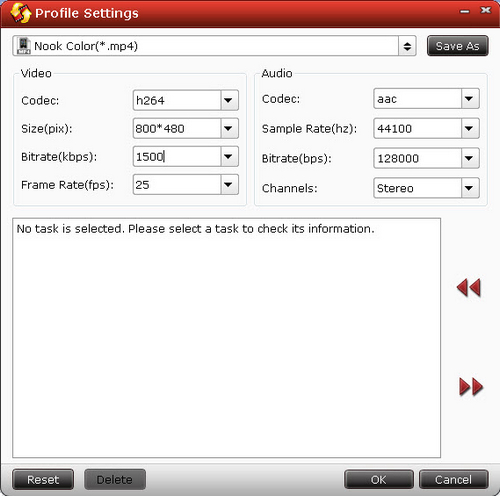
Step 4: Click the convert button and start to convert DVD ISO/IFO to Novo 7 MP4 videos. After the conversion finished, you need transfer those videos to Novo 7 for enjoying.

 Home
Home Free Trial DVDAid
Free Trial DVDAid






