Today's smartphones and tablets make it possible to take movies with you on the go. Most of these devices have access to movie websites where consumers can purchase or rent movies. That's great if you want to watch the latest new release, but if you have some old classics on DVD you probably don't like the idea of paying for the same movie twice. So, DVD Decrypter comes out to solve this problem by allowing you to converting DVD to a digital format that you can watch on a mobile device. This software is totally free. But, as most of us know, free usually comes with a price. You may fail to rip DVD with DVD Decrypter or be unsatisfied with the complex operation, the limited output format, lack of DVD editing, etc. In this post, we are going to introduce a perfect DVD Decrypter alternatives for you.
Part 2: Simple Steps to Rip DVD with the Best DVD Decrypter Alternative
Part 1: About DVD Decrypter
As the name implies, DVD Decrypter aims to remove encryptions and protections from DVDs. Its overall features include:
1. Rip encrypted DVD movies to local hard drive.
2. Create ISO image and backup the whole DVD.
3. Break and remove most commonly used encryption codes.
Unfortunately, DVDDecrypter.com was shut down and development on it halted in 2005. So you could only use the final version. Due to there will be no updates, DVD Decrypter is not compatible with your newer computer OS, such as Windows 10. In our testing, it is crashed on Windows 8/8.1. In addition, it cannot copy DVD discs encrypted with newer protections, such as XProtect. All of these factors may lead to your failure in DVD ripping.
As we all know, DVD Decrypter only outputs limited format. It only can rip DVD to VOB videos. So if you want to convert DVD to digital files such as MP4, AVI, MKV, DVD Decrypter won’t help you.
DVD Decrypter Download site / Guide: How to Rip DVD with DVD Decrypter
Considering DVD Decrypter is not available on the latest operating systems and has halted more than a decade, it's time for you to try something new. You can switch to another popular and smart DVD ripper, Pavtube DVDAid. Continue to see what this DVD ripper can do for you and how to easily rip DVD with this best DVD Decrypter alternative in 3 simple steps.
Part 2: Simple Steps to Rip DVD with the Best DVD Decrypter Alternative
Pavtube DVDAid for Windows / Mac can rip DVDs with both region code and copy protection to various audio and video formats. It also allows you to customize your backup by providing various presets ready for most common devices like iPhone, iPad, Apple TV, Samsung Galaxy S8/S8 Plus, HTC, PS4, Xbox One, etc or video editing and processing programs like Adobe Premiere, Avid MC, Sony Vegas, Pinnacle Studio, etc.
This application reliably creates perfect 1:1 copies of DVDs Discs with the original file structure or main movie copy to backup only the movie content without the extras, comments, etc. Surprisingly it also provides regular updates to fit the newest computer OS. (Best DVD Ripper Review)
Main Features:
1. Various output formats supported: You can output various 4K/3D/SD/HD videos, such as: AVI, WMV, MPG, MKV, and audio format, such as: MP3, M4A, WAV, etc.
2. 30X faster conversion speed: Rip DVD to another format by using H.264 and H.265 codec, you can get an amazing conversion speed with the NVIDIA CUDA technology and AMD.
3. Wide range of editing options like merging, trimming, cropping, adding subtitles are also accessible.
4. Friendly customize DVD movie features: You can choose preferred subtitles and audio tracks or customize profile parameters at will.
Sounds great? Get it now and enjoy your DVD movies on the go!
Simple Steps to Rip DVD with the Best DVD Decrypter Alternative
Step 1: Load DVD movies
After downloading and installing this DVD copy software, click “Files” icon to import source files.
This program enables you to choose one of your favorite subtitle and audio tracks for your movie, then check the "Forced Subtitle" options. And the "Forced Subtitles" will only appear when the actors speak a different language from the subtitle tracks that you have specified in your movies.
Step 2: Choose copy mode or select the target format
Full disc copy
Make a full disc copy by hitting the  icon on the top tool bar of the main interface.
icon on the top tool bar of the main interface.
Main movie copy (Directly copy)
If you don't need the extras in the DVDs, you can select "Copy" > "Directly Copy" from "Format" bar to copy the main movie of the DVD disc.
Output digital file formats or device preset profile formats
Click the Format bar and you can choose some common formats like MP4, MOV, MKV, WMV, AVI, FLV, MP3, WMA, etc as you need. And if you want to convert your DVD for playing on portable devices, you can find the preset of your device and set it as the output format to get videos with optimized setting for your device.
Tips: If you wanna some advanced settings, just click "Setting" button behind format bar to adjust video/audio parameters, such as bitrate, frame rate, sample rate, audio channels, etc. Plus, you can go to " Video Editor” Window to do some editing work including trrimming, cropping, add external subtitles to DVD movies and more.
Step 3: Start DVD backup with the best alternative to DVD Decrypter
After all necessary settings, preview your files in the preview window to make sure everything goes as you have expected. When all is OK, click "Convert" on the lower right to begin copying your DVD movies with this DVD Decrypter alternative. When the conversion is finished, click "Open output folder", a window will pop out with all your converted files.
Conclusion:
DVD decryption is complicated than you thought, but some tools could help you break encryptions and remove region code from DVDs simply. Pavtube DVDAid is one of such tools. When you want to play a protected DVD on any devices, this software will help you achieve the task simply. And with this DVD Ripper, you won't meet any troubles when ripping DVDs.

 Home
Home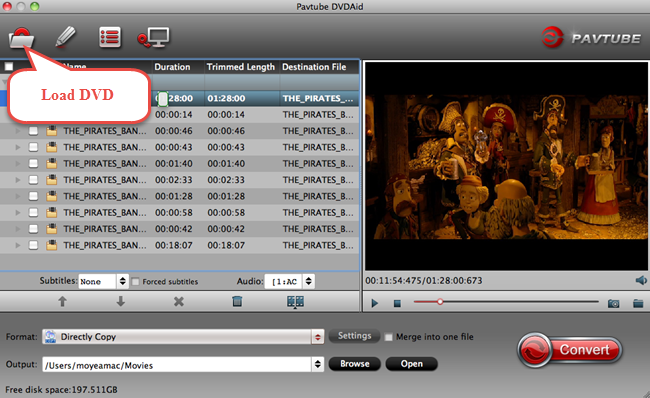
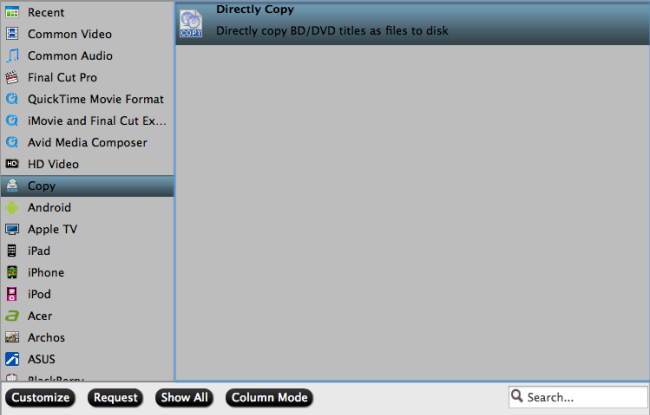

 Free Trial DVDAid
Free Trial DVDAid






