What is a Digital Copy?
A Digital Copy is an extra copy of the movie you bought on Blu-ray™/DVD disc that enables you to download or stream your movie to a computer, mobile device, or Internet-connected TV, Blu-ray™ player or set top box. If your Blu-ray™ Disc or DVD has the "Digital Copy" logo on the back it will have either a Digital Copy disc inside of the box or a link to a Digital Copy web site.
Why should digital copies not play on Google Nexus 10?
Like iTunes and Amazon movie purchases, digital copies are protected by DRM (Digital Rights Management). When you transfer Blu-ray/DVD digital copy movies to PC, the movies get validated so that your computer is authorized to play the contents. Your Android tablet, however, will not play digital copies because of lacking authorization. In order to play digital copies on Android device like Google Nexus 10, you can get a DRM removal tool that converts digital copies to free MP4 video.
DRM Removal Tool
ChewTune for Windows | ChewTune for Mac
The current version of ChewTune may not contain Google Nexus 10 profile, and you can download a patch for best settings.
How to transfer and convert digital copy movies to Google Nexus 10?
In the first place, transfer digital copy movies to computer in either .wmv or .m4v format. Insert your digital copy to DVD drive and follow the guide for detailed steps:
How to copy/transfer/download Blu-ray/DVD Digital Copy to computer?
Then get the above mentioned DRM removal tool and follow these steps to convert DRM video to free MP4:
Step 1. Run ChewTune, drag and drop digital copy movie to the software.
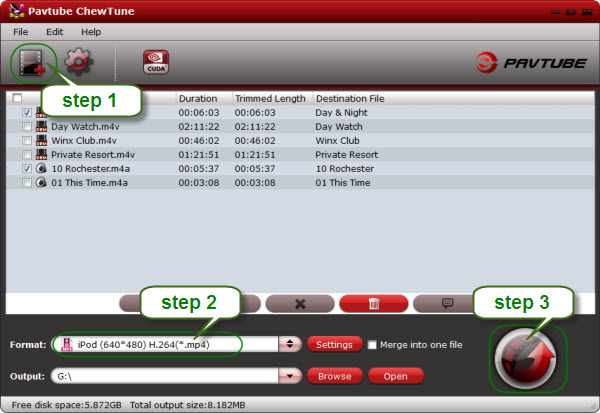
Step 2. After you install the profile patch, click “Format” and select an output format for the Google Nexus 10. Here I choose “Android>> Google Nexus 10 H.264 Video (*.mp4)”.

If you're running Mac (without patch), you can choose Nexus 7 format and custom the profile for Nexus 10 by clicking "Settings" and set video/audio parameters as it shows below:
|
Video |
Audio |
|
Codec: h264 |
Codec: aac |
Tips: If you wanna get much better image quality, you can set the video bite rate higher than 1500. But notice that the output file size will vary based on video bit rate. In general, the higher video bit rate, the larger output file size, and vice versa.
Step 3. Click the big Convert button to transfer Digital Copy to Google Nexus 10 supported videos.
Step 4. After conversion you can click on “Open” button to locate target file and transfer movies to Google Nexus 10.
Useful Tips:
1. There are also optimized format for Kindle Fire HD, Google Nexus 7, Eee Pad Transformer, Xoom, HP Touch Pad, Acer Iconia Tab, etc. Basically the “Common Video”>> “Common video for Android and Apple Devices (*.mp4)” is a universal format for tablets and smartphones if you can’t find preset for your device.
2. The software must be used on an authorized computer, i.e. when a DRM movie is playable on your computer, you can convert it, and otherwise the software will not convert the movie.
3. Windows 7 and Mac OS X 10.6 later operation system is preferred.
Useful Tips
- Watch iTunes M4V Movie and Amazon Instant Video on VTech InnoTab 3S
- How-to: Play Amazon Instant Video on Microsoft Surface 2/Pro 2 smoothly?
- Watch and Play iTunes Music/Videos on Nokia Lumia 2520
- Play iTunes M4V Movies on Galaxy Tab 3 10.1
- Convert iTunes M4V movie, Amazon WMV Video and Digital Copy to Nexus 5
- Turn iTunes video into MP4 for Kindle Fire HDX 7 and 8.9

 Home
Home Free Trial ChewTune
Free Trial ChewTune




