There are not too much really popular video formats in the media industry and MOV is one of the main competitors. This video format was initially developed by Apple as a standard for playing video on Macs. However, the incompatibility between MOV and various platforms/ devices is still annoying problem for many users. For example, MOV sometimes can't be played on Android devices or Windows Media Player.
The easiest way to solve this problem is to convert your QuickTime MOV to another file type that is more friendly with various devices and operating systems, such as MP4 (MPEG-4). So here comes the question: How to convert QuickTime MOV to MP4? Don't worry, just try the next 3 ways to quickly transform MOV to MP4 for playing on more devices and platforms.
A: Convert MOV to MP4 with a powerful MOV to MP4 Converter
B: Transform MOV to MP4 using free MOV to MP4 Converter
C: Try Online QuickTime MOV to MP4 Converter
D: Further Reading: MOV vs MP4
A: Convert MOV to MP4 with a powerful MOV to MP4 Converter
This powerful MOV to MP4 converter named Pavtube Video Converter Ultimate. On one hand, it can convert MOV to MP4 or vice versa, or other video formats into/from MOV/MP4 with super fast speed and original video quality preserved. On the other hand, it can easily Rip/transcode Blu-ray/DVD to MP4 or other video/audio formats, so you can get rid of BD/DVD discs and then enjoy your Blu-ray/DVD movies on multifarious devices.
Key Features:
1. Almost all video/audio formats supported
A large number of file formats are accepted by this powerful converter, Blu-ray, DVD, MP4, MOV, MKV,etc. More than 200 formats are listed under Output Format list. What's more, you can also create videos in H.265/HEVC and save the videos in better video quality.
2. Provide optimized preset for almost all of the devices, such as iPad, iPhone, Android smartphones, tablets, and game consoles, etc.
3. 30X faster conversion speed by using H.264 & H.265 codec.
4. Allow users edit video and create personal movie with a built-in editor.
5. Supported OS: Windows 2003/XP/Vista/Windows 7/Windows 8/Windows 8.1/Windows 10.
How to convert QuickTime MOV to MP4?
Free download and install this powerful MOV to MP4 Converter on your PC. (Want Mac Version? Please click here to get Pavtube iMedia Converter for Mac.)
The steps to convert QuickTime MOV to MP4 are as simple as ABC, and the article below will give you a step-by-step tutorial on its Windows version.
Step 1: Import QuickTime MOV file
Clicking "File">"Add video/audio" on the tool bar to select the MOV file you want to convert to MP4. This converter supports batch conversion, so you can add several MOV files at one time to convert.
Step 2. Choose output video format: MP4
Click the format bar to find "Common Video">"H.264 Video (*.mp4)". You can also choose H.265 MP4 for a better visual experience. Plus, you can find 3D SBS MP4 in "3D Video" category, so you can creat a 3D movie to watch on your PS VR, HTC Vive, Google Cardboard 2 and other various VR device.
Tips: After that, you can customize video and audio parameters by clicking the "Settings" button or click "Edit" button on its tool bar to trim video length, crop video size, split large video into segments, add watermarks, adjust video effect, etc.
Step 3: Convert QuickTime MOV to MP4
On the main UI there is a big red button "Convert", and click it to get down to converting MOV to MP4 format.
B: Transform MOV to MP4 using free MOV to MP4 Converter
Freemake Video Converter is a free software that gives you a chance to convert MOV to MP4. It also offers few editing options allowing you to trim/rotate videos and add subtitle.
Pro: Totally free. Convert common videos.
Cons:
1. Flash back issue and sometimes it cannot analyze video just giving a message saying connection error or failure to obtain video info.
2. Unneeded plug-ins may be installed if you didn't customize installation.
3. It has a format limitation to 3D or HD videos.
4. Converting DVD/BD isn't supported.
C: Try Online QuickTime MOV to MP4 Converter
You can try this online QuickTime MOV to MP4 converter: Zamzar . It can convert videos to almost any format.
Pros: Totally free and easy to use.
Cons:
1. It doesn't include editing tools that you might expect to see.
2. Need Internect connection while converting MOV to MP4.
3. Slow conversion speed.
D: Further Reading: MOV vs MP4
|
Specification
|
MOV
|
MP4
|
| Description | MOV file is a common multimedia format often used for saving video or movie files. It uses a proprietary compression algorithm developed by Apple Computer. | MP4 file is a Movie or video clip that uses MPEG-4 compression, a standard developed by the Moving Picture Experts Group (MPEG), commonly used for sharing video files on the Internet. |
| Codec | AVC MPEG-4 and H.264 video codecs | AVC MPEG-4 and H.264 video codecs |
| Associated Programs | QuickTime VLC |
Apple QuickTime Player Apple iTunes Windows Media Player |
| Usage | Mac-based programs and iOS devices | Mac and Windows, Android and iOS devices |
| Pros | 1. better quality files; 2. support adjustment in sound, picture quality, resolution etc; 3. best format for Apple platforms. |
1. most commonly-used format; 2. better compression size; 3. compatible with most media players, operating systems and mobiles. |
| Cons | Designed specifically for Quick Time environment, additional software will be required in non-Apple environments. | A slight loss in file quality; require you to wait for pre-buffering before viewing content. |
| Summary | MOV is better than mp4 on Mac or Apple devices | MP4 is a better choice than mov on mobiles |
Useful Tips
- Watch 3D Movies on ASUS Windows Mixed Reality Headset
- Top 10 VidCoder Alternatives
- 10 Places to Get 4K Ultra Movies and TV Show for 4K TV
- Get A Way to Play ISO Files on Samsung TV From USB or NAS
- Upload ISO Files to Google Drive for Accessing on Smartphone or Tablet
- 3 Tools to Copy DVD/Blu-ray to Qnap TS-253B

 Home
Home

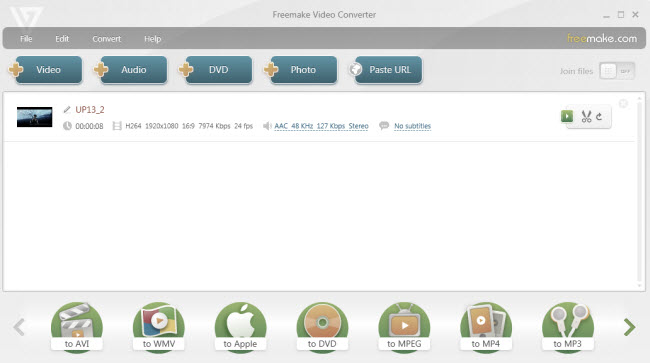
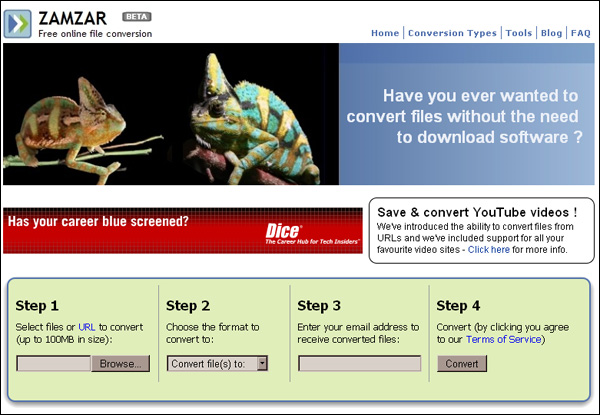
 Free Trial Video Converter Ultimate
Free Trial Video Converter Ultimate





