The Kobo Arc is a great small-screen Android tablet, with strong performance, a crisp display, and, unlike some higher-profile competitors, access to the Google Play app store. It aped the Kindle Fire in price and form factor, but was otherwise a subpar performer in nearly every respect. At 7.4 by 4.7 by 0.5 inches (HWD) and 12.8 ounces, the Arc is a hair thicker than the 0.4-inch Nexus 7 and Fire HD, but it's also a full ounce lighter and 0.7-inch narrower than the latter. The 1,280-by-800-pixel, 7-inch IPS display is pretty much standard fare at this point for movie and game fans.
For media playback, the Kubo Arc is able to handle MP3, AAC, FLAC, OGG, WAV, and WMA audio files. For video, the Arc supports Xvid, DivX, MPEG4, H.264, and AVI files at up to 1080p resolution. The Arc has access to the hundreds of thousands of Android apps, as well as Google's growing library of books, music, and videos, but online store iTunes and Amazon movies are to no avail because of DRM protection.
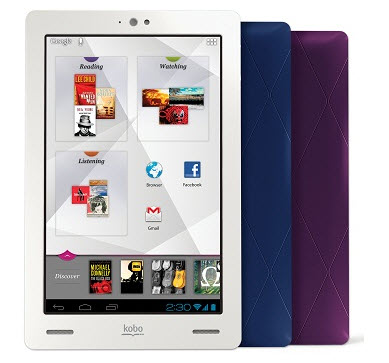
There are ways, however, for movie lovers to hack and copy iTunes movie collections to Kubo Arc. The following is a tutorial to get iTunes DRM-free movie files with DRM removal tool ChewTune, which also handles Amazon instant video and lots of digital copies purchased from other online movie stores. The below guide uses ChewTune for Windows screenshots, the way encoding movies to Kubo Arc on Mac is about the same (with ChewTune for Mac).
Before conversion you need to change iTunes options, set iTunes not to remember playback position.
Step-by-Step converting iTunes movies to 1280*800 H.264 video for Kubo Arc
Step 1. Run Pavtube ChewTune, click “Add” button on the main interface to import iTunes movies, or you may drag and drop the movies from iTunes Movie Library to the software.

Step 2. Click “Format” and select an output format for conversion. It’s suggested you choose “Common Video >> H.264 Video (*.mp4)” for Kubo Arc slab. This format works fine, but you can still make it better fit for Kubo Arc in step 3.
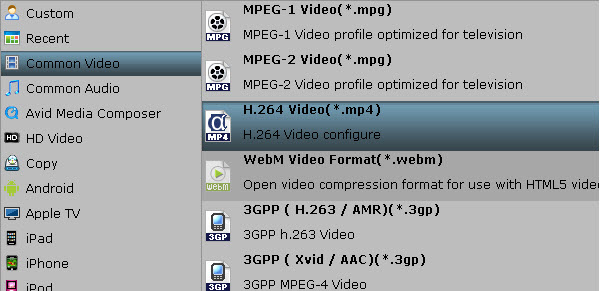
Step 3. Customize output video for Kubo Arc tablet to play in full screen without black bars. Click “Settings”, and set video and audio parameters:
Video codec – H.264;
Size - 1280*800 pix (the Kubo Arc has a 7" capacitive screen with 1024x600 resolution, setting exactly as the resolution of Kubo Arc ensures best effect);
Bitrate – 1500kbps (for better quality set 2000kbps or above, for smaller size set lower bitrate);
Frame rate – 29.97fps;
Audio codec – AAC;
Sample Rate – 48000hz;
Bitrate – 96000bps;
Channels - Stereo
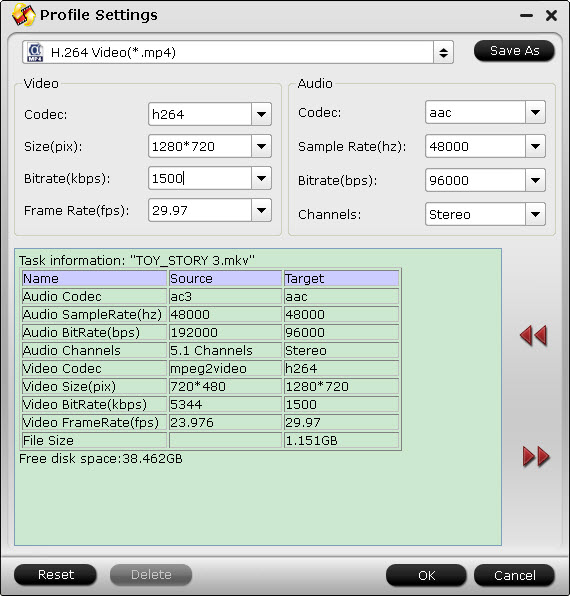
Step 4. Click “Convert” to create DRM-free iTunes movies. The conversion proceeds as iTunes plays the movies in background. So DO NOT turn off iTunes until the conversion is completed. When conversion completes, click “Open” to locate the DRM-free movies. Then you can sync iTunes movies to Kubo Arc tablet via USB connection.
Transfer DRM-free iTunes movies to Kubo Arc via USB connection
Transferring file to Kubo Arc is simple, but works differently depending on what kind of computer you use. If you’re a PC user, you won’t need any extra software. Simply connect your Kobo Arc to your computer with a USB cable, and transfer your open eBooks, music, movies, and files onto your Kobo Arc and back again. If you’re a Mac, all you have to do is download and install Android File Transfer software from www.android.com/filetransfer. Just follow the instructions and you’re good to go.
Useful Tips
- Watch iTunes M4V Movie and Amazon Instant Video on VTech InnoTab 3S
- How-to: Play Amazon Instant Video on Microsoft Surface 2/Pro 2 smoothly?
- Watch and Play iTunes Music/Videos on Nokia Lumia 2520
- Play iTunes M4V Movies on Galaxy Tab 3 10.1
- Convert iTunes M4V movie, Amazon WMV Video and Digital Copy to Nexus 5
- Turn iTunes video into MP4 for Kindle Fire HDX 7 and 8.9

 Home
Home Free Trial ChewTune
Free Trial ChewTune




