Digital Copy is a copy file of your purchased Blu-ray or DVD movie which allows you transfer it to your computer and other iTunes-compatible devices like iPod touch, iPhone and iPad for playing. If you have lost your Blu-ray/DVD disc or just have broke it, you don’t need to buy a new one. The digital copy can satisfy you with nearly the same video quality during the playing process.
However, when it comes to an Android tablet like Eee Pad Transformer Prime, Motorola Droid Xyboard, Kindle Fire, Galaxy Tab 10.1, and etc, it is impossible for these Android devices to play digital copy videos. Because they have not gotten a license to play DRM contents, which means digital copy movies are not accredited to be played on any other devices except Apple devices.
However, not all of us have Apple devices to play digital copy movies. So, we need remove the DRM protection of digital copy files and free them for any other devices playing. To help us convert digital copy to Galaxy Tab and other Non-Apple devices, Pavtube develops ChewTune for Mac, the DRM remover and the best digital copy to Galaxy Tab converter on Mac which converts digital copy and other DRM-protected contents to fits for all Android Tablets like Galaxy Tab, Toshiba Thrive, Acer Iconia Tab, Sony Tablet S and etc. So, it is no doubt that Pavtube ChewTune for Mac is the best digital copy to Android tablet converter on Mac.
Guide: Get rid of DRM protection from digital copy and transfer digital copy to Galaxy Tab for playing
Before conversion you need first to choose to transfer digital copy to your Mac in iTunes video format (.m4v) with the copy protection code on the cover of your disc. Install DRM files to digital copy to Galaxy Tab converter on Mac – ChewTune for Mac to your Mac computer.
Step 1. Run ChewTune for Mac, drag and drop digital copy movie to the Pavtube digital copy to Galaxy Tab converter on Mac. Then the files are displayed in the file list.
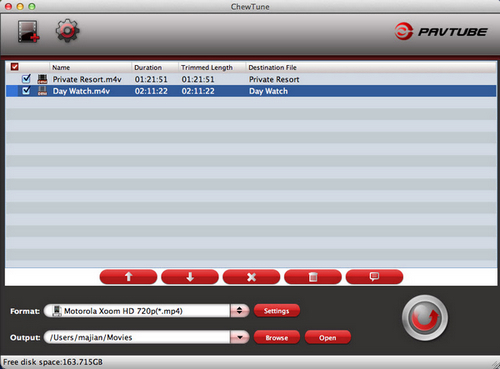
Step 2. Select an Android friendly format, for digital copy to Galaxy Tab conversion on Mac. There are optimized format for Galaxy Tab. You can click the format bar and choose Samsung >> Samsung Galaxy Tab (*.mp4).
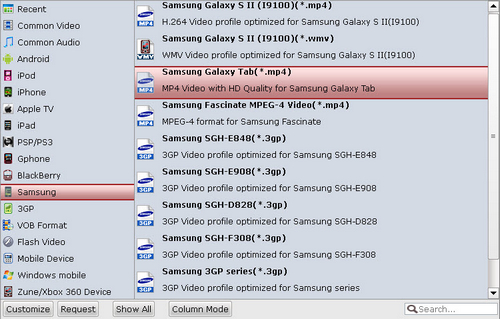
Step 3. Click the convert button to start to convert digital copy to Galaxy Tab MP4 video on Mac. And then after the conversion, you can put the converted video to Galaxy Tab, so you are able to play digital copy movie on Galaxy Tab with Pavtube digital copy to Android tablet converter on Mac.
Useful Tips
- How can I play DVD movies on my Google Nexus 10?
- Transfer DVD ISO/IFO to Microsoft Surface RT & Pro
- How to Convert and Play DVD movies on Microsoft Surface RT or Pro Tablet
- Download/Put DVD movies onto Kindle Fire HD
- DVD Ripper for Kindle Fire HD - Convert/rip DVD ISO/IFO to MP4 for Kindle Fire HD
- Copy DVD ISO image to Nexus 7 with best video quality

 Home
Home Free Trial ChewTune for Mac
Free Trial ChewTune for Mac





