For Blu-ray collectors, converting Blu-ray to H.265/HEVC video would be a good choice in that a 10 GB Blu-ray source or a medium-bitrate 2.5 GB H.264 rip will both be compressed to 700 MB using the same HEVC settings. In fact, as a new codec technology and new video compression standard, H.265/HEVC can also improve the video quality at the same bit rate.
Where You Need H.265 Video?
*Downsize large Blu-ray video size
A Blu-ray video file is usually very large in size, in order to save space while remain the video quality, converting Blu-ray Disc to H.265 video is the perfect solution. Result is the image quality is the same, but the file size is reduced to half. Cheers!
* Convert Blu-rays to H.265 videos for feasible playback
If you want to view a Blu-ray movie on your mobile devices, you need to convert the movie to a specific video at first. Here you can use H.265 codec to get a video with high video quality and relatively smaller size.
* Convert regular videos to H.265 for better video quality
If you have many regular videos in other formats, you can also convert them to H.265 videos and you can get much better video quality, and the file size is not large. Isn't cool?
Best Blu-ray to HEVC/H.265 Video Converter
To convert Blu-ray disc to H.265 video, you will need a powerful and reliable converter. Pavtube ByteCopy (Get Mac Version) is one of them. It is available for both Windows and Mac OS X. The salient features of Pavtube ByteCopy are:
1. Rip Blu-ray/DVD to HEVC/H.265 video with up to 30x times ripping speed utilizing the most advanced hardware acceleration NVIDIA CUDA & NVIDIA NVENC by H.264/H.265 codec.
2. Output wide range of video and audio formats, including H.265 MP4, H.265 MKV, H.264 MP4, uncompressed MKV, multi-track MP4/MOV/AVI and more.
3. Backup Blu-ray/DVD by choosing the Copy Mode like "Full Disc" and "Directly Copy".
4. Copy 3D Blu-ray retaining the 3D effect or convert 3D Blu-ray to 3D MP4, 3D MOV, etc.
5. Can also edit video file before conversion.
Let's see step by step procedure to convert Blu-ray to H.265 video:
Steps To Convert Blu-Ray To H.265/HEVC Video At Top Speed
Step 1. Load Blu-ray movies
Install and launch the best Blu-ray to H.265 Converter program. Insert your Blu-ray disc into your BD drive, and click "File" >“Load from disc” icon to load your Blu-ray movies. You can also import movies files from Blu-ray folder, ISO and DVD disc, folder and DVD ISO/IFO.
Step 2: Choose H.265/HEVC for output format
Click "Format" to open the drop-down window. In ByteCopy, you would find H.265 MP4 profile under "Common Video" and "HD Video" categories. Here we take H.265 HD MP4 as example:
You also can choose HD MKV from 'HD Video" category and set video codes to h265 in "Settings" to choose to rip Blu-ray to H.265 MKV.
Tip: You are allowed to adjust profile parameters like display resolution, bitrate, frame rate, audio sample rate to achieve the best video and audio playback on your device. Plus, you can click “Edit” button to do some editing work cropping, trimming, settings effect, adding subtitles, adding watermarks, etc.
Step 3. Utilizing Nvidia GPU Hardware Acceleration In ByteCopy
Now, move your cursor to “Tools” button on the top of the main interface to choose “Options”. Then you can enable GPU Encode acceleration.
Step 4: Start converting Blu-ray disc to H.265/HEVC video
After all necessary settings, click “Convert” button to begin your Blu-ray disc to H.265 video conversion. Once the conversion is done, click Open button to locate the results movie files in H.265 codec. The final videos bring you the smaller size as possible with near zero quality loss.

 Home
Home
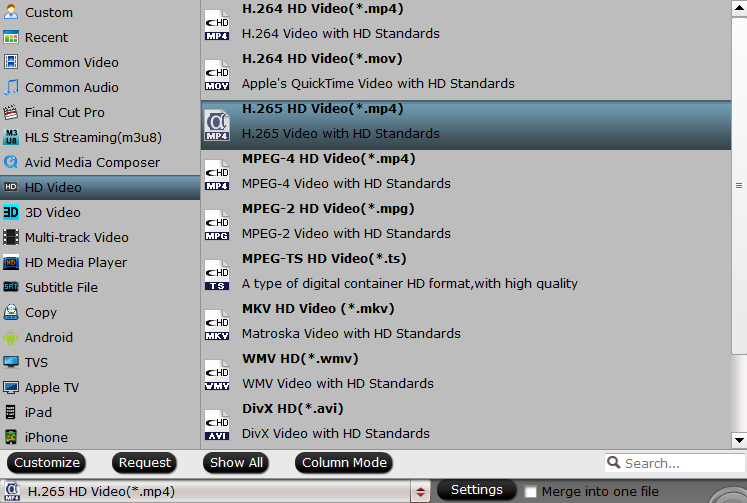


 Free Trial ByteCopy
Free Trial ByteCopy





