Since Samsung Gear VR has been more and more popular and Oculus Rift has attracted more and more attention, many mobile manufacture turned they eyes to Virtual Reality headsets such as LG, Sony, Huawei, Oneplus, etc. This pushes film producers produced more and more 3D movies. But most of those 3D movies only can be watched in the theater while only few of them can be downloaded and bought online. So the skill of converting 2D video to 3D SBS video for VR Headsets and 3D TVs is needed eagerly.
For normal people, getting a 2D video from the web will be easier than 3D source reach. Moreover, many people have collected a mass of Blu-ray and DVD discs. If you are able to convert your 2D local souce to 3D MP4, 3D MKV, which can be played by Gear VR, Oculus Rift CV1/DK2, OnePlus loop VR, Google Daydream VR, Homido VR, PSVR, HTC Vive, Samsung 3D TV, LG 3D TV, Panasonic 3D TV, the 3D enjoyment at home will get easier and happier. So how to re-encode 2D content to 3D content With a VR Video Converter, you can get it.
Best 2D to 3D Video Converter Recommended
With Pavtube Video Converter Ultimate, you can convert all 2D source to 3D MKV, 3D MP4, 3D AVI, 3D WMV, 3D MOV for your VR Headsets and 3D TVs. This video converter is an all-in-one video software that is designed for ripping Blu-ray/DVD and transcode videos. Besides video transcoding, it has built-in video editor with which you can trim video footage, crop black area, split video to several fragment and merge video clips to a single one file. You also can add external srt/ass/ssa subtitles to video files and remove/replace audio from video. As for this 2D to 3D conversion features, you can learn it in detail below:
- Convert 2D MKV, MTS, Tivo, MP4, AVI, WMV, etc to 3D SBS/TB/Anaglyph video.
- Switch 3D MKV, 3D MP4, 3D FLV, 3D MTS, 3D Tivo, etc to 3D MKV/MP4/MOV/AVI/WMV.
- Rip 2D Blu-ray and 2D DVD to 3D SBS MP4 files for VR Headsets playback via mobile phone.
- Convert 3D Blu-ray to 3D MP4/MKV/AVI/MOV for 3D devices streaming without Blu-ray player.
- Reset 3D video resolution to 1920*960, 2048*2048, 2560*1280, 2880*1440, 3840*1920, 3840*2048 and adjust bit rate, frame rate and audio codec to adapt to the different display requirement of VR Headsets.
For Mac users, please use the equivalent Pavtube iMedia Converter for Mac which can make 3D video out of 2D content on Mac OS X 10.12 macOS Sierra, Mac OS X 10.11 El Capitan, 10.10 Yosemite, etc.
Steps to Create 3D SBS Video out of 2D Video Source
Step 1: Load 2D video source
If your 2D course is physical media, you can click "File" > "Load from disc" to load your Blu-ray and DVD movies. "Load Video/Audio" allows you to add 2D MKV, 2D MP4, 2D AVI, etc video. Batch conversion is supported here so you can import multiple 2D videos.

Tips: The program will automatically select the main Blu-ray and DVD title for you, you can select your desired subtitle languages or audio tracks from the drop-down list of “Subtitle” and “Audio” under the chapter displaying list.
Step 2: Output 3D format.
Move to “Format” menu, find “3D Video” category and choose “MP4 Side-by-Side 3D Video(*.mp4)” or “MKV Side-by-Side 3D Video(*.mkv)” as output format.
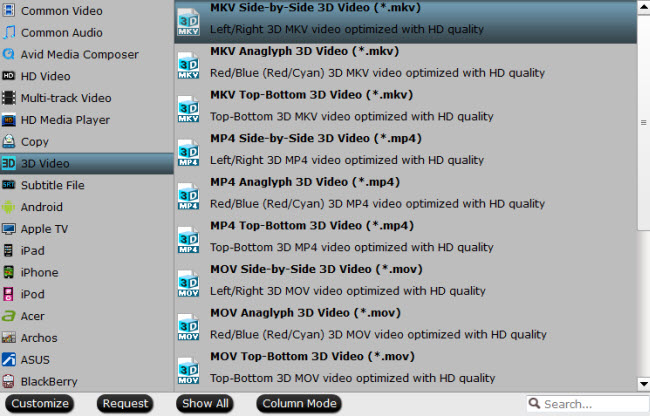
Adjust 3D profile settings.
Click settings to open “3D Profile Settings” window, here you can adjust output 3D video depth, select the specific 3D resolution: Side by Side (Half – Width) or Side by Side (Full) or change the image display order for 3D SBS movie.
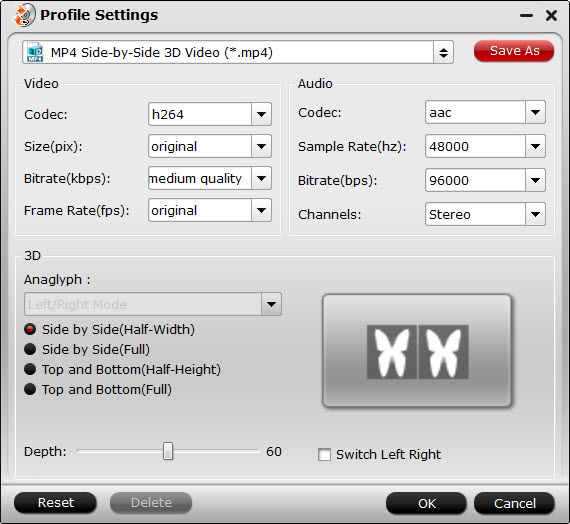
Step 3: Start 2D to 3D conversion
Back to program main interface, hit on the “Convert” button and start to create 3D SBS MP4/MKV video from 2D video files. When the conversion is done, you can locate the generated 3D SBS MP4 video in output folder.
If you wan to view 2D on VR Headsets, you need to transfer 3D video to your VR-ready phones and slide the phone to your VR Headsets to enjoy. For 3D TV viewer, you can put the 3D files to USB Stick then watch 3D movies on 3D TV via USB port with a pair of passive 3D glasses.
Useful Tips
- Solve VLC MKV Integrated Subtitles Error
- Watch 3D Movies on ASUS Windows Mixed Reality Headset
- Top 10 VidCoder Alternatives
- 10 Places to Get 4K Ultra Movies and TV Show for 4K TV
- Get A Way to Play ISO Files on Samsung TV From USB or NAS
- Upload ISO Files to Google Drive for Accessing on Smartphone or Tablet

 Home
Home Free Trial Video Converter Ultimate
Free Trial Video Converter Ultimate





