For those just beginning to dabble in DVD backup, CloneDVD is a good jumping-off point. This software offers you three options - copy DVD, clone DVD or write data to disk. The process is pretty easy - you choose the DVD, pick a few basic preferences (quality to compression ratio, subtitles, audio) and specify if you want the output as DVD file, ISO image or directly written to disk. It is very easy to install, but unfortunately, it is unable to identify commercial DVDs as having copy protection. What's more, Elby's CloneDVD is an award-rewarding tool to copy and clone DVD disc to your computer. However, Elaborate Bytes doesn't provide CloneDVD for Mac and there is no plan to develop an equivalent Mac version of CloneDVD.
Want to rip, copy, and convert copy-protected DVD to any format and device on Mac effortlessly? Here the best CloneDVD alternative is introduced to help you bypass DVD copy protection and back up you DVD movies.
Best CloneDVD Alternative on Mac (macOS High Sierra included)
The excellent alternative I recommend here is Pavtube DVDAid for Mac (Best Mac DVD Ripper Review), which is fully compatible with macOS High Sierra, macOS Sierra, Mac OS X 10.11 El Capitan, Mac OS X 10.10 Yosemite, etc. With it, you can copy protected DVD movies in your preferred copy modes: Full disc Copy or Directly Copy (Main Movie Copy). This program can comprehensively remove up to 14 types of DVD copy protection and region codec including Region code, RCE, key2Audio, UOP, CSS, Macrovision, FluxDVD, Protect, ARccOS, AACS, BD+, ROM Mark, BD-Live, etc. It also keeps constant upgrade with perfect support for the copy protection used on the recently released DVD movies.
So it will become much easier for you to rip DVD to popular digital file formats such as MP4, MKV, MOV, AVI, WMV for better viewing on media players or portable devices. You can also directly output DVD to popular portable devices such as iPhone, iPad, Android Phone or tablets, game consoles, TVs, etc preset profile formats with the optimal playback settings.
For your great convenience, the program is available on both Windows and Mac, you can download the Window version - Pavtube DVDAid to perform DVD digitizing process on Windows Platform (Windows 10 included).
See the following tutorial about how to back up protected DVD movies on Mac.
Download CloneDVD Alternative and Back up DVD Movies on Mac
Step 1: Load DVD movies
Run the program on your computer, insert the DVD disc into the your DVD drive. Click "Load from disc" icon to load DVD disc into the program. Apart from DVD disc, you can also use the program to rip DVD folder and IFO/ISO image file.
This program enables you to choose one of your favorite subtitle and audio tracks for your movie, then check the "Forced Subtitle" options. And the "Forced Subtitles" will only appear when the actors speak a different language from the subtitle tracks that you have specified in your movies.
Step 2: Choose copy mode or select the target format
Full disc copy
Make a full disc copy by hitting the  icon on the top tool bar of the main interface.
icon on the top tool bar of the main interface.
Main movie copy (Directly copy)
If you don't need the extras in the DVDs, you can select "Copy" > "Directly Copy" from "Format" bar to copy the main movie of the DVD disc.
Output digital file formats or device preset profile formats
This CloneDVD alternative provides you with all popular video/audio formats. Just click "Format" bar to select any format you want. If you want to convert DVD for playback on some device or editing in other software, you can also directly select the device or software from the format list.
Tips: If you wanna some advanced settings, just click "Setting" button behind format bar to adjust video/audio parameters, such as bitrate, frame rate, sample rate, audio channels, etc. Plus, you can go to " Video Editor” Window to do some editing work including trrimming, cropping, add external subtitles to DVD movies and more.
Step 3: Start DVD backup with this best alternative to CloneDVD
After all necessary settings, preview your files in the preview window to make sure everything goes as you have expected. When all is OK, click "Convert" on the lower right to begin copying your DVD movies. When the conversion is finished, click "Open output folder", a window will pop out with all your converted files.
Pavtube DVDAid and CloneDVD Comparison Chart
|
Pavtube DVDAid (Windows/Mac) |
CloneDVD |
|
|
Price |
$28
|
€39
|
| Free Trial |
No Time Limit
|
21 Days
|
|
Remove Copy Protection |
Y
|
N
|
|
Remove Region Code |
Y
|
N
|
|
Full Disc Copy |
Y
|
Y
|
|
Main Movie Copy |
Y
|
Y
|
|
Rip DVD to Common Video |
Y
|
N
|
| Rip DVD to Device Preset Profile Formtas |
Y
|
N
|
| Rip DVD to 3D Movie |
Y
|
N
|
| Extract Audio from DVD |
Y
|
N
|
|
Adjust Video/Audio Parameters |
Y
|
N
|
|
Edit Blu-ray/DVD |
Y
|
N
|
|
Enable forced subtitles |
Y
|
N
|
|
Select Subtitle & audio tracks from DVD |
Y
|
Y
|
|
Video Preview and snapshot |
Y
|
Y
|
|
NVIDIA CUDA/AMD APP Acceleration |
Y
|
N
|
|
Free Upgrade |
Y
|
Y
|
|
Support Windows |
Y
|
Y
|
|
Support Mac |
Y
|
N
|
Verdict
From the comparison chart, you can know the Pavtube DVDAid advantages are far more than CloneDVD which can help you to remove all DVD protection, rip and copy DVD by full DVD disc or main title.You can experience the powerful customize features, for example: Trim/Crop/Merge/Rotate DVD Video, adjust Video/Audio Parameters, select Subtitle from DVD, etc. Best of all, you can convert the video to another format by using H.264 and H.265 codec with fast speed because of NVIDIA CUDA technology and AMD. What's more, it is cheaper than CloneDVD. Try Pavtube DVDAid for Windows/Mac right now!
Useful Tips
- Backup DVD to QNAP TS-1635 on macOS High Sierra
- How to Play DVD on Apple TV 4K?
- How to Rip, Convert, Import DVD to iMovie for Editing on Mac (macOS High Sierra included)?
- MacTheRipper DVD Ripping Problems & Solutions for beginner
- Guide: CloneDVD Alternative to Back up DVD Movies on Mac
- DVD to Final Cut - How to rip DVD to edit in FCP, FCP X, FCE on Mac?

 Home
Home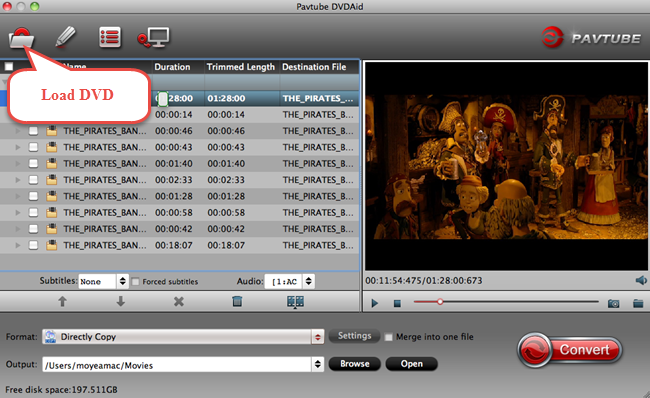
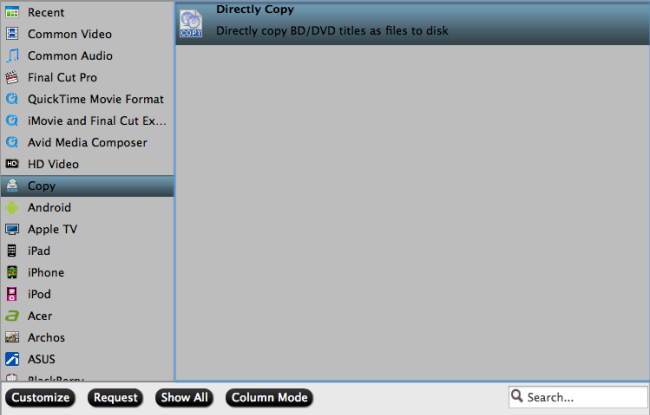

 Free Trial DVDAid for Mac
Free Trial DVDAid for Mac






