Google has announced the 3rd generation of Chromecast, the Chromecast Ultra. The last Chromecast Ultra’s major feature additions are 4K video support with HDR – essentially upgrading the Chromecast to keep up with the latest in video technology standards. Alongside the new hardware, Google has also announced that they are going to be upgrading their software ecosystem for 4K. As we all know, 4K video is often encoded with HEVC codec. Does Chromecast Ultra support HEVC?
In this page http://www.widevine.com/product_news.html, it says that the new Chromecast Ultra has support for 4K, HDR and Dolby Vision with expanded codec support (HEVC Main and Main10, VP9 profile 0 and 2). But is it true? It will be true if "support" means "doesn't decode yet, but we're waiting on the licensing agreements" rather than "actually decodes today." Many feedback unveiled that when people play HEVC video with Chromecast Ultra using Plex, Plex will transcode hevc to a AVC(h264) codec format and consumes a lot of CPU capacities to do so.
Without Plex, can you play HEVC with Chromecast Ultra? Many people tried but failed. We just hope that Google can add HEVC decoding support as soon as possible. So what if you have some HEVC 4K video and want to play with Chromecast Ultra? If you don't Plex to help you transcode HEVC to AVC, you can re-encode H.265 to H.264 in advance by yourself with a HEVC decoder.
Best HEVC/H.265 Decoder and Encoder Recommend
For those who want to play HEVC 4K video on Chromecast Ultra, we suggest you to convert HEVC 4K video to H.264 4K video. Then even though you don't use Plex, you also can play 4K video with Chromecast Ultra smoothly. You can use Pavtube Video Converter Ultimate to help you decode H.265/HEVC video to H.264/AVC for Chromecast Ultra. Pavtube Video Converter Ultimate is the world-leading HEVC/H.265 Decoder and Encoder developed by Pavtube Studio. With multi-threading technology and adaptive NVIDIA CUDA hardware acceleration technology, Pavtube Video Converter Ultimate can acheive real-time HEVC encoding and AVC encoding of up to 2160p videos on PCs geared with GPU-enabled graphic cards.
Supported Input Files: *.ts, *.mts, *.m2ts, *.tp, *.trp, *.mov, *.mod, *.tod, *.mxf (partial), *.dv, *.vob, *.m2v, *.tivo*.avi,*.divx, *.mpg, *.mp4, *.m4v, *.mov, *.qt, *.wmv, *.asf, *.3gp, *.3g2, *.rm, *.rmvb, *.dat*.mkv, *.nut, *.nsv, *.flv, *.f4v, *.h.264, Blu-ray and DVD
Learn: 4K Blu-ray to HEVC MKV | 4K Blu-ray to HEVC MP4
Supported Output Files: *.avi, *.wmv, *.asf, *.mpg, *.mp4, *.3gp, *.3g2, *.mov, *.mkv, *.m4v, *.vob, *.dv, *.vob , *.mpg, *.ts *.m2ts from DVDs, etc.
How to transcode HEVC to H.264/AVC for Chromecast Ultra?
Step 1: Add HEVC video
Run the H.265 to H.264 Video Converter program, go to the menu bar, select "File" button to select the H.265 files you want to import. You can also directly drag the video files to the program for conversion. It supports batch conversion so you can import multiple files at a time.

Step 2: Choose H.264 as output format
From the drop-down list of " Format" > "Common Video" or "HD Video", you can select H.264 Video(*.mp4) as the target format.

Step 3: Keep 4K resolution
Click "Settings" on the onterface to open the setting window. In Video Size box, change 1920x1080 to 3840x2160. If you don't find the choice, you can tap it in. You also can keep higher bitrate.

Step 4: Encode H.265 to H.264 with NVIDIA CUDA acceleration
Pavtube Video Converter Ultimate 4.9.0.0 and higher version supports HEVC and AVC encoding NVIDIA GPU acceleration, which gives the users up to 30x times encoding speed, on the condition that your computer is geared with a GPU-enabled graphics card. Click "Tools" at the top of menu and open the Options windows. Then navigate to Acceleration to enable GPU Encode Acceleration.
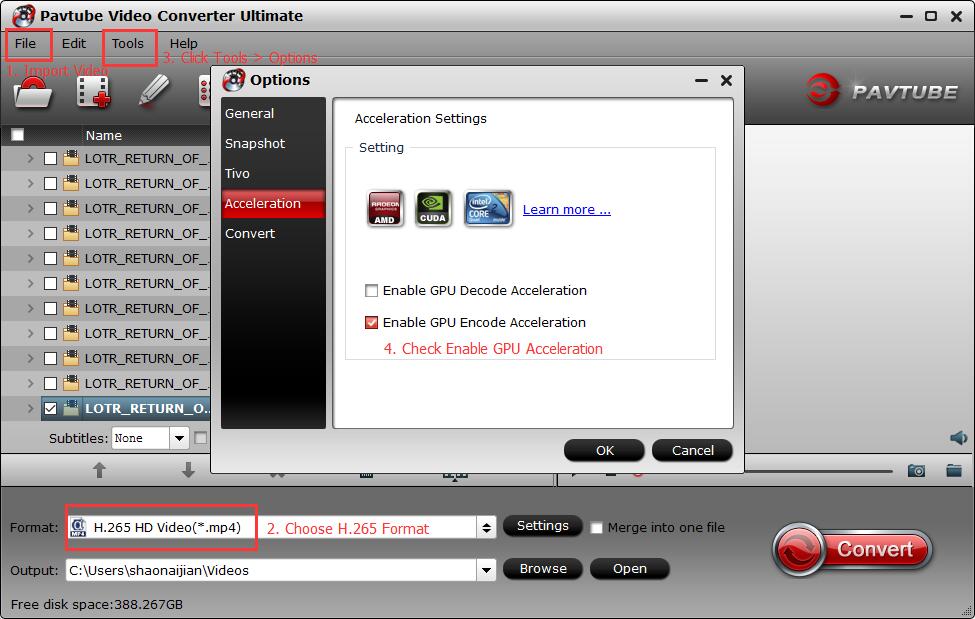
Step 5: Start to HEVC to AVC encoding for Ultra
When all the settings are done, click the Convert button to start encoding H.265 files to H.264 for Chromecast Ultra. Once the conversion ends, please open the output folder to locate the 4K H.264 videos.
How to Stream 4K Ultra HD H.264 content with Chromecast Ultra?
To watch movies and TV shows in 4K Ultra HD and 4K HDR content using Chromecast Ultra, you need the following:
A strong Wi-Fi or Ethernet connection
A 4K compatible HDTV (see sample models below)
An HDMI port that supports both HDCP 2.2 and 60 frames per second (60 FPS). See sample models below and check your TV manual for more information.
If you're using an AVR or soundbar, those will also need to support HDCP 2.2.
A high-speed internet connection of at least 20 Mbps (recommended)
4K programming from content providers (may require subscription, Ex. Netflix subscription plan)
A high speed HDMI cable. Recommended length: Less than 6 ft. (1.8m).
The power supply that was provided with Chromecast Ultra
Note: Chromecast Ultra will work on a standard HDTV, but will only stream 4K content if the above requirements are met.
Google Chromecast Family |
|||||
| Chromecast Ultra | Chromecast (2) | Chromecast Audio | |||
| Processor | ? | Marvell ARMADA 1500 Mini Plus SoC (88DE3006) | Marvell ARMADA 1500 Mini Plus SoC (88DE3006) | ||
| Memory | ? | 512MB | N/A | ||
| Wireless | 1x2 2.4GHz/5GHz 802.11ac | 1x2 2.4GHz/5GHz 802.11ac | 1x2 2.4GHz/5GHz 802.11ac | ||
| Display Output | 4K w/HDR (HDR10 & Dolby Vision) |
1080p | N/A | ||
| Max Video Decode | 4K | 1080p30 | N/A | ||
| Ports | HDMI 2.0 Micro-USB Ethernet (On Power Adapter) |
HDMI 1.3 Micro-USB (Power) |
3.5mm Combo Jack (Analog + Optical Audio) Micro-USB (Power) |
||
| Launch Date | 11/2016 | 09/29/2015 | 09/29/2015 | ||
| Launch Price | $69 | $35 | $35 | ||
Useful Tips
- Solve VLC MKV Integrated Subtitles Error
- Watch 3D Movies on ASUS Windows Mixed Reality Headset
- Top 10 VidCoder Alternatives
- 10 Places to Get 4K Ultra Movies and TV Show for 4K TV
- Get A Way to Play ISO Files on Samsung TV From USB or NAS
- Upload ISO Files to Google Drive for Accessing on Smartphone or Tablet

 Home
Home Free Trial Video Converter Ultimate
Free Trial Video Converter Ultimate





