Click “Browse” button to specify output location where you’d like to export video/audio files to.

Use a preset format
To use a preset format, you can click “Format” bar and choose a desired format. There are various video and audio formats for you to choose from.
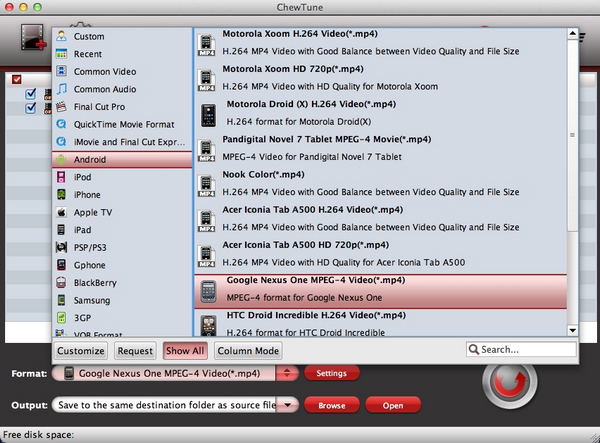
To hide templates those are rarely used, click “Customize” and uncheck all formats that you’d like to hide.
Use a customized format
When/If the preset formats do not meet you needs, you can customize a format by yourself. Simply select a format and click “Settings”.
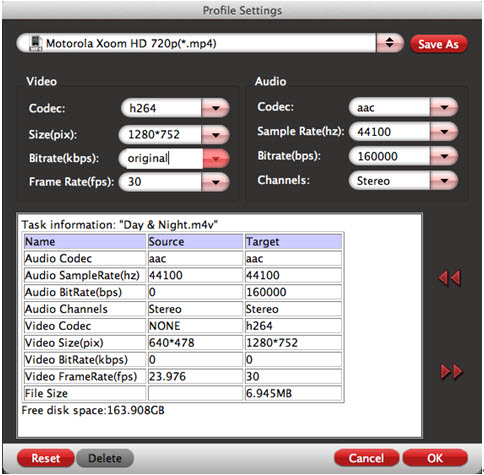
- Video Codec is used to compress the digital video contents. Movies on the iTunes Store use the H.264 codec exclusively.
- Video Size refers to the physical number of columns and rows of pixels creating the display (e.g., 1920×1080). Apple defined that iTunes Store video use 640×480 for SD and 1280×720 for HD contents. 1920×1080 is NOT recommended.
- Video Bitrate refers to the number of bits that are conveyed per unit of time (data transfer rate). Generally iTunes Store M4V videos use bitrate ranging from 1500kbps to 3000kbps.
- Video Frame rate is the rate at which sequential frames are presented. Frame rate varies according to the video standard in use. In North America and Japan, 30 frames per second is the broadcast standard, with 24fps now common in production for high-definition video.
- Audio codec is used to compress the audio contents. Songs purchased from the iTunes Store may either be in AAC format or AAC Protected format depending on when they were purchased (older songs used AAC Protected format).
- Audio Sample rate defines the number of samples per unit of time (usually seconds) taken from a continuous signal to make a discrete signal. In digital audio the most common sampling rates are 44.1 kHz and 48 kHz.
- Audio Bitrate refers to the data transfer rate of audio contents.
- Audio Channels refers to the passages for audio streams to pass-through. When listening to music from earphone or handset, 2 channel(stereo) audio is just fine.
Save As: click to save your settings as a new format. The next time you run ChewTune, you can
click the format bar and find the format in "Custom" group.
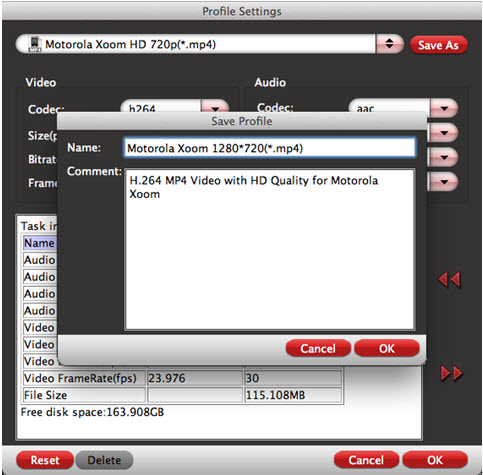
Reset: click to restore default settings.

 Home
Home





