In case that you have any problems with Pavtube ByteCopy for Mac software, feel free to send emails to macsupport@pavtube.com for help. Our support team is always ready to help you out. To ensure your issues be processed more effectively, please include the following information in your email.
1) Your order number
2) The error message and log records
3) Product name and its version number
4) The operation system information the computer you are using
5) Detailed description about the issues you encounter
Before reporting the problems, please
- Follow Help menu-> Update to upgrade your software to the latest version (update is free of charge).
- Read through the FAQ for Pavtube ByteCopy for Mac to see if your problem is covered in our FAQ.
Find more support information at www.pavtube.com/support/.
FAQ
1. Can I get TrueHD 7.1 and DTS-MA 7.1 channels?
It depends on your source. When there are TrueHD and DTS-MA audio tracks in original Blu-ray files, you can keep them by choosing “Lossless” output format for conversion.
2. How do I down convert TrueHD and DTS-MA to Dolby Digital (AC-3) 5.1 and DTS 5.1 audio?
Select a Title and click the “Edit Title”![]() , check the “Encode” box. Then set audio codec to AC3 or DTS, and audio channels to 6. In this way higher quality audio track will be converted to AC3 or DTS 5.1 audio.
, check the “Encode” box. Then set audio codec to AC3 or DTS, and audio channels to 6. In this way higher quality audio track will be converted to AC3 or DTS 5.1 audio.
3. I don't like to select audio track and subtitles for each BD/DVD. Can I set it once and for all?
Yes. You can set audio and subtitle languages that you always like to keep in Preference screen. Follow “Tools” menu-> “Preference”-> “Audio”/ “Subtitle” tab to set desired languages, and the software will remember you settings.
4. Does the software preserve chapters’ information?
Yes. Each title and chapter is preserved in the way they are created into Blu-ray Disc/DVD.
5. Does Pavtube ByteCopy for Mac support CUDA?
Not yet.
6. Where can I find additional help?
For all other concerns or specific questions not addressed in this FAQ, you can email us at macsupport@pavtube.com
Purchase
http://www.pavtube.com/bytecopy-mac/purchase/ 
Register
Pavtube offers trial version and retail version of ByteCopy software. The trial version is free to download for use but is functional-restricted. To get retail version of Pavtube ByteCopy for Mac, users have to purchase the software first.
How to register Pavtube ByteCopy for Mac
1. Purchase Pavtube ByteCopy for Mac software.
2. After purchase users will receive an email that contains receipt, download link of Pavtube ByteCopy for Mac retail version, and instructions for how to get a registration code.
3. Follow the instructions to download and install the retail version of Pavtube ByteCopy for Mac. Run the software, copy and paste the registration code to the register field. Then click the registration button to activate your copy of software.
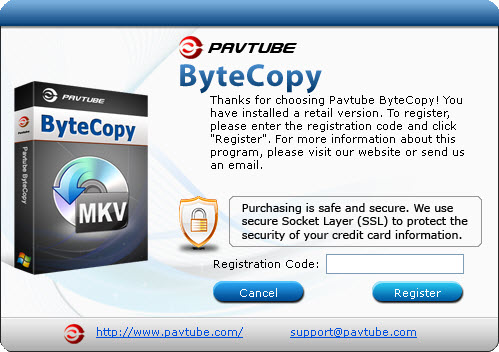
4. When the software is registered, it will remind you to update the software whenever a new version is released. Update is free of charge.
5. In case of getting error messages, contact macsupport@pavtube.com for help.
Note: Only retail version can be registered.
The restrictions of Pavtube ByteCopy for Mac trial version
a. The “Lossless” output format can be used 7 times only.
b. When transcoding Blu-ray contents, watermark will be put on the screen of generated videos.
Update
Update Pavtube ByteCopy for Mac automatically
By default you'll be reminded to update the software to the latest version whenever a new version is released. Just follow the prompt to download and install the software. Update is free.
Update Pavtube ByteCopy for Mac manually
Follow “Help” menu -> “Update” to download a latest version of Pavtube ByteCopy for Mac.

Version Check
Follow “Pavtube ByteCopy for Mac” menu -> “About Pavtube ByteCopy for Mac” to view version info if you’re not sure the version you’re using.

 Home
Home





