Once the movie source is opened you will see its contents as a tree structure. Normally, disc contains titles- individual clips such as main movie and bonus features.
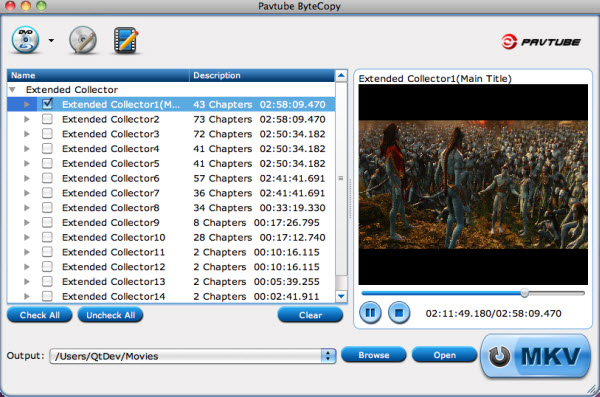
For each Title you can click the arrow sign to view detailed information such as video codec, size, audio language, subtitles and so on. You can select which titles you want to save and what tracks to keep in each title. The main movie is what you is selected exclusively by default.
Basic operating buttons
Check All button ![]() - click to select all the titles in file list.
- click to select all the titles in file list.
Uncheck All button![]() - click to unselect all the titles in file list.
- click to unselect all the titles in file list.
Clear button![]() - click to clear the file list.
- click to clear the file list.
+ sign ![]() – click to view details of selected item.
– click to view details of selected item.
Play button![]() – click to view selected chapter.
– click to view selected chapter.
Stop button ![]() - click to stop playing video.
- click to stop playing video.
Browse button![]() - click to set destination for saving output files.
- click to set destination for saving output files.
Open button![]() - click to open the folder that contains output files.
- click to open the folder that contains output files.
Convert button![]() - click to start ripping selected movie titles to MKV files.
- click to start ripping selected movie titles to MKV files.
Notice: When playing selected title in Pavtube ByteCopy for Mac, the software plays video streams only. Neither audio nor subtitles will be played. Please understand that there are multiple audio tracks and subtitles and ByteCopy can not play all.

 Home
Home





