By taking advantages of Preference settings can you save both time and labor. Follow “Tools” menu-> “Preference” to enter Preference panel. There are five tabs for setting preference: General, Video, Audio, Subtitle and Others. These help you processing Blu-ray Disc and DVD ripping better.
General Tab
Under General tab you can set actions for file existing issue. When an output file exists in the output folder (usually because you have converted it once or more), you can set Rename, Overwrite or Skip option.
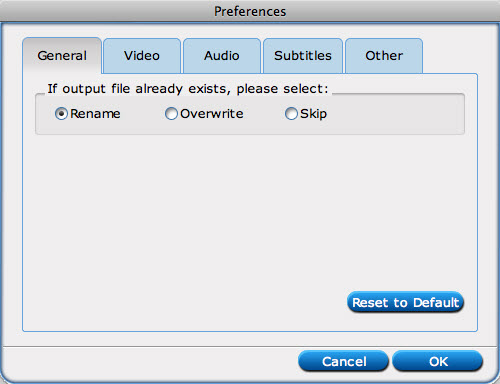
Auto Rename: Select to rename the current output file to avoid overwriting existing files. Overwrite: Select to overwrite the existing file.
Skip: Select to skip the conversion of the file with identical name in the output folder.
Video Tab
Under Video tab you decide which Titles to be displayed in file list by filtering short titles.
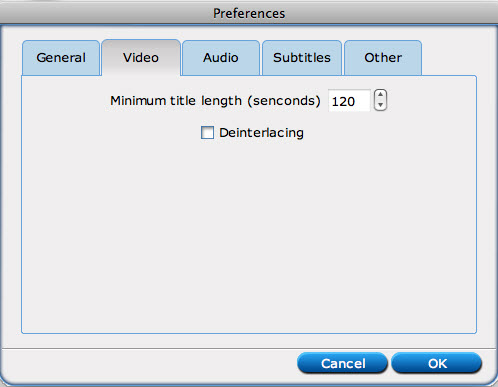
Normally, a Blu-ray Disc/DVD contains multiple titles. The title of main movie is the one that make sense- it contains full length of the movie. Most titles, unlike the main movie title, are short segments that are not really necessary for video playing. The Minimum title length option lets you to filter movie titles by setting a fixed value for minimum time length. By default Minimum title length is set to 120 seconds, which means titles shorter than 2 minutes (120 seconds) are hided when loading a Blu-ray Disc/DVD.
If you set “0” as minimum title length, all titles in source movie will be displayed in file list. You can type in values ranges from 0 to 3600 in this box. 
Audio Tab
Under Audio tab you can set preferred audio languages that you always like to keep.
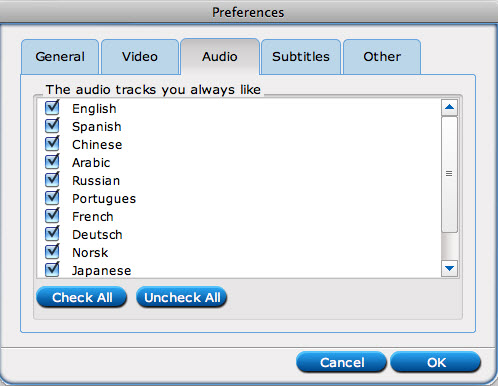
Here you find English, Spanish, Chinese, Arabic, Russian, Portuguese, French, Deutsch, Norsk, Japanese language as well as “Others”. For instance, if you always want to keep English and French languages when ripping Blu-ray Discs and DVDs, check English and French and the next time you run Pavtube ByteCopy for Mac, audio tracks that are in English and French will be selected by default for all titles. To keep audio tracks of other languages that are not listed, check “Others” box. 
Subtitle Tab
Under Subtitle tab you can set preferred subtitle languages that you always like to keep.
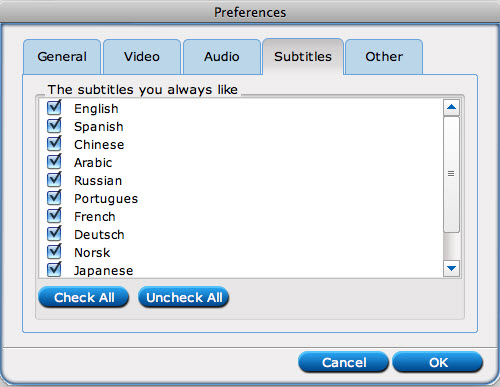
Here you find English, Spanish, Chinese, Arabic, Russian, Portuguese, French, Deutsch, Norsk, Japanese language as well as “Others”. For instance, if you always want to keep English and French subtitles when ripping Blu-ray Discs and DVDs, check English and French and click “OK” to confirm. The next time you run Pavtube ByteCopy for Mac, English and French subtitles will be selected by default for all titles. To keep subtitles of other languages that are not listed, check “Others” box. 
Others Tab
Under Audio tab you can set decoder for H.264 video en-decoding and MKV muxer.
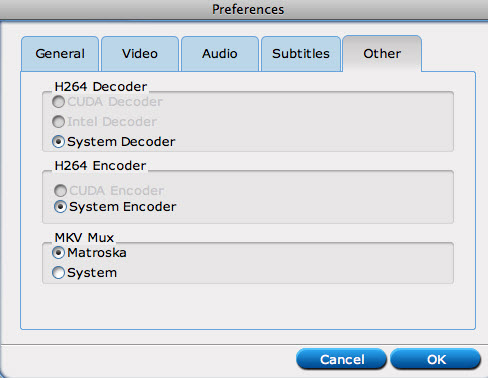
Choose H.264 decoder and MKV muxer based on your computer status. CUDA encoding is not currently supported by Pavtube ByteCopy for Mac .

 Home
Home





