The main interface pops up as below shows when you start up Pavtube ByteCopy for Mac. You can import disc, folder or image files to the file list for ripping to MKV.
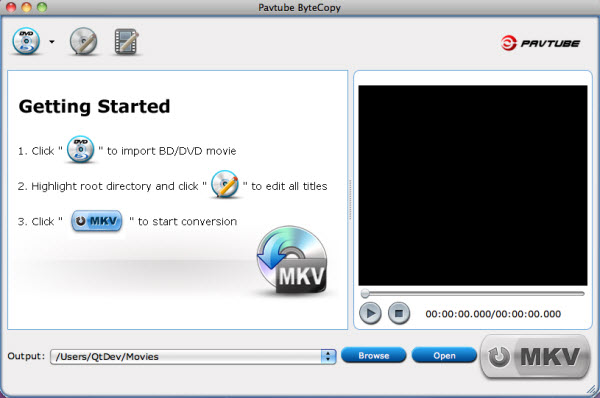
a. Load BD/DVD movie from Disc
Place source DVD into DVD-ROM, or Blu-ray Disc into BD-ROM. Make sure the disc drive is well connected with your MAC. Run Pavtube ByteCopy for Mac, and load BD/DVD movie from disc drive either by clicking ![]() button or by following “File-> Load BD/DVD ROM”.
button or by following “File-> Load BD/DVD ROM”.
b. Load BD/DVD movie from folder
To load BD/DVD movie from folder, just click “File” menu (or ![]() button), choose “Load BD/DVD Folder” and browse to the VIDEO_TS or BDMV directory that contains source movie.
button), choose “Load BD/DVD Folder” and browse to the VIDEO_TS or BDMV directory that contains source movie.
![]()
c. Load BD/DVD movie from image file
Follow “File-> Load BD/DVD Folder” to load DVD ISO/IFO file to ByteCopy. To rip Blu-ray ISO image file, make sure a virtual BD drive is installed to your computer first.
Tip: The current version of Pavtube ByteCopy for Mac can load ONE movie only at a time, and it will import DVD movie when/if both a DVD and a Blu-ray Disc are detected.

 Home
Home





