Pavtube ByteCopy for Mac is a flexible BD and DVD ripping software that lets you keep desired subtitles, audio tracks and video scenes when ripping movie to MKV file. Yet it is simple of use for average users that would like to convert Blu-ray collections to MKV without quality loss.
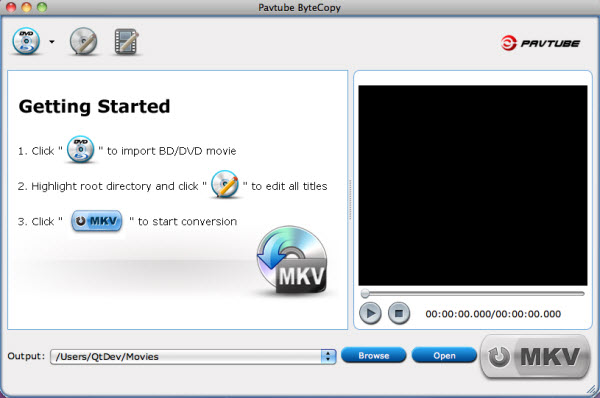
Basic workflow of ripping DVD/Blu-ray Disc to lossless MKV file
1. Click to ![]() import DVD/ Blu-ray Disc movie files.
import DVD/ Blu-ray Disc movie files.
2. Click the “Edit Disc” button![]() to select desired subtitles and audio tracks for all chapters.
to select desired subtitles and audio tracks for all chapters.
3. Click the “Convert” button![]() to start ripping movie to MKV files.
to start ripping movie to MKV files.
In this way by default Pavtube ByteCopy for Mac extracts the main movie with selected subtitles and audio tracks from disc and seals the contents into MKV container without transcoding, which means you get lossless quality MKV videos.
Some helpful tips for first-time users
1. DVD-ROM will not read Blu-ray Disc, so you need a Blu-ray Disc drive (either external or internal) for ripping Blu-ray Disc.
2. When playing selected title in Pavtube ByteCopy for Mac, the software plays video streams only. There is not audio or subtitle- we can’t decide which to play from multiple audio tracks and subtitles.
3. Best video quality is kept when you choose lossless output. To properly play lossless Blu-ray contents back will require a high horsepower computer or powerful HD media player to support the data rate involved in MKV format- the only format that Pavtube ByteCopy for Mac uses.
For more info about how to further set subtitle, audio track, video quality, read on.

 Home
Home





