A budget Nvidia card for H.265 hardware encoding
I am considering buying a Nvidia GPU for a sole purpose of hardware hevc encoding. Can somebody please recommend a model, i.e. sold on Amazon, that would nicely work, yet not ruin ones budget? I am not a gamer so there will be no other use outside video encoding/editing area.
From the software side I am specifically looking for a card that would allow the encoding using:
1. TMPGEnc Video Mastering Works 6
2. Ffmpeg/avconv under Linux
For example, I found this card on Amazon; ASUS GeForce GTX 970 for a ca $230
https://www.amazon.com/Asus-TURBO-GTX970-OC-4GD5-ASUS-Graphics-Cards/dp/B00WJOU7DA/
Is it going to work with the said software and if yes, what sort of acceleration in encoding I may expect comparing to a purely cpu encoding based on FX-6100 at 3300?
Why need a Graphic card for H.265 hardware encoding
H.265 is the new compression standard which offers good quality but small file size when comparing with the H.264, therefore, you can get great benefits by encoding H.264 or other video to H.265. There are many different tools and utilities to encode HEVC, however, the slow encoding speed can easily run out of your patience. Fortunately, you can largely accelerate H.265 encoding speed by taking full advantage of the hardware accelerated encoding technology offered by some Nvidia Graphic card. The following article will recommend a good and cheaper Nvidia Graphic cards with H.265 hardware encoding acceleration when using the specific H.265 encoding software.
Budget Nvidia Graphic Cards
Model: EVGA GeForce GTX 950 2GB GAMING (DP, HDMI, DVI-I), Silent Cooling Graphics Cards 02G-P4-1952-KR
Main features and specifications:
- At only 6.8in, EVGA GTX 950 allows much needed space w/o sacrificing performance.
- EVGA's 24/7 Technical Support; Base Clock: 1025 MHz / Boost Clock: 1190 MHz
- Memory Clock: 6610 MHz Effective; CUDA Cores: 768
- Memory Detail: 2048MB GDDR5; Memory Bit Width 128 Bit / Memory Speed: 0.30ns / Memory Bandwidth: 105.76 GB/s
- Recommended PSU: 350W or greater power supply
Testing results: This Nvidia Graphic encode 1080p @23.976 to hevc at about 7 times realtime or 168 fps on the medium setting.
Simple way to encode H.265 with budget Nvidia Graphic card
If you find it is difficult to encode H.265 on budget Nvidia Graphic card with above listed software, here, a simple alternative tool called Pavtube Video Converter Ultimate is highly recommended to you. With the program, you can comprehensively encode all digital file formats and also commercial Blu-ray/DVD disc into H.265/HEVC MP4/MKV formats with up to 30x speed on a computer with the budget Nvidia Graphic card listed above.
Besides encoding H.265, the program also offers the H.265 decoding capability, you can efficiently decode H.265 to H.264 or other popular digital file formats, device or programs preset profile formats for smoothly viewing on non H.265 capable playback devices or programs.
Steps to Encode H.265 on Budget Nvidia Card with Pavtube Video Converter Ultimate
Step 1: Import video or load Blu-ray/DVD disc into the program.
Start the program on your computer, click "File" > "Add Video/Audio" to import digital file formats into the program, for load Blu-ray or DVD disc, insert your DVD disc into your computer's optical drive and your Blu-ray disc into an external Blu-ray drive, click "File" > "Load from Disc" to load Blu-ray/DVD disc into the program.

Step 2: Enable GPU Encode Acceleration.
Click "Tools" > "Options", in the opened "Options" window, click "Acceleration" menu, then check "Enable GPU Encode Acceleration" otpion so that the program will accelerate converion speed when encoding video/Blu-ray/DVD to H.265/HEVC codec.

Step 3: Output H.265 MP4 or MKV format.
Click "Format" drop-down bar, scroll down to select "Common Video" > "H.265 Video(*.MP4)" as the output file format.

For outputting H.265 MKV format, select "HD Video" > "MKV HD Video(*.mp4)" to output, then hit "Settings" on the main interface to open "Profile Settings" window, under Video settings panel, click "Codec" drop-down selection, choose "H.265" as your final output file codec.
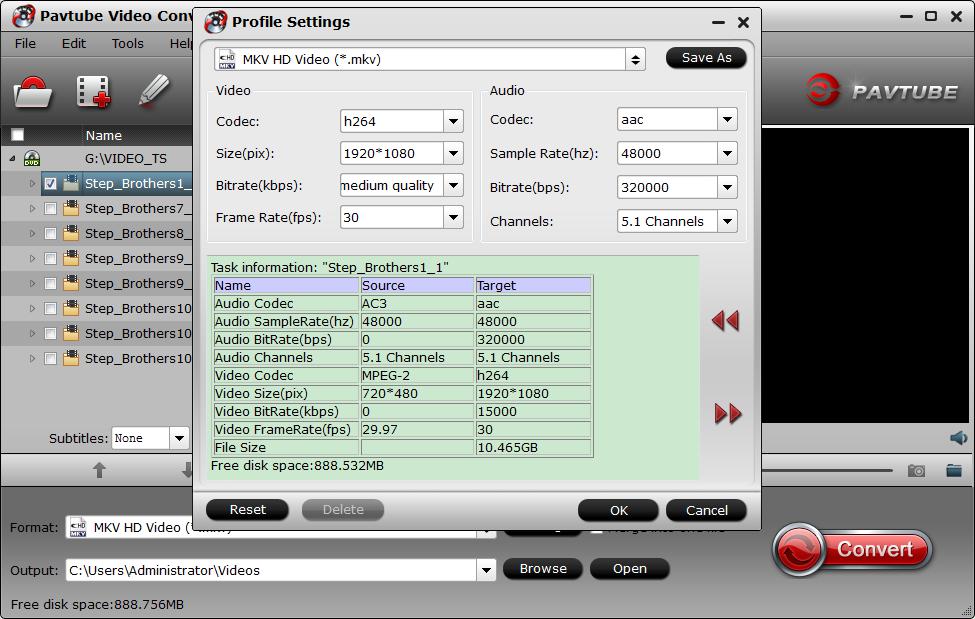
Step 4. Adjust output file parameters (Optional)
You are allowed to adjust video and audio parameters if you are not satisfied with the default settings. Presets like size, bitrate, frame rate, audio channels, etc. can be customized in your own way.

Step 5: Begin the H.265/HECV codec encoding process.
After all settings is completed, hit right-bottom "Convert" button to begin the conversion from video/Blu-ray/DVD to H.265/HEVC encoding process.
When the conversion is completed, you will get a perfect quality H.265/HEVC file with smaller file size for smoothly viewing and streaming on different devices.
Useful Tips
- Solve VLC MKV Integrated Subtitles Error
- Watch 3D Movies on ASUS Windows Mixed Reality Headset
- Top 10 VidCoder Alternatives
- 10 Places to Get 4K Ultra Movies and TV Show for 4K TV
- Get A Way to Play ISO Files on Samsung TV From USB or NAS
- Upload ISO Files to Google Drive for Accessing on Smartphone or Tablet

 Home
Home Free Trial Video Converter Ultimate
Free Trial Video Converter Ultimate





