Pavtube Video Converter Ultimate is an easy-to-use program, which just needs several clicks to complete the conversion.
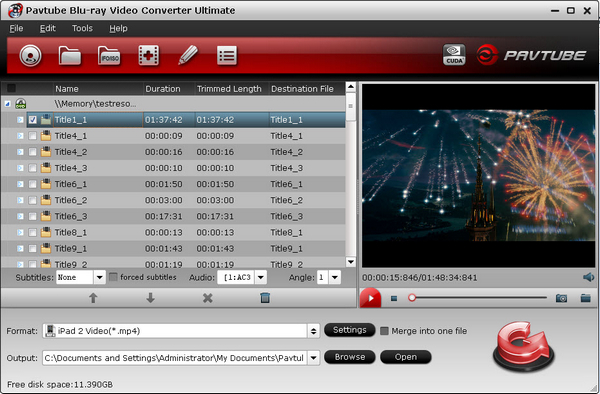
Basic workflow of Pavtube Video Converter Ultimate:
1. Load source files.
2. Click the “Edit” button  to adjust the videos if necessary.
to adjust the videos if necessary.
3. Click on “Format” bar and select export format.
4. Click the "Convert" button to start conversion.
to start conversion.
Import BD/DVD/Video Files
When you start up Pavtube Video Converter Ultimate, the main interface pops up as below:
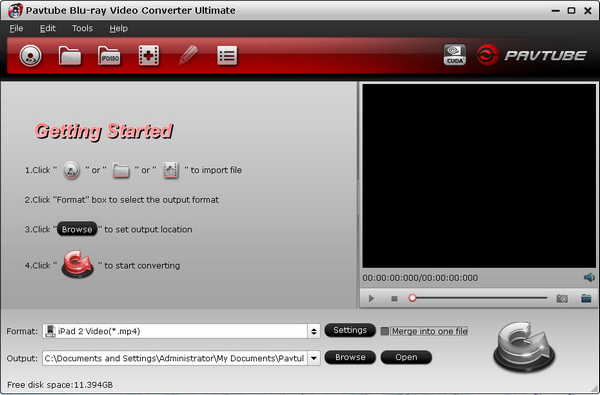
Load video files to the software using any of these three ways:
A. Click “File” menu. Select “Add Video” to import source video and audio files, “Load from disc” to import DVD/BD, “Load from folder” to import DVD/BD file structure (VIDEO_TS folder), and “Load IFO/ISO” to import movie from DVD/BD ISO image or DVD IFO files.
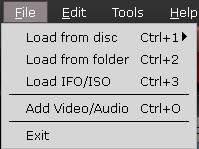
B. Use the shortcut buttons on toolbar to import files:
 - import Blu-ray Disc/DVD from optical drive.
- import Blu-ray Disc/DVD from optical drive. - import Blu-ray movie from BDMV folder, DVD movie from VIDEO_TS folder.
- import Blu-ray movie from BDMV folder, DVD movie from VIDEO_TS folder.  - import Blu-ray movie from ISO, DVD movie from ISO image or IFO file.
- import Blu-ray movie from ISO, DVD movie from ISO image or IFO file. - import video and audio files.
- import video and audio files.
C. Open the folder that contains source files, and drag and drop video, audio and image files to “Getting Started” area.
Pavtube Video Converter Ultimate supported file types
| Blu-ray | Blu-ray movie, Blu-ray file structure (BDMV), Blu-ray ISO |
| DVD | DVD movie, VIDEO_TS folder, DVD ISO, DVD IFO |
| Video | *.avi; *.divx; *.mpg; *.mpeg; *.mpe; *.mvv; *.m2v; *.dat; *.mod; *.mp4; *.tod; *.m2t; *.m2ts; *.ts; *.trp; *.tp; *.evo; *.mkv; *.dv; *.mts; *.wmv; *.asf; *.dvr-ms; *.mov; *.qt; *.dv; *.m4b; *.m4v; *.3gp2; *.3gpp; *.3gp; *.3g2; *.rm; *.rmvb; *.flv; *.f4v; *.tivo; *.vro; *.flc; *.fli; *.mxf; *.gxf; *.pss; *.mvi; *.mtv; *.vdr; *.pmf; *.pva; *.k3g; *.vp6; *.nsv; *.nuv; *.dmskm; *.nut; *.h.264, *.tivo |
| Audio | *.wma; *.mp3; *.m4a; *.mp2; *.mpa; *.ra;*.ram; *.aac; *.wav; *.au; *.mp3; *.mp2; *.flac; *.ape; *.ogg; *.8svx; *.aiff; *.aif; *.caf; *.dts; *.smv; *.tta; *.voc
|
|
Image |
*.jpg, *.ico, *.bmp, *.png, *.gif, *.tiff |
Notes:
1. Your computer must be networked when loading Blu-ray or DVD movie.
2. To convert Blu-ray contents you need a Blu-ray drive.
3. Purchased video files are not supported by Pavtube Video Converter Ultimate.
4. To convert .tivo files, go to Options>>TiVo and enter media access key before loading them to the software.

 Home
Home





