You can click Editor![]() to customize the video before converting videos. Six facilities are available: Trim, Crop, Text Watermark, Image/Video Watermark, Effect, and Audio Replace.
to customize the video before converting videos. Six facilities are available: Trim, Crop, Text Watermark, Image/Video Watermark, Effect, and Audio Replace.
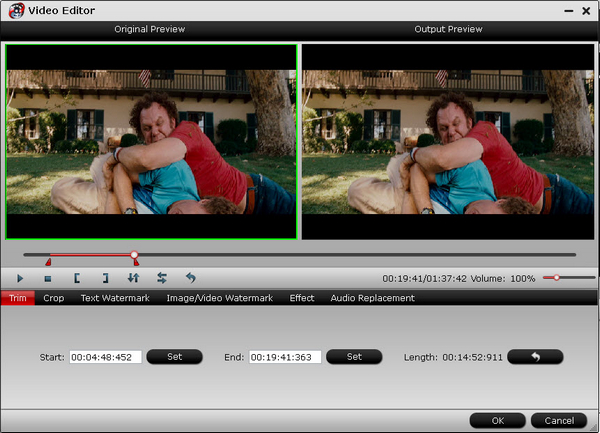
Trim: Cut selected video and remain desired duration only.
Crop: Cut off the black edges of the image and set the aspect ratio.
Text Watermark: Add text watermark to selected video clip.
Image/Video Watermark: Add image or video watermark to selected video clip.
Effect: Adjust the brightness, contrast of the video, and the volume of the audio.
Audio Replace: Replace the original audio track with specified music.
Besides, there are some user-friendly control buttons for you to preview and edit selected video file conveniently. Refer to the tool bar below.
![]()
Play/Pause: Click to start playing the current video or pause the playing.
Stop: Click to quit playing video.
Left square bracket: Click to set the starting time for trimming.
Right square bracket: Click to set the ending time for trimming.
Reset: Click to reset to default values.
Horizontal Flip: Click to flip the image horizontally.
Vertical Flip: Click to flip the image vertically.
Volume slider: Drag to adjust the volume ranges from 0% to 400% of the original volume.

 Home
Home





