Blu-ray has become the most wildly use technology that makes Blu-ray disc be the most popular and functioning video restoring medium. Different from traditional VCD and DVD disc, Blu-ray disc has a larger storage capacity while common DVD disc only has no more than 7GB storage capacity, that is to say, a Blu-ray disc can restore HD videos the size of which are larger than 7GB.
So, how to import Blu-ray movie to Kindle Fire for playing has become an important problem. Amazon Kindle Fire is a great and popular tablet PC which is similar with iPad 2 released by Apple Inc. Many people want to watch Blu-ray 1080p HD movies on Kindle Fire. Maybe you can try to directly transport Blu-ray movies to Kindle Fire with data cables, or copy Blu-ray movies to Kindle Fire with wireless net, or just sync Blu-ray movies to Kindle Fire’s media center with some video transfer tools.
These jobs are in vain because you can not play Blu-ray videos on Kindle Fire unless you convert Blu-ray movies to Kindle Fire compatible formats like MP4. And if you want to enjoy Blu-ray HD movies on Kindle Fire Tab, you also need to convert or rip them to HD Kindle Fire compatible format. Here I recommend Pavtube Blu-ray Ripper which is the best Blu-ray to Kindle Fire converter on Mac. With this powerful Mac Blu-ray to Kindle Fire ripper, you can easily rip and convert Blu-ray movies for being enjoyed on Kindle Fire.
Below are some steps for ripping Blu-ray video files to HD video MP4 format for Kindle Fire playing. Please follow them and you can do it by yourselves.
First, you need to import Blu-ray movies to the Mac Blu-ray to Amazon Kindle Fire converter. Three ways are offered to import Blu-ray movies to the program. You can import Blu-ray folders and Blu-ray IFO/ISO files to Blu-ray to Kindle Fire ripper, and you can even put Blu-ray discs to the Blu-ray ROM and click the button to read and import from Blu-ray disc.
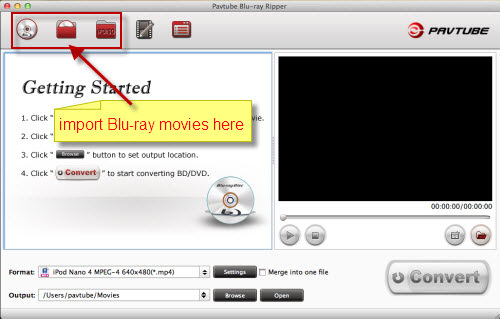
After importing the Blu-ray movies to the Blu-ray to Kindle Fire converter on Mac, you need to choose the output format MP4 for Blu-ray videos. Just click the format bar and find the Common videos on the option list. Then click to choose MPEG-4 Video (*.mp4) as the output format.
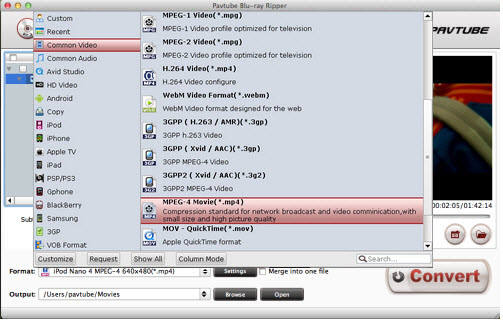
The last step is to click the convert button to start the conversion from Blu-ray to Kindle Fire on Mac with this great Mac HD Blu-ray to Kindle Fire converter. And then, you can bring the converted Blu-ray videos to Amazon Kindle Fire. Finally, enjoying 1080p Blu-ray Movies on Kindle Fire is so convenient that you can play them wherever and whenever you like.
Useful Tips
- How can I play DVD movies on my Google Nexus 10?
- Transfer DVD ISO/IFO to Microsoft Surface RT & Pro
- How to Convert and Play DVD movies on Microsoft Surface RT or Pro Tablet
- Download/Put DVD movies onto Kindle Fire HD
- DVD Ripper for Kindle Fire HD - Convert/rip DVD ISO/IFO to MP4 for Kindle Fire HD
- Copy DVD ISO image to Nexus 7 with best video quality

 Home
Home Free Trial BDMagic for Mac
Free Trial BDMagic for Mac






