Android tablets are great, but they never quite seem to hit the heights set by the Apple iPad — neither in terms of build quality, weight, responsiveness, nor general versatility. In an attempt to change this, Google released the Pixel C tablet (along with a choice of expensive keyboard covers), which it hopes will paint the Android tablet experience in a whole new light. Of course, they are successful in this. There is no doubt that the Google Pixel C is ideal for any technological enthusiast looking to experience Google’s own software and hardware. However, it is still hard for technological enthusiasts, most of whom are filmniks and would like to collect Blu-ray movies, to play Blu-ray on Google Pixel C tablet on the move.
Well, no need to worry. Since Google Pixel C tablet doesn't have the drive for Blu-ray playback, in order to get Blu-ray movies playable on Google Pixel C tablet, you need to rip Blu-ray to Google Pixel C supported video formats like MP4 first before transferring them to your tablet.
How to Rip Blu-ray to Google Pixel C Playable Video Files?
As we all know, Commercial Blu-ray movies are usually have copy protection, you can not make a backup or conversion until the copy protection is removed. The good news is that you can download a Blu-ray ripper application like Pavtube BDMagic for Windows /Mac to remove Blu-ray copy protection. After that, you can easily convert non copy-protected Blu-ray movies to any file formats for multiple media players and portable devices like Apple iOS devices (iPhone, iPad, iPod, Apple TV, etc.), Android mobile phones and tablets, Windows phones, PS4, Blackberry devices. (best Blu-ray Ripper)
With its in-built editor, you are allowed to manage the Blu-ray movie content easily in the way you like: trimming, cropping, splitting, merging, adding subtitles, 3D movie vreating, parameter adjusting, etc. Now just download it and follow step-by-step guide to freely copy your favourite Blu-ray movies to your Google Pixel C for smoothly playback on the move.
Steps to Rip Blu-ray to Google Pixel C
The guide below uses Pavtube BDMagic Windows version screenshots. The way to rip Blu-ray to Google Pixel C on Mac is almost the same. Just make sure you get the right version.
Step 1: Load Blu-ray content
Insert the Blu-ray disc, launch the best Blu-ray to Google Pixel C converter and load the disc by clicking "File" >"Load from Disc" button on the top left side of the interface. Blu-ray Folder, Blu-ray ISO Image File are also supported.
Tip: If you plan to watch DVD movies on Google Pixel C, Pavtube BDMagic will also give you some help.
Blu-ray movie might contain several subtitle and audio tracks in one single title, you can choose one desired track for each title in Subtitles/ Audio box. You can also enable "Forced Subtitle" option to disable the traditional subtitles while still preserving the subtitles that translate foreign language speaking parts periodically throughout the movie to help you understand what they are saying.
Step 2: Set Output Format for Google Pixel C
Now comes to the most important part of the process - defining the output preferences. Hit Format bar on the bottom of the interface, them a format list is displayed as follows:
Generally speaking, MP4 Video is accepted by all Android devices. To play Blu-ray movie on Google Pixel C, you could select "HD Video" >"H.264 HD Video (*.mp4)" as output format.
Step 3: Adjust output file size and lower bit rate
In order to playback Blu-ray movies on your Google Pixel C with the best result, you can adjust the output file size. Just open "Profile Settings" window, here you can tweak the output file resolution in "Size(pix)" drop-down list as 2560x1800 which adapts with Google Pixel C's display screen. You can also reduce output video file size by choose a bit rate with small value from "Bit Rate" drop-down brackets.
Step 4: Start to rip Blu-ray for play on Google Pixel C
The final step is to tap the Convert button and commence converting Blu-ray movies to Google Pixel C. When the conversion finished, you can click "Open output folder" to locate the ripped files and easily transfer them to your tablet. In this way, you can easily play Blu-ray movies on your Google Pixel C without any limitation.

 Home
Home

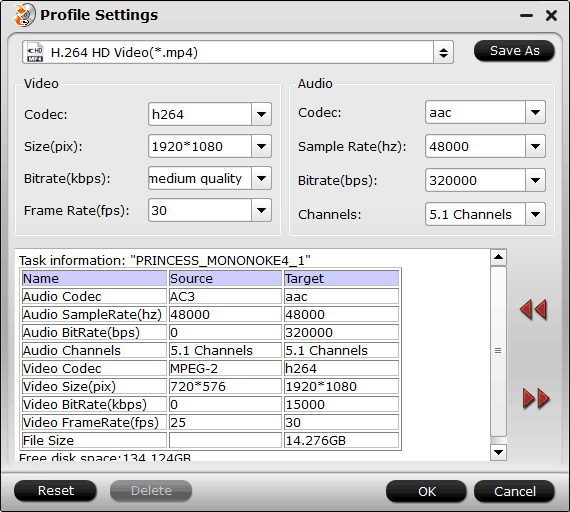
 Free Trial BDMagic
Free Trial BDMagic






