Under the tab of "Text Watermark" you can add text as watermark to selected clip.
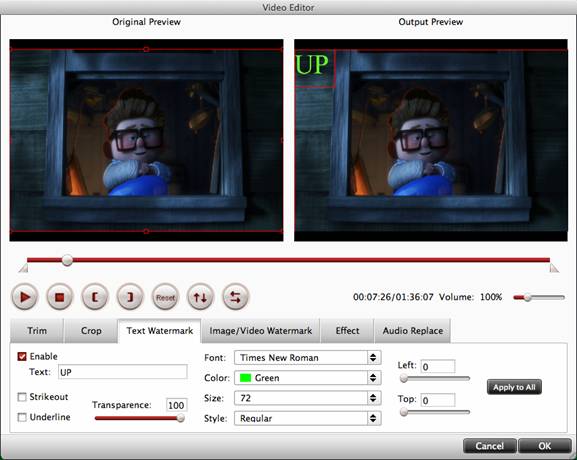
Find steps of adding text watermark to selected video below:
- Switch to “Image/Video Watermark” tab.
- Check option “Enable” box.
- Type the text you want to use as watermark in text watermark area..
- When the text is added, set its position by dragging the text in Output preview area or the Left and Top slider bar. You may strikeout, underline and transparent effect for the text. The font, color, size, and style of the text can be adjusted too.
- Click “Apply to All” to apply the settings to all the videos that are listed in file list.

 Home
Home





