Normally, a Blu-ray movie has many types of subtitles. When copy Blu-ray movies, you may want to keep the desired subtitles for foreign movies so that you can better understand the movie. Are you looking for a simple solution to backup Blu-ray movies with right subtitles kept? Here we go!
What You Need
In fact, it's not difficult at all once you get proper tools to do this. Pavtube BDMagic (Mac version is available here) is just such the Blu-ray copy tool you need. It enables you to rip and convert Blu-ray movies to WMV, MP4, AVI, MOV, MKV, MPG, FLV, etc videos and keep your desired subtitles (including forced subtitles) simultaneously. If the Blu-ray movie does not contain any language subtitles you understand, you can also download a SRT subtitle file in your first language of this Blu-ray movie from a safe and reliable subtitle download site and add subtitles to Blu-ray movies. And with the " Full Disc Copy" and "Directly Copy" options of this application, you are able to make successful copy of Blu-ray movies to hard drive without losing any quality.
Besides the software that supports keeping subtitles when ripping and copying Blu-ray files, here are other things you need to prepare:
>> Blu-ray movie disc: that has no damage or breakage, and could be read for backup. Of course, the source Blu-ray movie disc should include subtitles and audio tracks you desire.
>> A Blu-ray drive on your computer: that lets you insert source Blu-ray disc and reads Blu-ray disc.
>> Enough hard disk space storage: for Blu-ray backup, at least 30GB free space required, upon source Blu-ray disc size and your real needs.
Way 1: Copy Blu-ray movies with subtitles
Copy Blu-ray movies without changing the format is the first way to backup Blu-ray movies with preferred subtitles. To select preferred subtitles for Blu-ray movie copy, you need to choose either Full Disc Copy or Main Movie Copy.
Learn how to copy Blu-ray movies with subtitles below
Step 1: Add Blu-ray movies
Insert your disc to your Blu-ray drive, and launch Pavtube BDMagic, click "File" > "Load from disc" button to import your Blu-ray movies to the program. DVD discs/folders/ISO Image files/IFO files and Blu-ray folders/ISO Image files are also allowed here.
Step 2. Choose the copy option
Make a full disc copy by hitting the  button to keep original structure.
button to keep original structure.
Or click the format bar to choose “Copy > Directly Copy” to copy the main movie of your Blu-ray disc. By default setting, Pavtube BDMagic will automatically recognize the main movie which has been checked after loading Blu-ray movie.
Step 3: Select subtitles
Then go back to the main interface, under the Blu-ray title displaying list, click "Subtitles" drop-down list, all the subtitles info in the Blu-ray will be shown clearly, so you can select your needed language as your subtitles freely.
Step 4: Start Blu-ray copy process
Go back to the main interface, press right-bottom "Convert" button to start copy Blu-ray movies with preferred subtitles.
Way 2: Rip Blu-ray movies with subtitles
Different from the first solution, rip Blu-ray movies with subtitles will let you enjoy Blu-ray movies on portable devices like iPhone, iPad on the go with wanted subtitles. By ripping Blu-ray movies to MKV, MP4, MOV or other video formats, you're able to realize Blu-ray movie backup and keep preferred subtitles at the same time. Pavtube helps you do this.
Here’s the guide on how to Rip Blu-ray movies with subtitles
Step 1: Load Blu-ray disc
Insert your Blu-ray disc into your internal or external Blu-ray optical drive. Install and launch the program, click "File" > "Load from disc" to load Blu-ray disc to the application. Make sure the Blu-ray movies you try to load include subtitles.
Select desired subtitles: Check the movie titles you want to rip. Click the drop-down list of Subtitles, then all the subtitles info in the Blu-ray will be shown clearly, so you can select your needed language as your subtitles freely.
After selecting subtitles, you could play back the title to get instant preview by clicking the play button on the thumbnail.
Tip: Tick off "Forced subtitles" option, you will only see subtitles only when actors are speaking a language that are different from the subtitles that your specified before.
Step 2: Choose an output format
Open the drop-down box of "Format" and enter the Format panel, where you could select desired video format freely, like MP4 or MKV from Common Video, HD MP4 or HD MKV from HD Video. You could even click "Settings" to customize the video and audio parameters of selected format.
Step 3: Start Ripping Blu-ray with Subtitles
When you've set output format, go back to the main interface and then click the big red “Convert” button start converting Blu-ray movies with selected subtitle.
When the conversion is finished, click "Open", a window will pop out with all your converted files. Then feel free to watch the ripped Blu-ray movies with your favorite subtitle on smartphone, tablet or TV.
Extended knowledge: Rip Blu-ray Movies with Multiple Subtitle Language
Wish to keep all the subtitle languages in your Blu-ray disc?
Just download our top ranked Blu-ray Copy software called Pavtube ByteCopy for Windows/Mac, apart from the basic subtitle functions included in Pavtube BDMagic, the program can also do you a great favor to losslessly backup Blu-ray movies to MKV/MP4 video format with all your desired subtitle languages and audio tracks well preserved.

 Home
Home
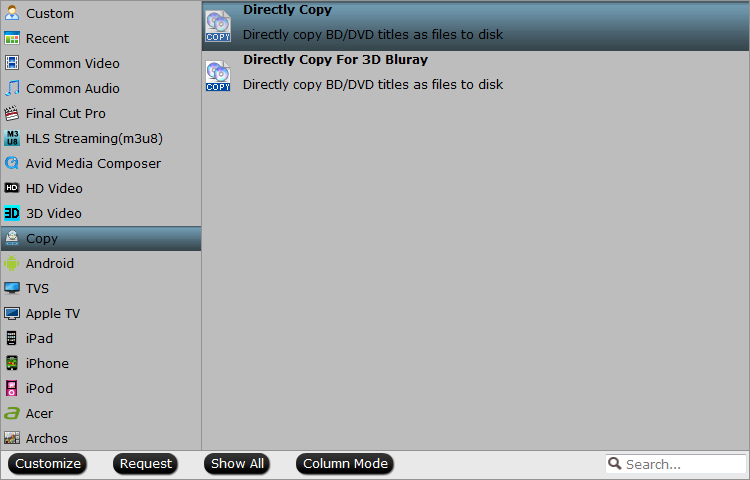



 Free Trial BDMagic
Free Trial BDMagic






