With unlimited storage, Backblaze is an excellent option for any family with a lot of data to protect on a single computer. It costs less than most other online backup services: Month to Month: $5.00 /month; 1 Year: $50.00 ($4.17 /month); 2 Years: $95.00 ($3.96 /month). If you have large collection of movies on commercial Blu-ray or DVD disc, you may prefer to place them on Backblaze so that you can access them conveniently either from your computer, Android or ios device as you like.
Copy Blu-ray/DVD Movies to Backblaze
To copy commercial Blu-ray or DVD disc to Backblaze, you will first need to remove the copy & region protection from them. Then you will owns the permission to distribute Blu-ray or DVD disc on Backblaze server or other devices. Here is a workable and simple to use tool called Pavtube BDMagic for Windows/Mac, the program not only helps to bypass all the copy and region protection from all Blu-ray/DVD disc, BDMV/Video_TS folder, ISO/IFO image files but also gives you the chance to rip or convert Blu-ray/DVD to any SD/HD/4K/3D video files for uploading to Backblaze.
If you only purpose is just for safe storage, it is ideal for you to choose a 1:1 full disc copy mode or main movie copy mode offered by the program. A full disc copy will backup your Blu-ray/DVD disc in an Blu-ray/DVD folder with all the contents including menus, titles, ads, etc. A main movie copy will assist you to select only the main title of Blu-ray/DVD the without the tedious and boring ads, tidbits, you can save 100% intact M2TS/VOB main movie from your Blu-ray/DVD disc without any quality loss.
Step by Step to Copy/Backup Blu-ray/DVD to Backblaze
Step 1: Load Blu-ray/DVD Disc with the Program
Insert DVD into your computer's optical DVD drive, for loading Blu-ray disc, you will need an external Blu-ray drive. Then run the program on the computer, click "File" > "Load from disc" to load Blu-ray or DVD disc into the program. When both Blu-ray or DVD disc exists, the program will load DVD disc first.
Step 2: Copy Blu-ray/DVD to Backblaze
A. Make a full disc copy by hitting the  icon on the top tool bar of the main interface.
icon on the top tool bar of the main interface.
B. From "Format" bar, select "Copy" > "Directly Copy" to copy the main movie of the Blu-ray/DVD disc.
C. Click "Format" bar to select "HD Video" > "H.264 HD Video(*.mp4)" or other popular formats as output format for playing on smartphones or tablets.
Tip:
For those people who want to preserve audio tracks and subtitles/captions, turn to Pavtube ByteCopy for Windows/Mac to select lossless Multi-track MKV format that can fulfill your demands to get a movies from original Blu-ray/DVD disc with no quality loss.
Step 3: Start the Blu-ray/DVD to Backblaze backup process
Go back to the main interface, press right-bottom "Convert" button to start Blu-ray/DVD movie to Backblaze different file formats backup process.
After conversion completes, press "Open" to locate resulted converted files and stream them to your Backblaze online storage.

 Home
Home


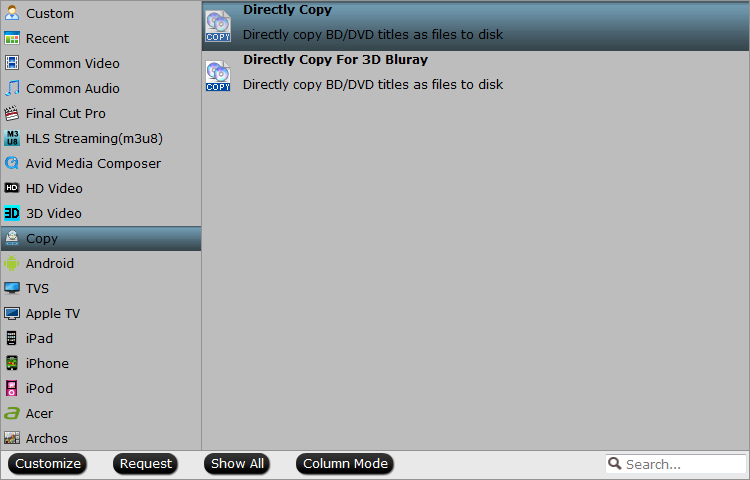

 Free Trial BDMagic
Free Trial BDMagic






