With more and more video editing tools add the AVCHD videos into the support list, the MTS/M2TS (also called AVCHD) format have been applied in various HD camcorders. Sony CX106 is one of the HD camcorders that record video footages in MTS format. There are always some video clips that you do not want or somewhere you need to have an effect editing, so you often need to edit Sony CX106 AVCHD videos on Pinnacle Studio 15.
Although Pinnacle Studio 15 is announced to support AVCHD files for input, it takes much time in rendering AVCHD for smoothly editing in Pinnacle Studio. The rendering makes it inconvenient for users to easily edit Sony CX106 AVCHD videos on Pinnacle Studio 15. The best solution to edit AVCHD footages on Pinnacle Studio 15 is to convert AVCHD to Pinnacle Studio 15 compatible videos.
Pavtube Video Converter comes as the best AVCHD to Pinnacle Studio 15 converter which allows you convert AVCHD to Pinnacle Studio 15 compatible videos on Windows platform. Pavtube Video Converter is not only a perfect Pinnacle Studio AVCHD video converter, but also a useful Sony AVCHD merge tool which helps you merge the AVCHD footages into one file with ease.
Here is a simple guide for you to convert AVCHD footage to Pinnacle Studio 15 for editing with Pavtube AVCHD to Pinnacle Studio 15 converter.
Step 1: Copy AVCHD video footages to your PC hard drive.
With the help of a USB cable, you can directly copy AVCHD videos to PC hard drive from Sony CX106 camcorder.
Step 2: Launch Pavtube Video Converter and import AVCHD files into it.
Click the Add button and browse to import AVCHD files to Pavtube Pinnacle Studio AVCHD video converter.
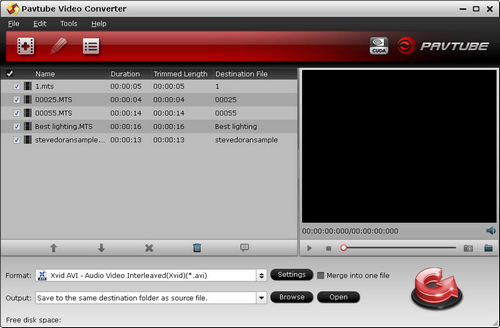
Step 3: Choose output format for Pinnacle Studio editing.
It is commonly known that AVI video format is compatible with Pinnacle Studio. So you are recommended to click the format bar and choose Common Video >> Xvid AVI – Audio Video Interleaved (Xvid) (*.avi) from format list.
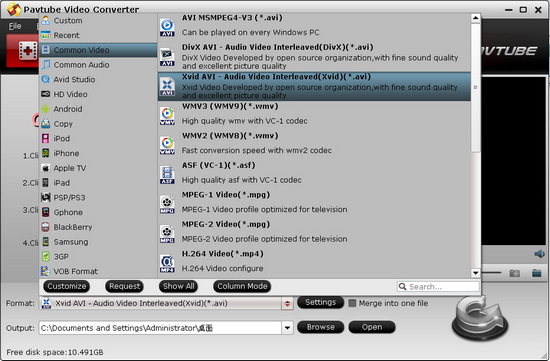
Step 4: Convert Sony CX106 AVCHD to Pinnacle Studio 15 AVI videos.
After you have chosen the AVI format, you need to click the convert button to start to convert Sony CX106 AVCHD to Pinnacle Studio 15 AVI videos. When the conversion finished, you can click the open button to get the converted AVI videos and directly import them to Pinnacle Studio 15 for editing without any rendering.

Useful Tips
- How to burn Final Cut Pro projects to DVD on Mac?
- DVD to Final Cut - How to rip DVD to edit in FCP, FCP X, FCE on Mac?
- How to import video files or projects to iMovie 8/9/11 on Mac?
- Enable Final Cut Pro 6/7 and FCP X to work with NEX-6 50p/60p MTS clips
- Transcode AVCHD/MTS/MXF/MOV to Sony Vegas Movie Studio HD 11 friendly format
- Canon C500 MXF Footage and Final Cut Pro (X) workflow - C500 MXF transcoding to ProRes 422

 Home
Home Free Trial Video Converter
Free Trial Video Converter





