Android tablet have grown rapidly in popularity nearly two years. It is reported that the collective recent sales of all Google Android OS tablet have exceeded those of the iPad in the US. Google joins hands with other famous tablet producers like Motorola, HTC, Samsung, etc which have provided people all over the world a variety of Android OS powered tablet.
With the big screen, watching Blu-ray movies on Android tablet anytime anywhere is a nice choice. But it seems not easy to play Blu-ray movies on Android tablet because Blu-ray movies need BD ROM to read the Blu-ray discs when playing Blu-ray movies which Android tablet don’t have. In order to help you better enjoy Blu-ray movies on Android tablet, this article shares the methods of how to play Blu-ray on Android in full screen.
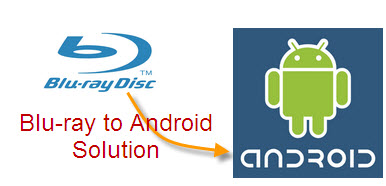
To play Blu-ray movies on Android in full screen, firstly you need to know which video formats Android tablet support. As we know, all of the Android tablet support MP4 format. Thus, when you got some Blu-ray movies in Blu-ray discs or just Blu-ray ISO/IFO files which are not compatible with your Android tablet, trying to rip Blu-ray to Android tablet playable format is a wise choice. Before we start the steps to rip Blu-ray movies to Android, you can refer to the formats below that are supported by Android tablet.
|
Android Supported Video Format/Codec |
Supported Video File Types/Container Formats |
Details |
|
H.263 |
3GPP(.3gp), MPEG-4(.mp4) |
|
|
H.264 AVC |
3GPP(.3gp), MPEG-4(.mp4) |
Baseline Profile(BP) |
|
MPEG-4 SP |
3GPP(.3gp) |
|
|
VP8 |
WebM(.webm) |
Streamable only in Android 4.0 and above |
Steps to Rip Blu-ray to Android Device Video
Step 1: Free download Pavtube ByteCopy and launch it as the best Android Blu-ray video converter. Click the button “File” to add video files to the Android Blu-ray video converter.

As a great Blu-ray to Android ripper on Windows, Pavtube ByteCopy allows you import from BD ROM, Blu-ray ISO/IFO files and even Blu-ray folders that have been copied to your PC. Besides Blu-ray, it also can copy DVD to Android tablet and phone readable video. All of Blu-rays and DVDs including commercial, copy-protected and online rentals are supported to import.
When you load Blu-ray (DVD) movies, the main title will be automatically checked to convert to Android format video. Normally, a Blu-ray movie will contain several subtitle/audio track, you can select your desired one track in "Subtitle" and "Audio". You also can choose to rip Blu-ray to Android with forced subtitle to show subtitle only when charactors saying foreign languages.
Step 2: To convert Blu-ray movies to Android tablet, you need choose the output format. Click on the format bar and then choose “Android”, you can find numbers of formats for all kinds of Android tablet in the list such as Motorola Droid (X) H.264 Video (*.mp4), Acer Iconia Tab A500 H.264 Video (*.mp4), HTC Droid Incredible H.264 Video (*.mp4), “Samsung Note Seria video(*.mp4)”, etc. Choose the one that suitable for your Android tablet. If there is not any preset for your Android tablet, you can just choose the format from "Android" catalog and then change the profile settings to suitable ones for your Android tablet.
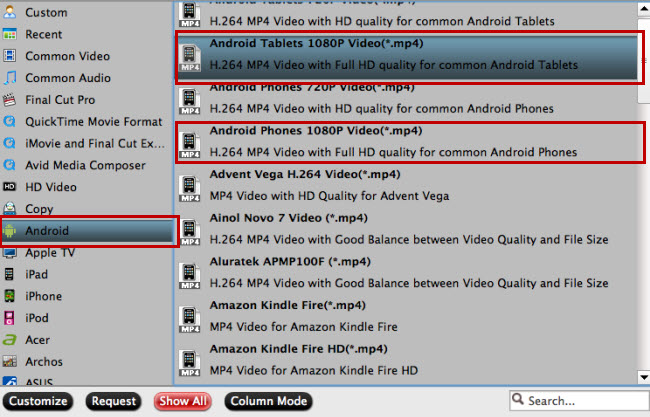
Note: Pavtube ByteCopy is a multi-track Blu-ray Ripper and DVD Ripper that means it can rip Blu-ray and DVD with multiple subtitle and audio tracks for Android. With it, you can convert Blu-ray to MP4 keeping multi-track subtitle and audio tracks for your Android devices playing. From "Format" drop-down list, choose "Multi-track Video" > "Multi-track MP4 (*.mp4)" as output file format. In multi-track Blu-ray ripping, you can choose to keep both English and French audio tracks as your need or copy all subtitle and audio tracks in your Blu-ray.
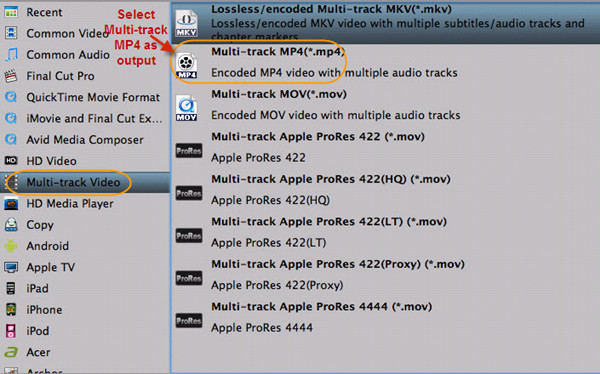
Step 3: Click “Settings” icon to adjust audio and video parameters. You’d better set the video size according to your Android tablet’s resolution. Thus, you will probably get the output video which can be played on Android tablet in full screen. As you choosed multi-track output, you can check the track you want and uncheck the streaming you don't want to need in "Settings".
Step 4: Start converting Blu-ray to Android MP4 videos on Windows for smooth playing. Click the convert button and wait for the conversion finished. Learn >> Rip Blu-ray Movies to Android Device on Mac
Once the Blu-ray to Android tablet and phone conversion process ends, open output folder to locate the Android supported video and then put the video onto your Android devices via USB connection for watching anywhere and anytime. This Blu-ray to Android conversion tutorial can be applied to copy Blu-ray and DVD to any Android, even iOS devices. You can use Pavtube ByteCopy to copy Blu-ray/DVD to Samsung Galaxy Note 7, HTC M10, Google Nexus 6p, Sony Xperia X, LG G5, Asus ZenPad 3S 10, Galaxy S3 Tablet, Galaxy TabPro S, HTC Evo 4G, etc.

 Home
Home Free Trial ByteCopy
Free Trial ByteCopy





