The PlayStation 4 is a game console released by Sony computer entertainment, it is just for sale in America, Europe, Australia and some other countries. As more and more users have bought the Sony PS4, many fans want to play Blu-ray movies on PS4. From Sony PS4 official website, we know that Sony PS4 supports Blu-ray movies, but how about 3D Blu-ray movies? Basically, PS4 supports MKV, AVI, MPEG, MP4 as well as Blu-ray Disc. Sony has also added 3D Blu-ray playback support as part of its latest PlayStation 4 firmware update, letting you see 3D in full stereoscopic glory when you’re watching your movies using your headset. Without doubts, you can use PS4 to watch 3D Blu-ray movies. In this article, we will talk about how to play 3D Blu-ray movies on PS4.
How to play 3D Blu-ray movies on PS4
Step 1: Download and install PS4 Software Update
As PlayStation 4 won't play Blu-rays or DVDs out of the box, users have to install the software update when first getting it.
If your PS4 is connected to the Internet, go to the function screen, select "Settings" -> "System Software Update", and update to the latest system software 4.73. In case the PS4 has no Internet connection for the time being, users can also use an external disc or USB storage to update the console system.
Download PS4 system update file, about 325 MB
1. To update via a disc, download and burn the system file into a disc, then play the disc on the PS4. Follow the guide to complete the update.
2. To update via a USB storage, first download the system file to computer and rename as "PS4UPDATE.PUP", create a folder "PS4" and a sub-folder "UPDATE", copy the file into "UPDATE" folder. Then copy the whole "PS4" folder into the USB storage. Next, touch the power button for at least 7 secs and wait for the complete shut-down. Connect the USB storage device. Long-touch the power button again until the PS4 starts, then follow the instructions to update.
After installing the update, go to "Settings" -> "System Software Update" under function screen to make sure the update has been successfully installed.
Step 2: Insert the Blu-ray disc into the PS4
Insert a Blu-ray disc into the BD drive on the PS4. In addition to purchased BD discs (with protection), you can also play copied (burned) Blu-ray movies on PS4.
Step 3: Select the disc icon on PS4 and play
When entering the main interface, find and select the disc icon on the PS4 display and press the play button.
Enable All 3D Blu-rays Playable on PS4
Although Blu-ray games are not region-locked on PS4 console, however, the PS4 Blu-ray player is region-locked for multimedia content such as Blu-ray or DVD disc. If the region code on Blu-ray disc is different from the region code setting on your PS4, you will fail to open your 3D Blu-ray disc on PS4.
Adjust PS4 region code setting to play Blu-ray disc:
You can confirm a disc's region code by checking the disc's case and then adjust the PS4 system's region code setting for let it compatible with the region code on your Blu-ray disc. As the region code setting for a PS4 system can be changed a maximum of 4 times, after which the region code will be locked.
If you are not familiar with the solution mentioned above, a more simple way recommended to you is to free Blu-ray disc from region code with a third-party application: Pavtube BDMagic for Windows / Mac. It is the best 3D Blu-ray ripper software in the world, which helps you to rip 3D Blu-ray movies to HD formats like MKV, AVI, MOV, MP4, WMV, FLV, etc. and then you can transfer converted Blu-ray movies to any devices for playing freely. It also supports 3D format for output, you can convert 3D Blu-ray to 3D AVI, 3D MP4, 3D MOV, 3D WMV, etc. for playing with 3D effect. (Best Blu-ray Ripper Review)
Now you can follow the steps below to convert and play all 3D Blu-ray with Sony PlayStation 4:
Step by Step to Rip 3D Blu-ray movie for Sony PlayStation 4
Step 1: Load 3D Blu-ray Disc
Insert your Blu-ray disc into optical disc drive, run the program on your computer. Click "File" > "Load from Disc" to import 3D Blu-ray disc to the program. Besides Blu-ray, DVD is also supported.
Step 2: Specify output file format
You can backup region free 3D Blu-ray disc in 2 different ways:
Full disc copy: On the top toolbar of the program, click the  icon to make a full disc copy of the original Blu-ray disc.
icon to make a full disc copy of the original Blu-ray disc.
Main movie copy: Click the "Format" bar, from its drop-down options, scroll the main category on the left, select "Copy" > "Directly copy For 3D Bluray" to copy the .m2ts files only contains the main movie on your 3D Blu-ray disc.
For wide streaming choices, you also can choose to rip Blu-ray to 3D MP4, 3D MKV and other PS4 supported file formats. Click Format and select “MP4 Side-by-Side 3D Video(*.mp4)” under 3D Video. In general, MP4 is a well-accepted file format for TV, media players and keep up the video quality.
Step 3: Start 3D Blu-ray to PS4 conversion process
Go back to the main interface and hit right-bottom "Convert" button to rip 3D Blu-ray to PS4 supported video format at a fast speed, it adapted NVIDIA CUDA and AMD APP acceleration technology, so it will save you much time. When the conversion is done, click the "Open Output Folder" icon on the main interface to pop out the folder with the converted files. Now, you are able to stream 3D Blu-ray movies to PS4 for playback.

 Home
Home
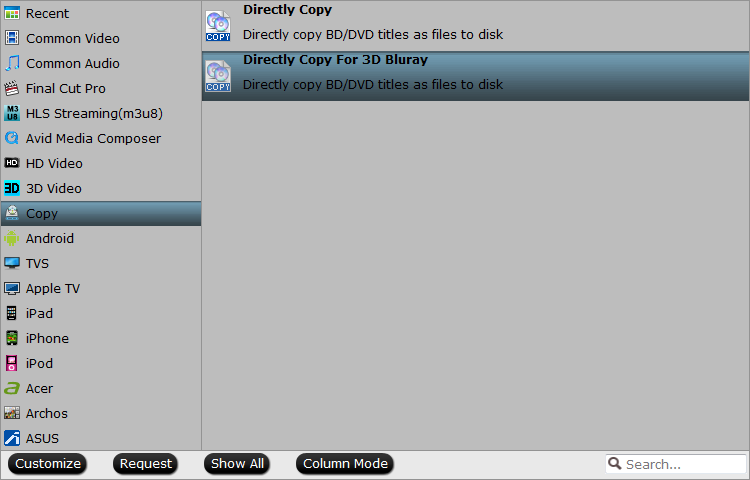
 Free Trial BDMagic
Free Trial BDMagic






