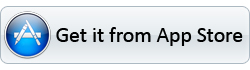|
|
Overview
Smartran is a free iOS tool helping stream and sync video and audio to iPad for wireless playing and downloading. With it, you don't need your iPad cable any more. Just launch the Streaming Server on your Windows or Mac computer, run Smartran, and connect to the same Wi-Fi network, you can enjoy watching or downloading videos and audios on iPad in your living room, bedroom, kitchen, or even bathroom as long as your Wi-Fi network covers.
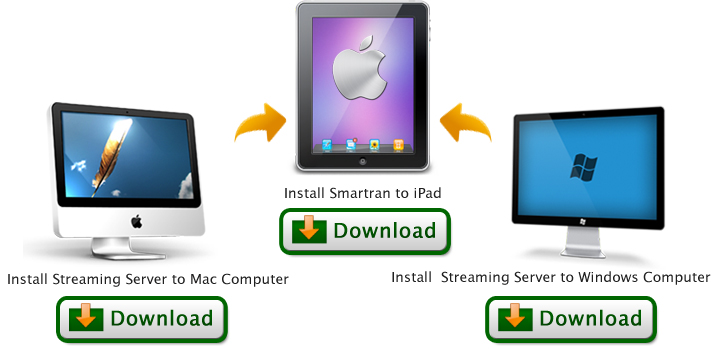
System
iOS 5.0 and above on iPad
Features
Wirelessly stream video and audio from computer to iPad
With the help of Streaming Server and Wi-Fi, you can easily find the shared media folder and enjoy video and audio online.
Wireless sync video and audio from computer to iPad
You can download the streamed video and audio from computer to iPad without cable and save to Download folder on iPad for offline watching with Smartran.
Protect shared files by setting PIN on server
To protect your shared files, you can set PIN on Streaming Server and access it with password from your iPad.
Remember the last point where you played
You needn't worry if you shut down iPad before you finish watching a movie, because Smartran remembers where you played last time and continue it when you launch it the next time.
Display thumbnails and video detail in list for easier selecting
Before streaming the videos on server, you can get thumbnails, file name, duration, and file size in list. Click on one file, you can find more detailed information like video resolution, download and play button.
Specification
| Audio formats supported | AAC (8 to 320 Kbps), HE-AAC, MP3 (8 to 320 Kbps), MP3 VBR, Audible (formats 2, 3, 4, Audible Enhanced Audio, AAX, and AAX+), Apple Lossless, AIFF, and WAV |
| Video formats supported | H.264 video up to 1080p, 30 frames per second, High Profile level 4.1 with AAC-LC audio up to 160 Kbps, 48kHz, stereo audio in .m4v, .mp4, and .mov file formats; MPEG?4 video up to 2.5 Mbps, 640 by 480 pixels, 30 frames per second, Simple Profile with AAC-LC audio up to 160 Kbps per channel, 48kHz, stereo audio in .m4v, .mp4, and .mov file formats; Motion JPEG (M-JPEG) up to 35 Mbps, 1280 by 720 pixels, 30 frames per second, audio in ulaw, PCM stereo audio in .avi file format |
FAQ
1. How to use Smartran?
On computer (Windows or Mac):
Download and install the right version of Pavtube Streaming Server from links below.
Windows: http://www.pavtube.com/streaming-server/install.html
Mac: http://www.pavtube.com/streaming-server-mac/install.html
Add the desired folder to list for sharing.
Connect to Wi-Fi network and keep the server running.
On iPad:
Install Smartran on iPad.
Connect to the same Wi-Fi network with the computer.
Visit the server by launching Smartran.
Download or watch the streamed videos or audios wirelessly anywhere in your house.
2. What format can I stream to iPad via Smartran?
Smartran supports video formats supported by your iPad media player. So you can only stream videos in *.mp4, *.m4v, *.mov, etc. and audios in *.mp3, *.aiff, *.wav, etc.
3. How can I stream video and audio files that are not supported by iPad and Smartran?
You can convert the video and audio to iPad and Smartran supported format and share it on Streaming Sever. You can use Pavtube iMedia Converter for Mac or Pavtube Video Converter Ultimate to convert audios, videos and DVDs to MP4, M4V, MOV, MP3, etc for wireless playback or syncing on iPad.
4. How to protect my video and audio shared with Smartran and Streaming Server?
You can set PIN on Streaming Server so that when you access the server with Smartran on your iPad, you will be asked to insert name and password to access.
5. Do I need Wi-Fi on my computer?
Yes. To stream video and audio wirelessly from computer to iPad, you must connect the computer and iPad to the same Wi-Fi network, or you cannot find the streamed server.