Due to the higher pixels-per-inch, text, images and videos look a bit sharper on its 4.3” display that with a resolution of 720x1280 pixels. More than that, the Motorola DROID Mini is quite compact and comfortable to hold. All that and more make it suitable for delivering entertainment on the go. That’s why we often see people have the needs to watch video on it.
“I got a Motorola Droid Mini last week. I wanted a software package to convert my movies to a format that can be played on my device. I have Blu-ray movies, DVDs and different kinds of HD videos, e.g. MKV, MTS, AVI, etc. I bought one previously and it didn’t work. The sound didn’t sync and it took a long time. Can anyone recommend a workable software copy for me?”

In fact, this is an easy to answer question. By using Pavtube Video Converter Ultimate suite, you are able to make almost all kinds of your movie files viewable on Droid Mini. The purpose of this article is to demonstrate how to convert HD Videos such as MKV, MTS, AVI, etc., DVDs and Blu-rays to Motorola Droid Mini playable video.
Before we start, you can download and install a trial version ![]()
![]()
How to transcode HD Videos, DVDs and Blu-ray Movies to Motorola Droid Mini supported file?
1. Launch Pavtube Video Converter Ultimate, click “Load file(s)” button to import Blu-ray or DVD files, and click “Add video” button to import your HD videos.
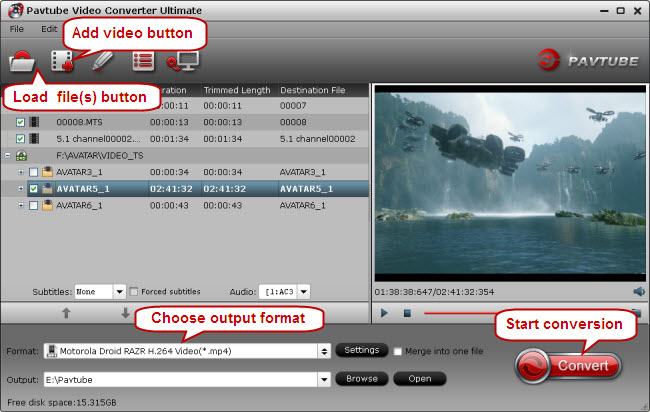
2. Select output format for Motorola Droid Mini
As the name implies, the Motorola Droid Mini is a smaller version of the Droid Ultra. In fact, it is almost the same size and weight as the Droid RAZR M, which makes it quite compact and comfortable to hold. Pavtube Video Converter Ultimate features optimal format preset for Motorola Droid RAZR, which is also suitable for playing on Droid Mini. You can from the Format bar, navigate to “Motorola” column, and select “Motorola Droid RAZA H.264 Video (*.mp4)” as output format for your Droid Mini.
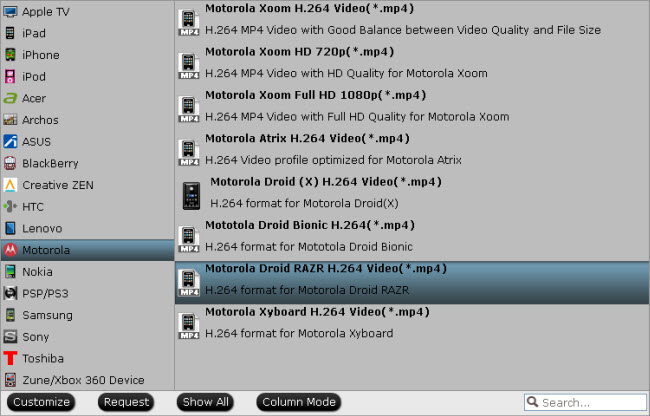
3. Start conversion
Click “Convert” button to start transcoding HD Videos, DVDs and Blu-rays to Motorola Droid Mini supported MP4 video. If you don’t want wait around for the entire process, you can check “Shut down computer after conversion”. When the conversion finished, you are ale to locate the created MP4 files via click “Open” button in the main interface. And now you can transfer the output files from your computer to Droid Mini for joy with the help of supplied USB cable.
Useful Tips
- Transfer HD Videos, DVD and Blu-ray movies to Fuhu DreamTab
- How to play videos and movies on iPhone 6?
- Transfer video, music, photo files to Surface 2 and Surface Pro 2
- Way to convert BDMV folder to AVI, MP4, MOV...on Windows/Mac
- Download, Stream, and Tranfer Media Files to Amazon Kindle Fire HDX
- List Of Online Video Converters

 Home
Home Free Trial Video Converter Ultimate
Free Trial Video Converter Ultimate





