Question 1: For some reason, I cannot import any movies in iTunes 11. I've read other threads where it says imported movies go to the "Home Movies" section but nothing shows up there. When I look in my iTunes music directory on my hard drive, there is a "Home Movies" sub directory and my imported movies have been copied there but they have not been incorporated into the iTunes library and do not show up anywhere. Help!!! I want to watch some movies on my Apple TV. Previous version of iTunes worked perfect, why is it screwing up now? iMac, Mac OS X (10.5.6)
Solution:
Try this. Start up iTunes. Click on Home Movies Videos in the movies section. If you have a movie here, right button click and select "Get Info". On the options tab, change the media kind to movie and select OK. Your other movies will slowly start to appear!
Question 2: I've just upgraded to iTunes 11 on Win 7 Home Premium x64. No matter how I try, I simply cannot find the synchronization setting for pictures/podscasts/music/movies etc. Can someone please point me in the right direction?
Solution to set up syncing from iTunes 11 for iPod, iPhone, or iPad
You can set up your iPod, iPhone, or iPad for automatic or manual syncing.
1) Automatic syncing:
Sync your entire iTunes library or choose specific items to sync. Whenever you connect your device, iTunes updates it automatically to match any changes made to your library since the last sync. You can automatically sync a device with only one iTunes library at a time.
2) Manual syncing:
Drag items to your device individually.
With either syncing method, you can also fill any available space on your device with a random selection of songs by using Autofill.
You can change your sync settings any time you connect the device to your computer.
Select items to sync automatically
1. Connect your iPod, iPhone, or iPad to your computer and select your device.
2. Select the type of media you want to sync.
The types of media you can sync depend on your device. If you have some movies that are in your iOS device unsupported file types, you can use Pavtube Video Converter Ultimate to do format conversion.
3. Select the Sync checkbox, and select the items you want to sync automatically each time you connect your device.
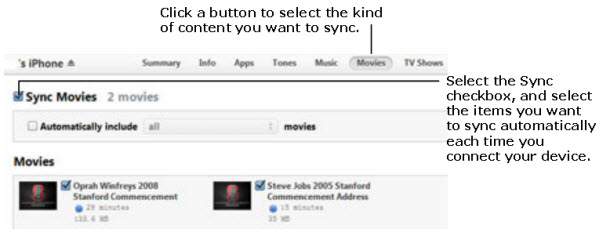
The bar at the bottom of the window shows how much space will remain on your device after you sync.
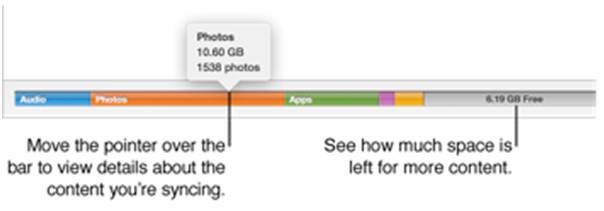
4. When you’re ready to sync, click Apply.
WARNING: If you delete a synced item from your iTunes library, the deleted item is removed from your device the next time you sync.
Tip: To make sure certain items are never synced, deselect their checkboxes in your iTunes library, and select “Sync only checked items” in the Summary pane.
You can automatically sync your iTunes library to multiple devices, and use different settings for each device.
Sync your device manually
If you use manual syncing, you can sync items from more than one iTunes library to your iPod. (You can sync iPod touch, iPhone, and iPad with only one iTunes library.)
You can manually sync music, movies, TV shows, podcasts, and iTunes U lessons. You can’t manually sync photos and info (contacts, calendars, bookmarks, and so on).
1. Connect your iPod, iPhone, or iPad to your computer and select your device.
2. Click the Summary button and select “Manually manage music and videos” (below Options).
3. Click the On This Device button.
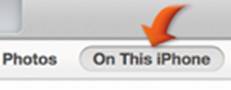
4. Click Add To ![]() on the right side of the iTunes window.
on the right side of the iTunes window.
5. Drag items from the left side of the iTunes window to the pane on the right. To add other types of content, choose a category from the Library pop-up menu.
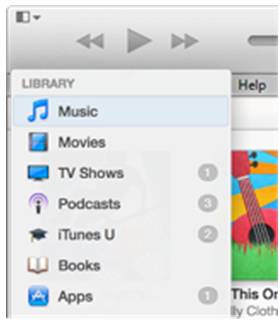
6. Click Done.
If you use automatic syncing, you can also add items to your device by dragging. To drag items to an automatically synced device, follow the instructions above, but skip step 2.
Quickly add an item to a connected device
You can add items to a connected device directly from your iTunes library, without using the syncing controls.
1. Start dragging the item (or items) you want to add.
A pane with a list of connected devices appears on the right.
2. Drag the item to a device in the list.
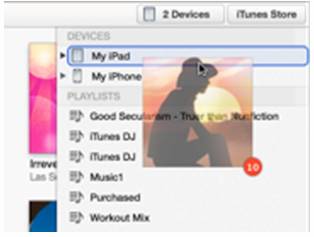
Related links
How to sync videos from PC to iPhone and iPod via iTunes?
Convert BD/DVD to iTunes 11 for streaming to ATV 3 with AC3 5.1 sound
Useful Tips
- 10 Must Have Flash Player Apps for the new iPad 3
- Ways to Enable iPad to Play Flash Videos without jailbreaking
- How to rip Blu-ray to iTunes for iPad, iPhone 4, iPod and Apple TV?
- Free iPad Wallpapers
- Convert MKV/ M2TS/ AVI/ WMV to iTunes for iPad, iPhone and iPod Touch 5
- Convert DVD to multi-track MP4 for iDevices on Mac OS X

 Home
Home Free Trial Video Converter Ultimate
Free Trial Video Converter Ultimate





