Your eyes are easily drawn to the Nexus 10’s beautiful display. The touchscreen measures 10 inches diagonally and has a resolution of 2,560 x 1,600 pixels. On paper, it actually bests the iPad’s Retina display, which shows 2,048 x 1,536 pixels. But in real life, it’s hard to see a difference between the two.

Images and text are incredibly sharp and clear on the Nexus 10’s display. If you watch a couple of movies on the bus or in bed, or during a cross-country flight, you will enjoy the viewing experience as well.
More than adding videos to your SD card for local playing on your Nexus 10 tablet, it’s great to stream movies that on your HTTP Server to your device via Wi-Fi wireless connectivity. This would not take up further more storage space on your Google tablet. In this article, we present how to transfer video files to Google Nexus 10 wirelessly with Pavtube’s Free Streaming Server.

Pavtube’s Free Streaming Server application comes packed with its Video Converter Ultimate software as a freeware. When finished video conversion in the Video Converter Ultimate program, you can directly choose to “Start Streaming Server after conversion” to launch Streaming Server app for media streaming.
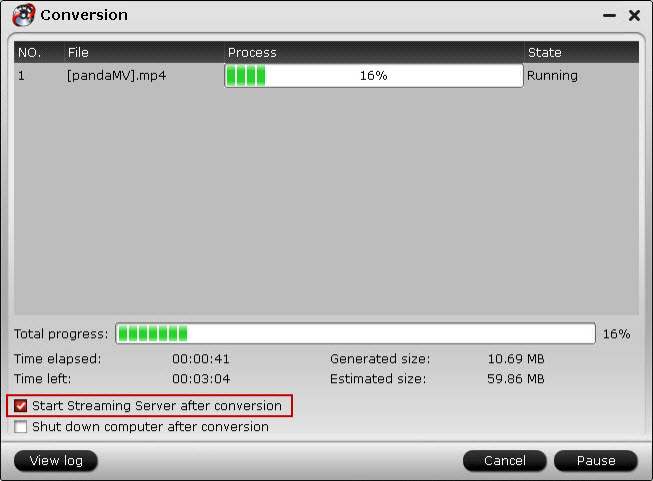
From the main interface of Pavtube Streaming Server, you can acquire your local IP address and Streaming Server Port for streaming media contents from your local PC (shared folder) to your portable devices over Wi-Fi wireless network.
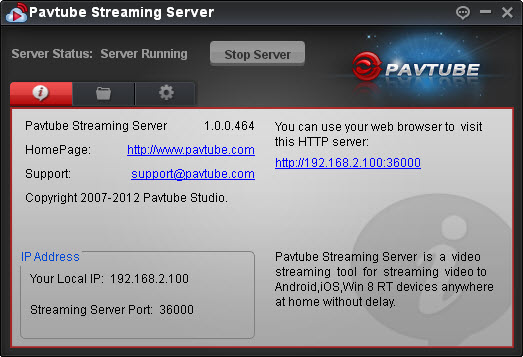
Shared Folders
You can click “Plus” icon to add folders for sharing.
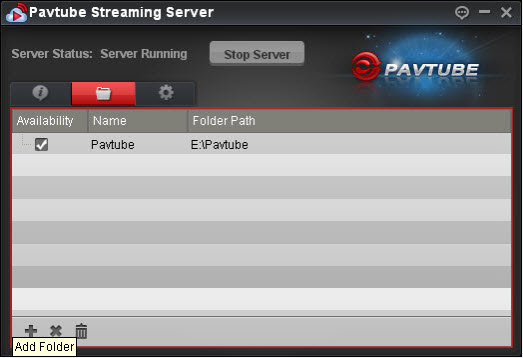
Settings
There are three options on “Settings” windows:
- Run automatically when the system starts (checked by default, means to run Streaming Server automatically whenever you start up Video Converter Ultimate)
- Use the latest conversion path (checked by default, means to always use the latest output path as a shared folder)
- Use a custom port (unchecked by default, you can check it and custom a server port for media streaming)
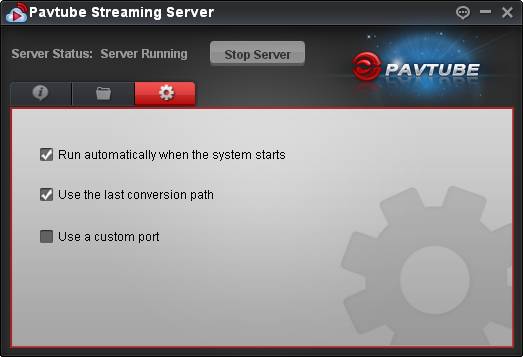
In the end, you can use Google Chrome for Android or any other Web browsers installed on your Nexus 10 to browse the HTTP server (e.g. http://192.168.2.100:36000) and stream the generated video to play on Nexus 10 over your wireless network.
Note:
When streaming video files from the HTTP server to Nexus 10, whether start playing the video directly or downloading the video to your device first depends on the web browser you are using. In some cases, your web browser will start playing the video on your device as soon as you visit the file address; and in some other cases, your web browser will download the file to a local place on your device, and you need to start playing the file manually. (Read Nexus 10 video playback tips and tricks)
Useful Tips
- DVD ISO/IFO to Galaxy Tab 3 10.1/8.0 with subtitles
- DVD to Nexus 7 2013 - Create playable videos for Nexus 7 2nd Gen from DVDs
- Enable Samsung Galaxy Tab 3 to Play Flash Videos
- Move/Transfer/Convert Blu-ray movies to new Nexus 7 (2013)
- Tips and Tricks for Samsung Galaxy Note 10.1 Video Playback
- Enable Microsoft Surface RT/Pro Tablet to Play Flash FLV/F4V Videos

 Home
Home Free Trial Video Converter Ultimate
Free Trial Video Converter Ultimate





