Question:
“I own an Audio Production studio and would like to put some recorded TV programs in SawStudio, but the raw video clips are not supported by this editing tool. Which program would you recommend to convert TV programs for SAWStudio?”
SAWStudio is the latest incarnation in the SAW line of software, which combines both high-tech virtual mixing and hard disk editing technologies into one power-packed application. With it you get physical mixing console, MultiTrack recorder and outboard rack-effects gear all-in-one. With such a piece of editing tool, have you considered editing your recorded TV programs with its help?
While you can hardly directly import recorded TV programs into SAWStudio since they are not included in SAWStudio natively supported file types. How to freely import recorded TV programs into SAWStudio without limitations?
To get your recorded TV programs moved to SAWStudio, you need to convert them to SAWStudio workable format in advance. With Pavtube Video to SAWStudio Converter, you can convert source TV programs to AVI with few clicks for SAWStudio.
Full guide about transferring recorded TV programs to edit in SAWStudio on Windows.
Step 1: Install Pavtube SAWStudio Converter and import source media
Free download the best Video to SAWStudio converter on your computer, install and launch it. Then hit the button “Add video” to import your source TV programs one by one, or import the whole folder at the same time.
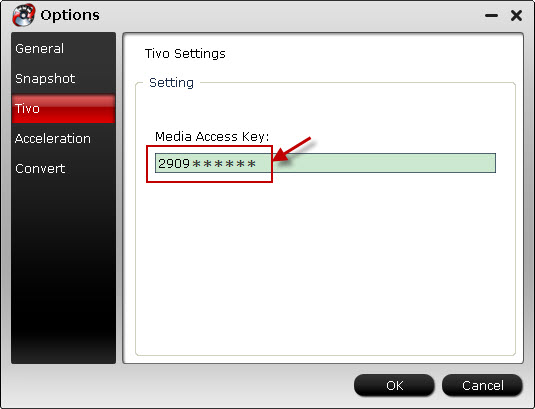
Tip: When you import TiVo recordings to Pavtube all-in-one program, remember to enter media access key beforehand.
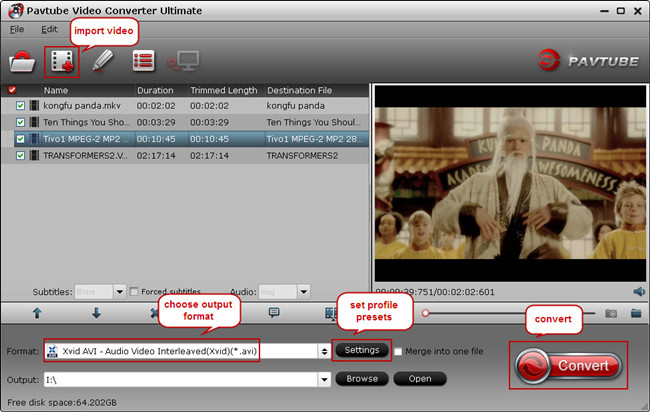
Step 2: Choose optimized output format
To get the recorded TV programs successfully added to SAWStudio, you are recommended to choose “Common Video” > “Xvid AVI - Audio Video Interleaved(Xvid)(*.avi)” as output format. If you would like to export AVI files in 1920*1080 with better video quality, you could also choose “HD Video” > “DivX HD(*.avi)” for output.
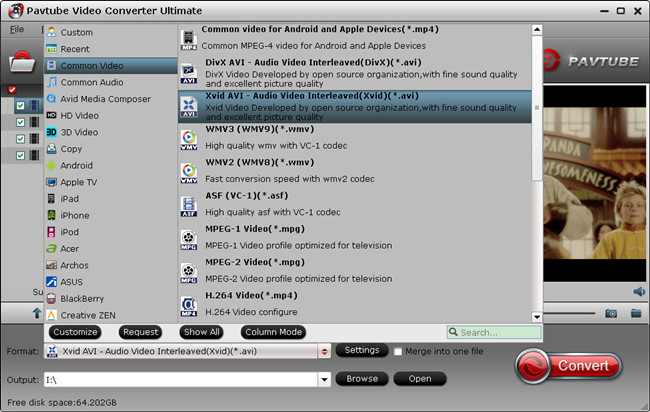
Step 3: Convert TV programs for SAWStudio
Now click on the “Convert” button to start transcoding TV programs to AVI for SAWStudio. Once it completes, enter output folder that you have set before, locate the generated AVI file and transfer TV programs to edit in SAWStudio.
More tips for TV programs to SAWStudio Conversion:
1. Pavtube Video Converter Ultimate integrates a Blu-ray Ripper, a DVD Ripper and a Video Converter, which means it not only handles video clips like MKV, MOV, AVI, MXF, FLV, TIVO and more, it also rips and converts Blu-rays and standard DVDs for iPad, iPhone, iPod, Samsung Galaxy Tab, Asus Transformer Prime, Google Nexus, HTC…
2. This all-in-one program from Pavtube allows user to customize profile parameters like video codec, size, bitrate, frame rate, etc to help you extract excellent video and audio quality for SAWStudio.
3. This app assists users with simple video editing, including trimming, cropping, adding watermarks and video effects, attaching external subtitles, etc.
More info about Pavtube all-in-one program, refer to Pavtube Video Converter Ultimate Online Help.
Useful Tips
- Transfer HD Videos, DVD and Blu-ray movies to Fuhu DreamTab
- How to play videos and movies on iPhone 6?
- Transfer video, music, photo files to Surface 2 and Surface Pro 2
- Way to convert BDMV folder to AVI, MP4, MOV...on Windows/Mac
- Download, Stream, and Tranfer Media Files to Amazon Kindle Fire HDX
- List Of Online Video Converters

 Home
Home Free Trial Video Converter Ultimate
Free Trial Video Converter Ultimate





